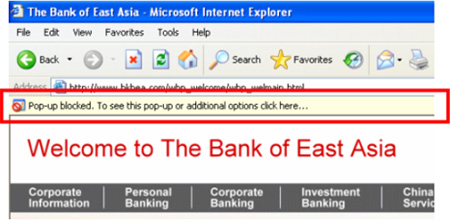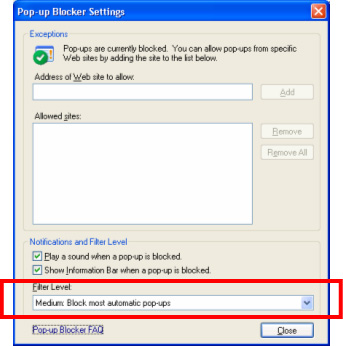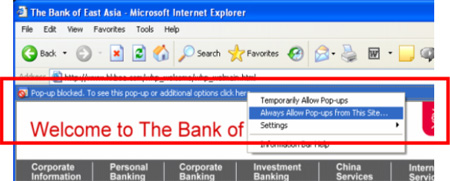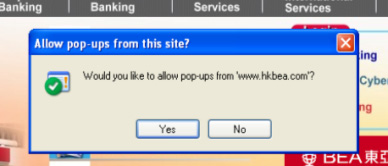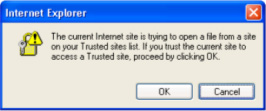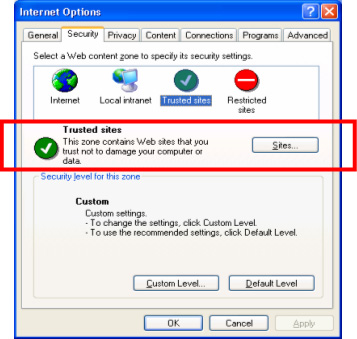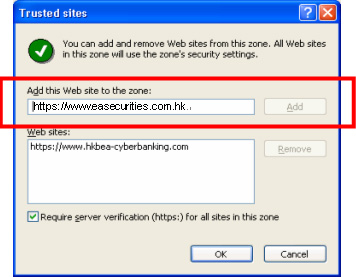Q5.12.1 What does the "Transfers" function allow me to do? You can transfer funds from your accounts to other BEA accounts or accounts held at other local banks with or without prior registration. You can transfer funds to other local banks, and the funds transferred will normally be available in the beneficiary's bank account on the same day. Real-time foreign currency exchange service is available 24/7 on BEA Online, except during system maintenance hours and special circumstances.
Please click
here to view a demonstration of “How to use Faster Payment System (FPS)”.
Q5.12.2 What is the minimum transaction amount when buying foreign currency? The minimum transaction amount is HK$20 or equivalent.
Q5.12.3 What should I do if I want to transfer funds to an account with BEA or another bank/merchant? Please click
here to view the fund transfer demonstration.
^Please click
here for more details about “Registered payees”.
Q5.12.4 How do I know whether my fund transfer instruction has been successfully submitted? If the instruction is accepted, the message "
Done" will be displayed onscreen along with
a transaction reference number. At the recipient bank's discretion, you may receive an additional transaction notification about the credit status.
If the instruction is declined, a rejection message will be displayed onscreen. You can also click "Print" to print the transaction records.
Q5.12.5 What does the "Scheduled Payment" sub-function allow me to do? This sub-function allows you to set up, view, edit, and delete records of scheduled transfers that have not yet been executed.
Q5.12.6 What does the "Templates" sub-function under "Transfers" allow me to do? This sub-function allows you to create, change, and delete your templates.
Q5.12.7 What should I pay attention to when submitting a real-time fund transfer instruction? When you conduct a real-time fund transfer, you should carefully verify the payment details, including recipient’s name, account number and amount, before submitting your instruction.
You cannot cancel or stop a real-time fund transfer once you have confirmed it.
Please note that when you enter the recipient’s account number for a fund transfer to another bank, you are required to enter the recipient’s name. If the transfer amount is HKD10,000 or above (or equivalent in another currency), your instruction will generally be subject to the payee bank’s name checking process.
If the transfer amount is less than HKD10,000 (or equivalent in another currency) or the payee institution is not a bank, the name checking process may not be conducted.
Q5.12.8 The fund transfer instruction to my friend’s account in other bank was being rejected. I have transferred to him/her recently with same recipient’s account information, and the transfer was successfully executed. Why was the payment being rejected at this time? To comply with the regulatory requirement, the banks will gradually or may have already imposed stricter controls to make sure the recipient's name and account number matched with bank’s records. If the recipient’s name you have inputted does not fully match with the one in the corresponding bank’s record, the fund transfer instruction may be rejected.
Q5.12.9 The system message displayed "The recipient’s account information is incorrect" when the fund transfer instruction was being rejected. What should I do? Please enter the exact name registered in the recipient’s bank when submitting the fund transfer instruction and please verify the recipient’s account number and other payment details carefully. Please confirm with recipient for his/her name registered in recipient’s bank if necessary.
Q5.12.10 After I have confirmed the correct account information with the recipient, how can I update my fund transfer template or re-register the recipient as "Registered Payee" in my BEA Online? To update template
- Log in to BEA Online, select " Transfers & Payment > Transfers > Templates"
- Select "Edit" next to the template
- Update the recipient’s account information and click "Proceed". The template will be updated immediately.
To re-register payee
- Use i-Token authentication or scan QR code to log in to BEA Online. Then click " Transfers & Payment > Transfers > Registered Payees Maintenance"
- Click "Delete" next to the payee
- Confirm the details then click "Confirm". The payee will be deleted immediately.
- Select "Add New Payee"
- Enter the payee details
- Verify the payee details then authenticate with i-Token
- The registered payee will be effective in one to two working days
[Telegraphic transfers & direct remittance] Q5.12.11 What does the "Telegraphic Transfer" function allow me to do? You can transfer funds from your accounts to overseas bank accounts with or without prior registration in more than 10 major international currencies including HKD, USD, CNY, AUD, CAD, CHF, GBP, SGD, JPY, NZD, and EUR. Service charges will be levied on each telegraphic transfer transaction.
Q5.12.12 What is the minimum transaction amount when transferring funds overseas? The minimum transaction amount when transferring funds overseas is HK$1,000, JPY10,000, or 100 in any other available currency.
Q5.12.13 What should I do if I want to submit a telegraphic transfer instruction to BEA? Please click
here to view a demonstration of telegraphic transfer.
Q5.12.14 How can I know the status of my telegraphic transfer instruction? You can enquire about the status of a telegraphic transfer instruction via the "Enquiry" sub-function if it has been accepted by the Bank. The status will be one of the following:
| Status |
Meaning |
| Received: |
The Bank has received your instruction and pending for processing. |
| Confirmed: |
The Bank is processing your instruction. |
| Executed: |
The Bank has processed your instruction. |
| Rejected/Failed: |
The Bank has rejected your instruction. |
| Declined: |
Your instruction is rejected. |
Q5.12.15 How to use "Search bank" button in "Telegraphic Transfer" function? By using “Search bank” button, you may locate the bank and SWIFT BIC by 1) selecting country, bank name and city or 2) inputting the SWIFT BIC through this function manually.
For the template(s) saved prior to the “Search bank” button launch, you are required to select the “beneficiary bank” / “intermediary bank (optional)” with this search function, in order to submit telegraphic transfer application. After submitting telegraphic transfer application, the template will be updated.
Please note that, scheduled remittance instruction will not be impacted.
Q5.12.16 What does the "Scheduled Payment" sub-function allow me to do? This sub-function allows you to set up, check, edit, and delete records of scheduled transfers that have not been executed.
Q5.12.17 What does the "Templates" sub-function allow me to do? This sub-function allows you to create, change, and delete your templates.
Q5.12.18 What does the "direct remittance" function allow me to do? You can transfer funds from your account to a BEA China or BEA UK Branch account with or without prior registration. The remitted amount will be credited instantly. This service is available in HKD, USD and CNY(to BEA China accounts) and HKD, USD, GBP, and EUR (to BEA UK Branch accounts). A service charge will be levied on each transaction.
Q5.12.19 Can I transfer funds in USD, EUR via CHATS on BEA Online? CHATS service is currently only available on BEA Mobile.
Q5.12.20 If I have made a scheduled instruction for a local/telegraphic fund transfer, when will the amount be debited from my withdrawal account? The Bank will debit the amount from your designated account in the early morning (Hong Kong time) on the day your instruction is executed.
Q5.12.21 Can I set a single instruction or recurring scheduled instructions for a local/telegraphic transfer? Yes, you can set a one-time scheduled instruction by selecting a date for the transfer or set up a recurring instruction according to any of the following schedules:
- weekly
- bi-weekly
- monthly
- bi-monthly
- quarterly
- half-yearly
- yearly
Q5.12.22 In what scenarios will fund transfer or telegraphic transfer instructions be executed on the following working day?
- Local CHATS fund transfers scheduled for execution on a Saturday, Sunday, or public holiday.
- Telegraphic transfers scheduled for execution on a Saturday, Sunday, or public holiday.
Q5.12.23 If my account does not have sufficient funds, will the scheduled instruction be executed? No, if there are insufficient funds in your withdrawal account to complete a scheduled instruction, the Bank may choose, at its sole discretion, not to execute the instruction and may also charge your account for the unsuccessful instruction.
Q5.12.24 If a scheduled instruction for a local/telegraphic transfer has been made through the Internet, can I edit or cancel the instruction if any error is detected? Yes, you can edit or cancel your instruction before the execution date. A new scheduled instruction number will be assigned automatically when you confirm the amendment. However, you cannot edit or cancel the instruction on the execution date.
Q5.12.25 How can I find out if my local/telegraphic transfer was successful on the execution date? If the transaction is successfully executed, the Bank will notify you by sending an email to your designated email address, or you can check your account activity through BEA Online. At the recipient bank's discretion, you may receive an additional transaction notification about the credit status
Q5.12.26 When will I receive an email reminder? You will receive an email reminder under the following situations:
- 3 working days before the execution of a scheduled instruction (no email reminder will be issued if the execution date is within 3 working days of the instruction).
- Immediately after a scheduled instruction is set up/amended/deleted.
- Immediately after a scheduled instruction is successfully/unsuccessfully executed.
- 1 month before the expiry date of a scheduled instruction (no email reminder will be issued if the expiry date is within 1 month of the instruction being set).
Q5.12.27 How can I change my email address? To change your email address, please click "Settings" and then "Personal Information" under the "Homepage".
Q5.12.28 Can I schedule instructions in a foreign currency? Yes, but the currency of the scheduled fund transfer must be the same as the account to be debited.
Q5.12.29 If I do not enter an email address when setting up a scheduled instruction, will I receive an email reminder? You will not receive an email reminder if you do not enter your email address when setting up a scheduled instruction.
Q5.12.30 How far into the future can I set the expiry date for a recurring scheduled instruction? The expiry date of a scheduled instruction must be within two years of the setup date or until further notice.
Q5.12.31 How do I set up a standing instruction in renminbi? You can set up single or recurring renminbi (RMB) standing instructions for currency exchange and remittance to China through BEA Online. Select "Transfers & Payment ", "Scheduled Payment", and then "Renminbi Standing Instructions".
[Registered payees] Q5.12.32 What is the "Register payee" checkbox in fund transfer and remittance function?This function allows you to add a payee’s account or FPS Proxy ID (mobile no., email address, FPS ID) as a “Registered payee” so that you can transfer payments quickly and easily in the future. When you have successfully registered a payee, a higher daily transaction limit will apply to that account/FPS Proxy ID, and no further authentication will be required for transactions to that payee.
Please click
here for details of your daily transaction limit.
Q5.12.33 How can I register an account as a "Registered payee" for fund transfers in BEA Online? You can register a payee account account or FPS Proxy ID (mobile no., email address, FPS ID) as a “Registered payee” in “Registered Payees Maintenance”.
Please click
here to view the registered payee maintenance demonstration.
Besides, you can also register a payee account or FPS Proxy ID (mobile no., email address, FPS ID) as a “Registered payee” while making a fund transfer or remittance transaction.
Please click
here to view the fund transfer demonstration or click
here to view the remittance demonstration.
Q5.12.34 How can I view or delete my registered payee in BEA Online?Please click
here to view the registered payee maintenance demonstration.