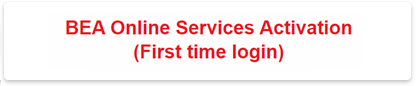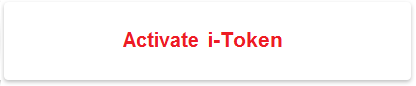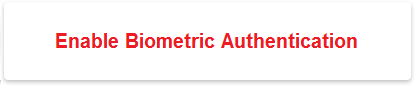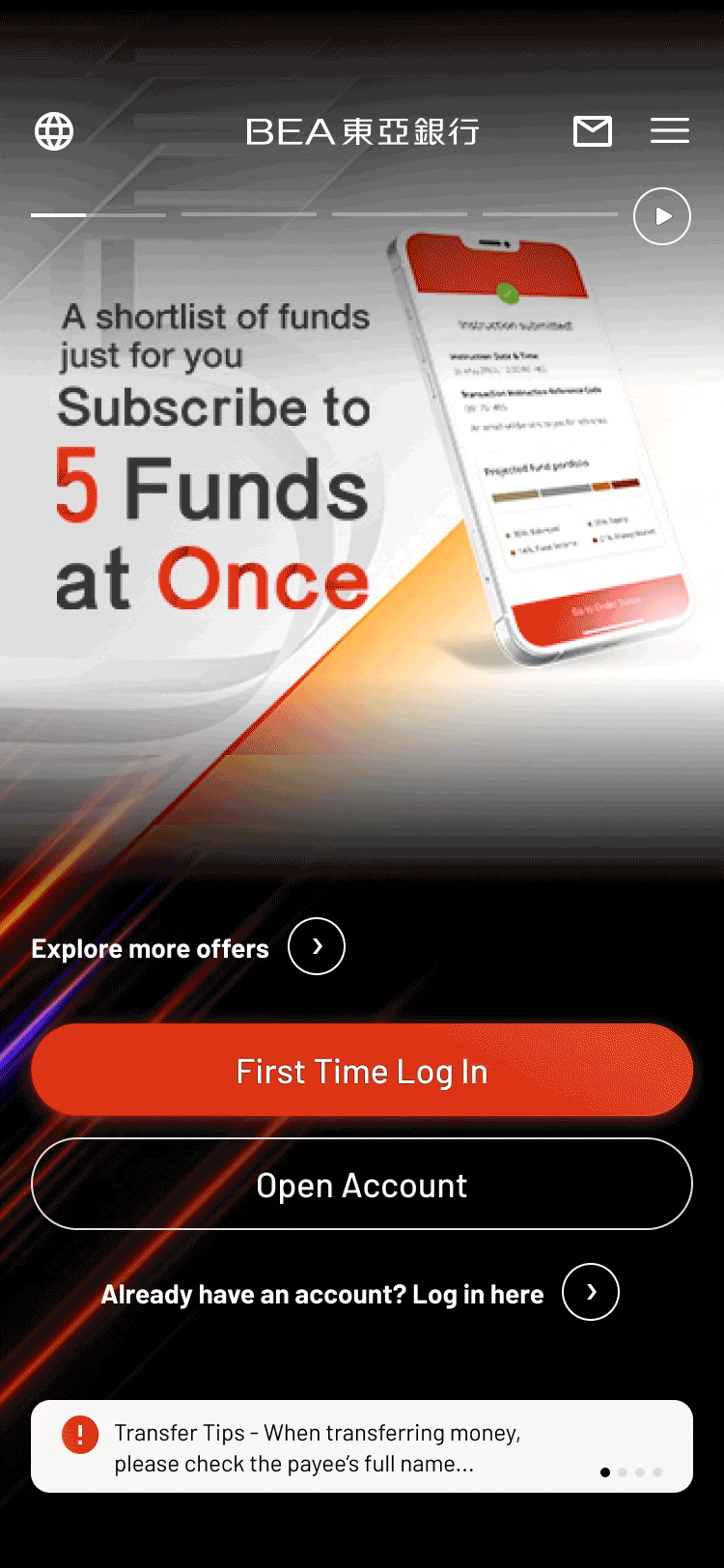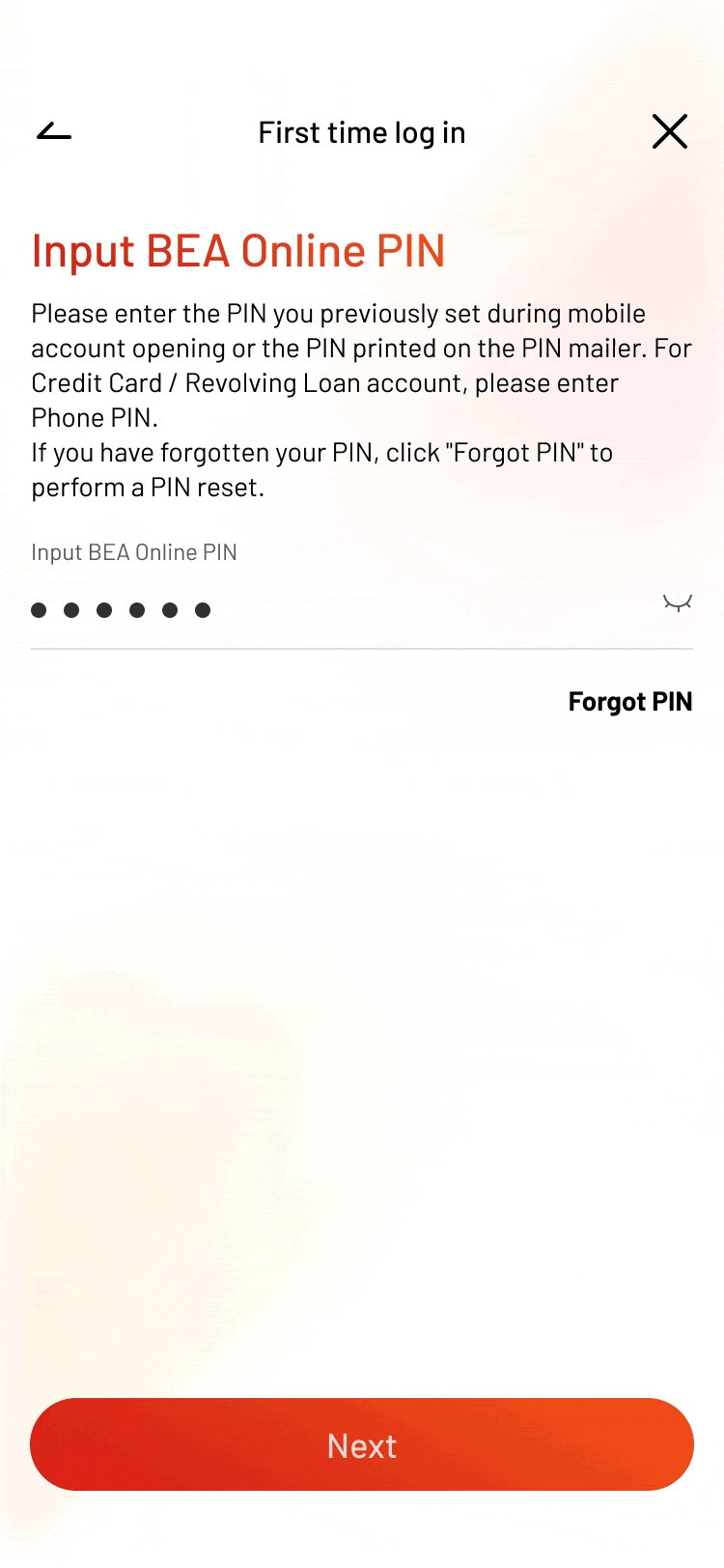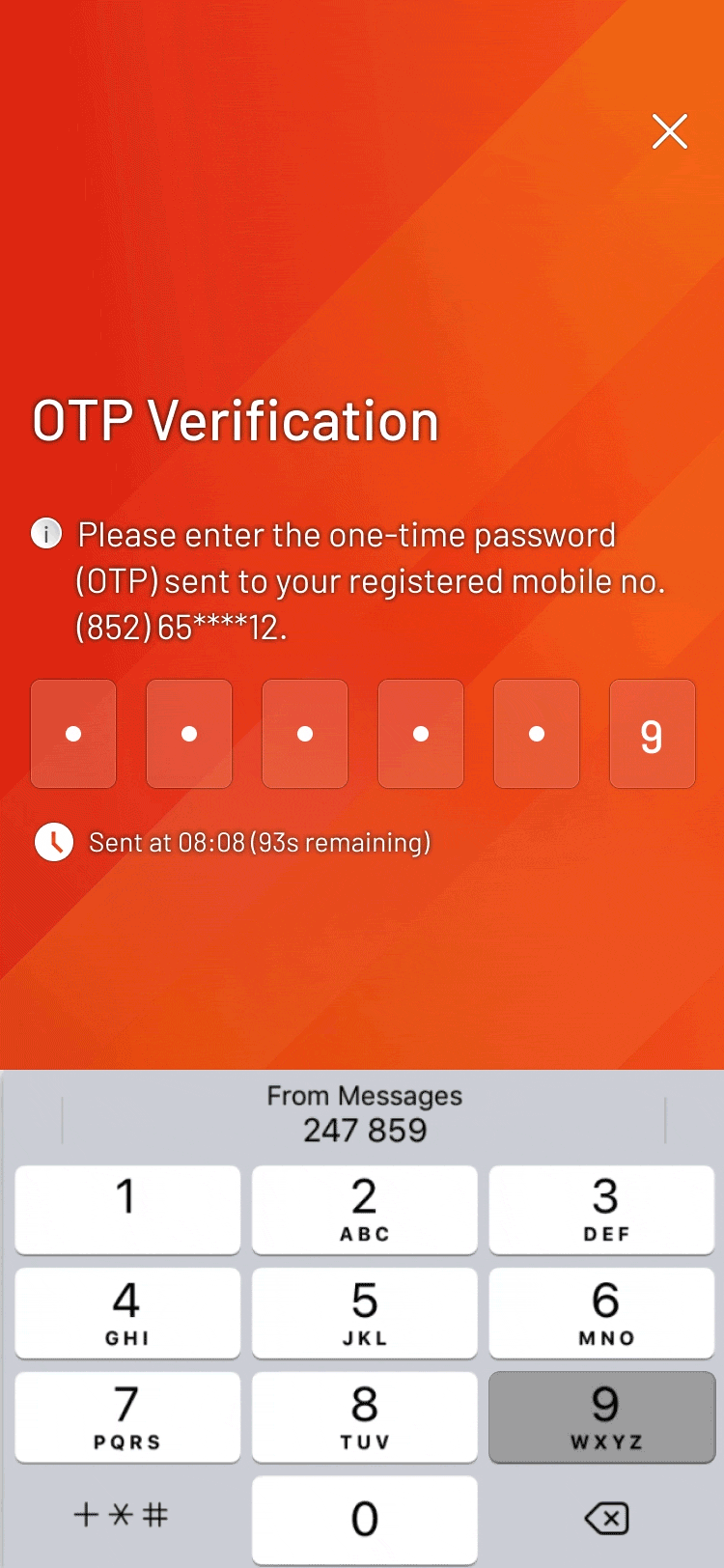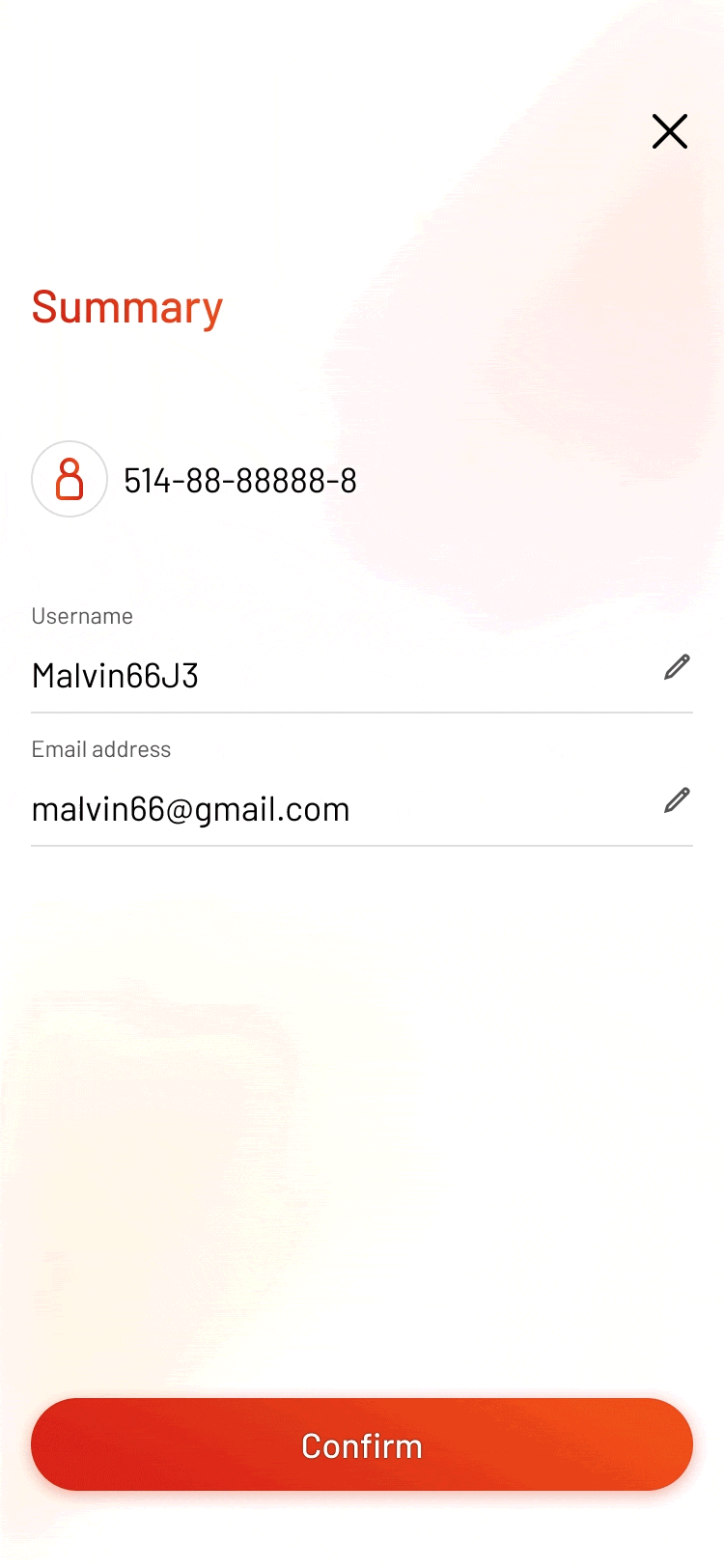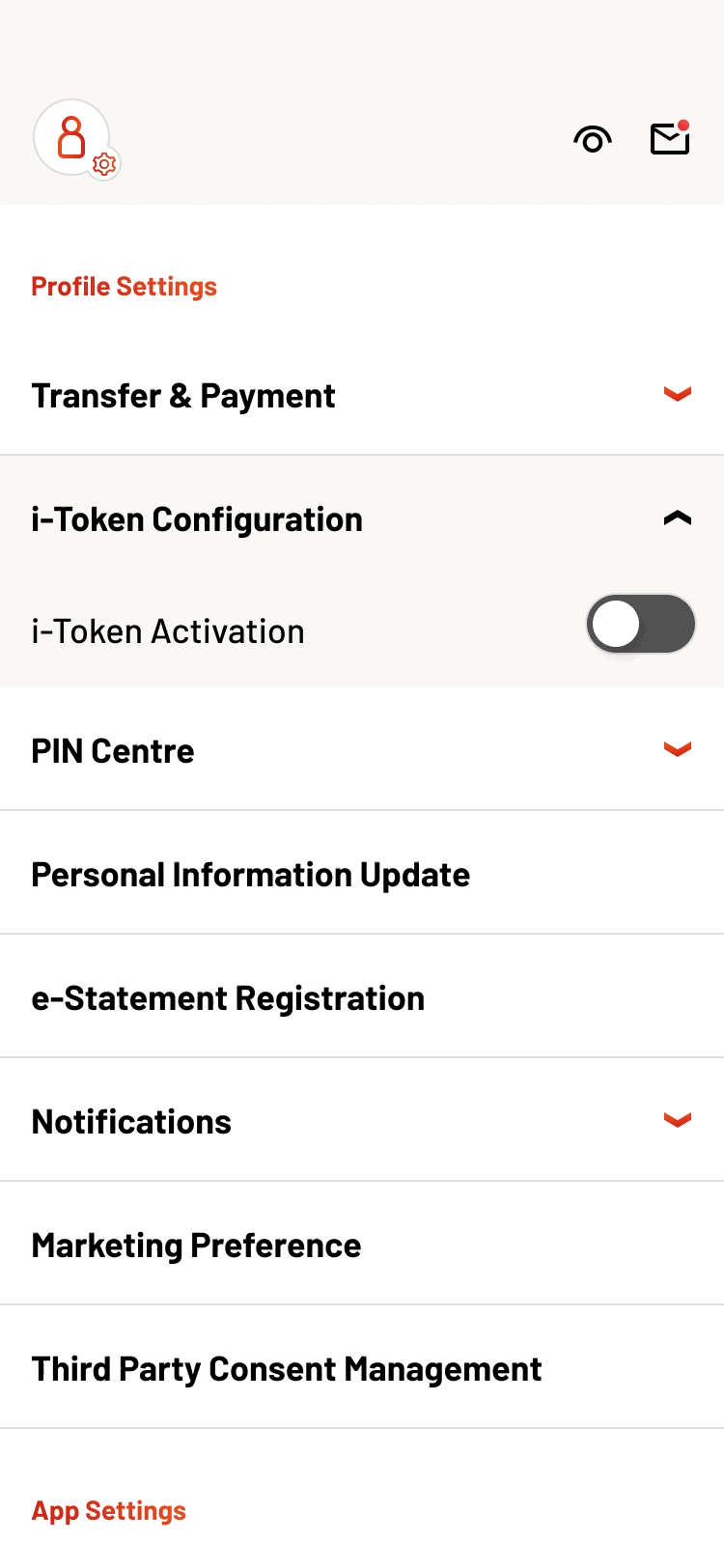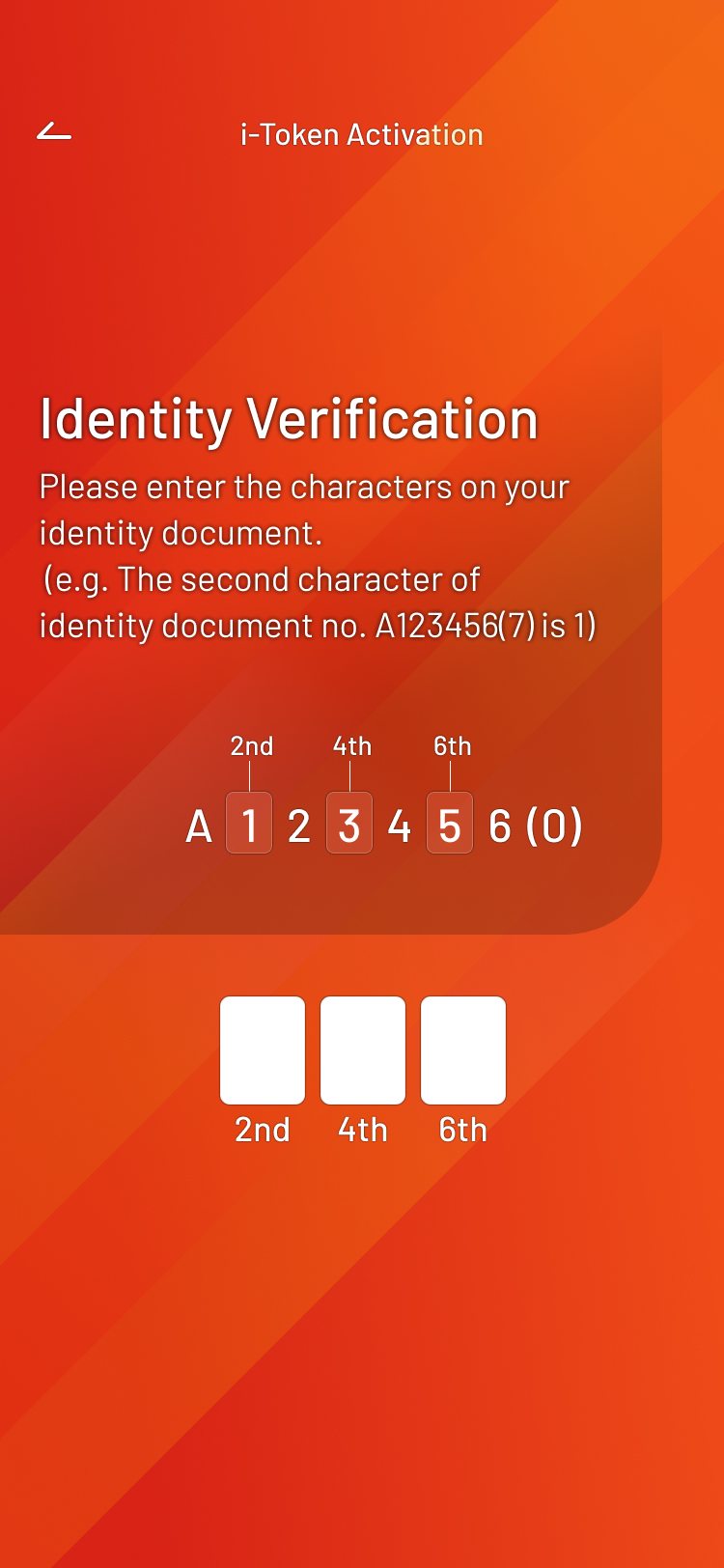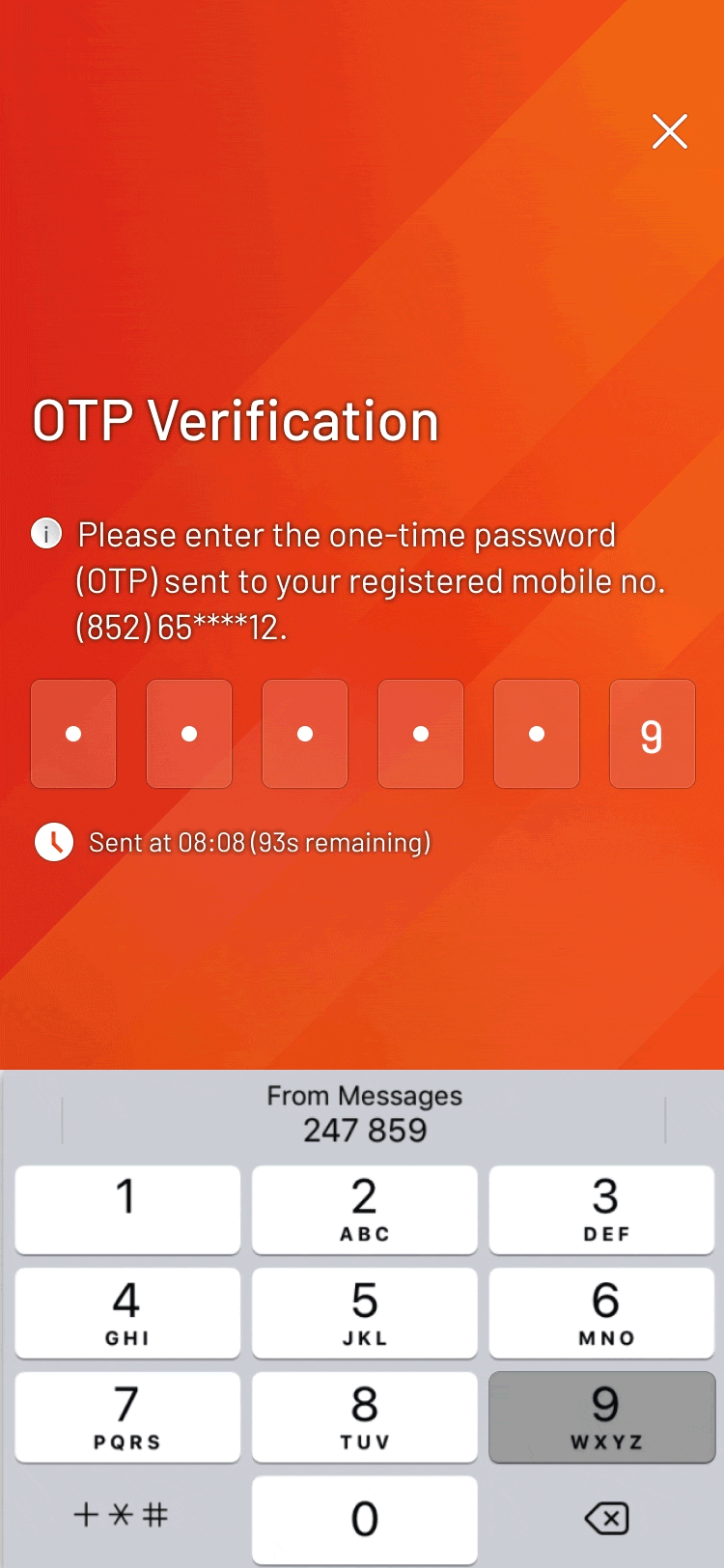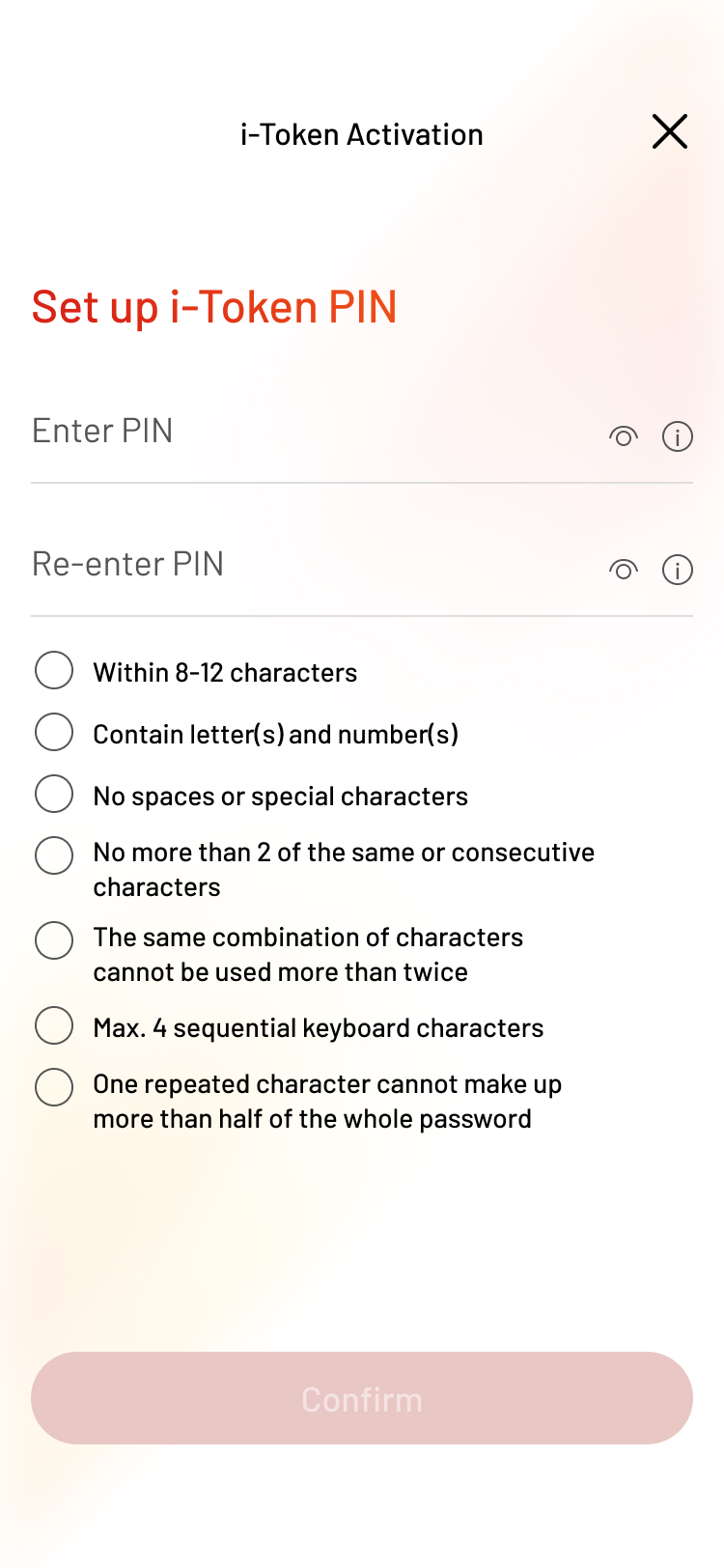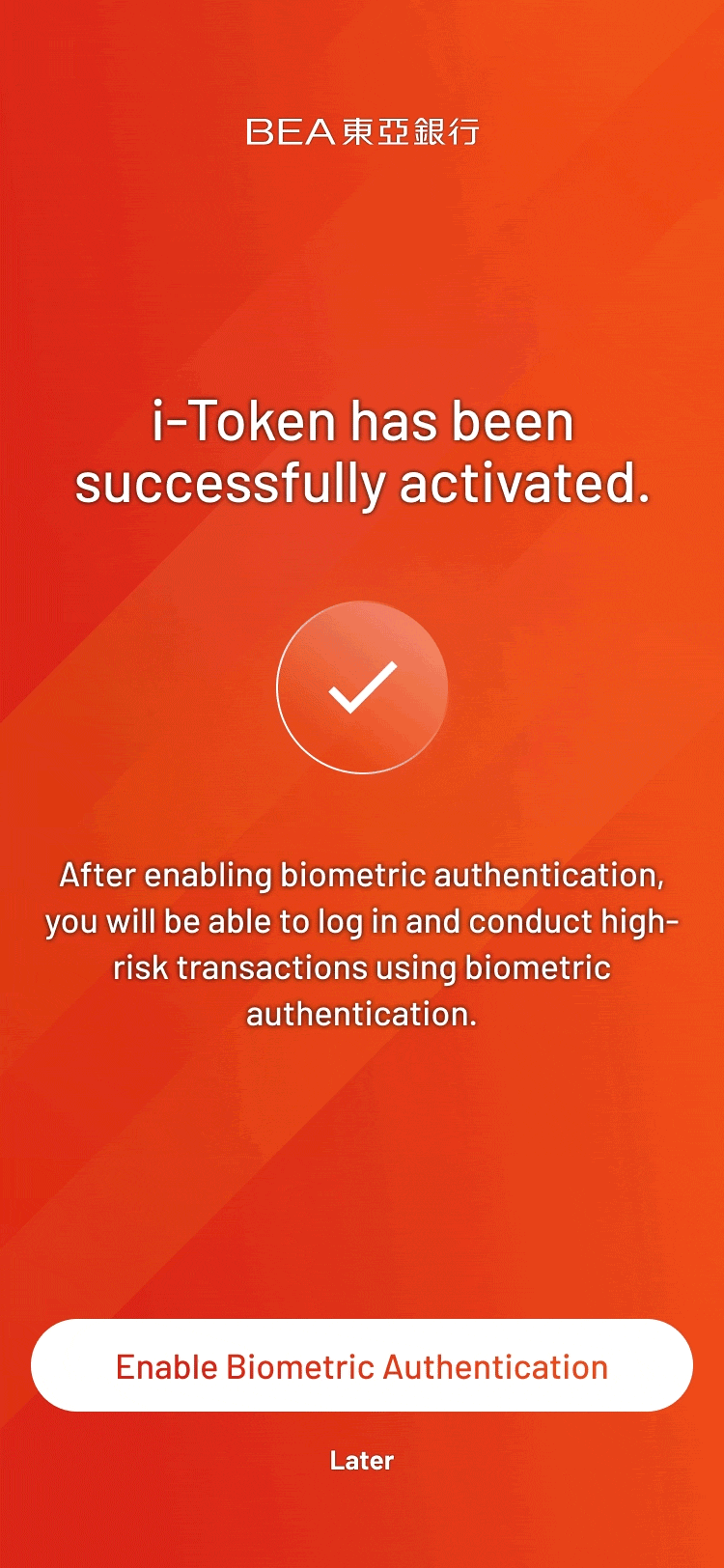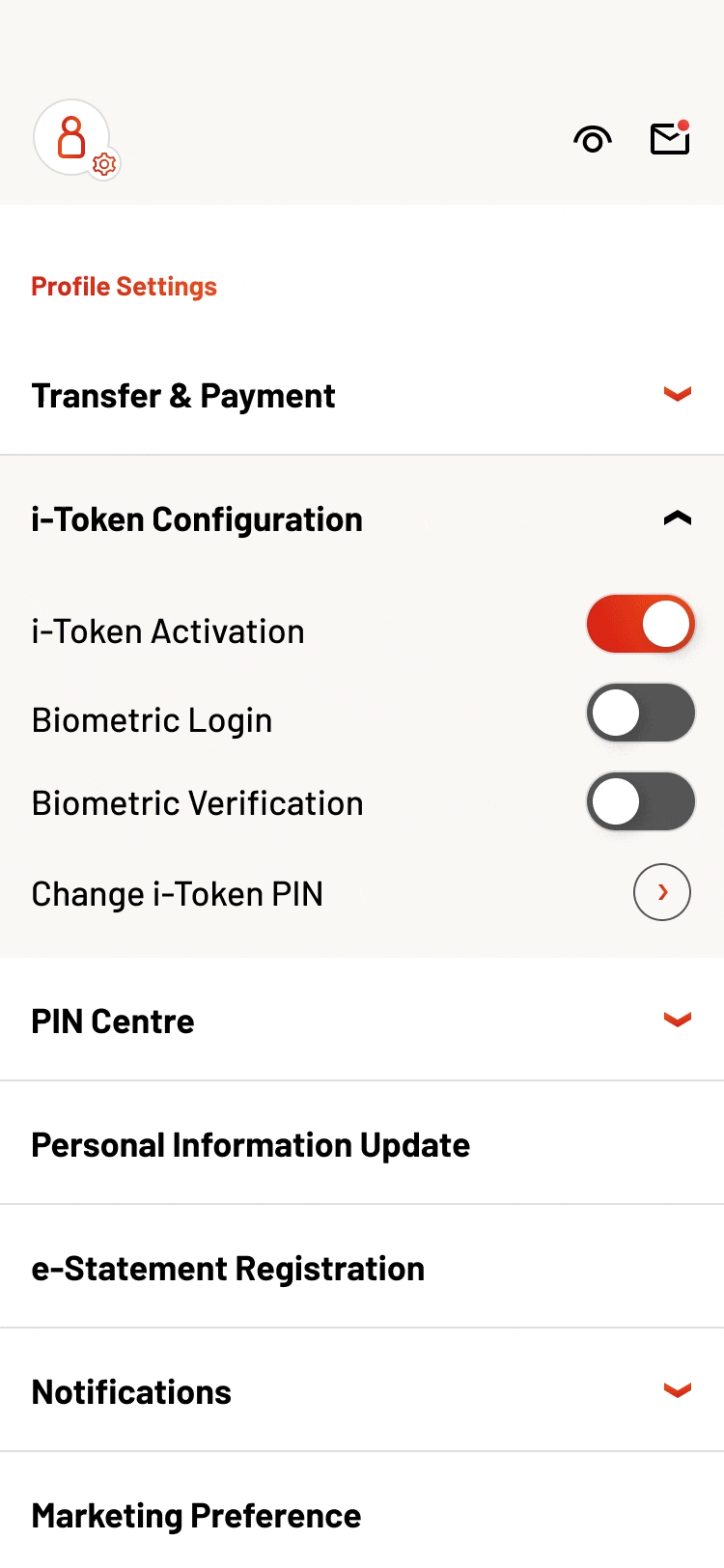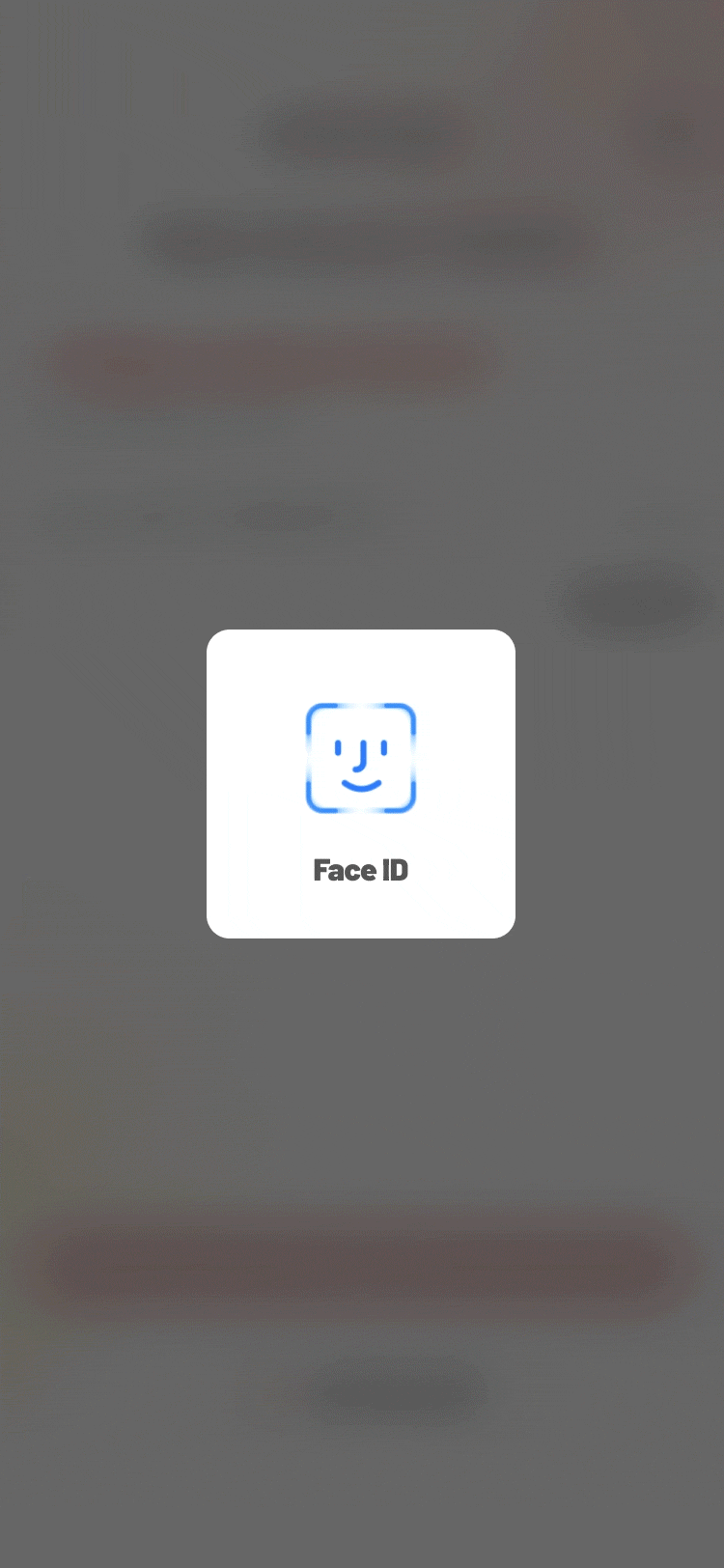BEA Online Services Activation
Download the BEA Mobile and activate your BEA Online Services to manage your finances at your fingertips.
Activate BEA Online Services (First time login)
-
• Select “First time login” • Enter the account number and click "Next" (Note: For Credit Card/Revolving Loan/MPF/ORSO/Single Current/Statement Savings Account, please swipe right to view relevant reminder) -
• Enter your BEA Online PIN and click "Next" • Read and agree to the relevant terms and conditions, then click "Next" -
• Enter the one-time password (“OTP”) sent to you • Enter username and click “Next” • Reset BEA Online PIN and click “Next” • Enter your email address and click “Next” (Note: If it is a joint account, you need to enter your identity document number at the same time) -
• Check and confirm the information entered • Select your financial habits and click “Confirm” to complete your first login
Activate i-Token
-
• Log in to BEA Mobile • select “Activate i-Token” in “Profile Settings” • Select “Activate” -
• Input the digits required to verify your identity -
• Enter the One-Time Password (OTP) sent to you -
• Set up your i-Token PIN • Select “Confirm” -
• Click “Enable Biometric Authentication” to log in and perform high-risk transactions using biometric authentication • Verify your biometrics • Your i-Token and biometric authentication is activated
Enable Biometric Authentication
-
• Log in to BEA Mobile • After activating i-Token, you can select “Biometric Login” or “Biometric Verification” in “Profile Settings” • Enter your i-Token PIN -
• Verify your biometrics • The biometric authentication service you selected has been activated