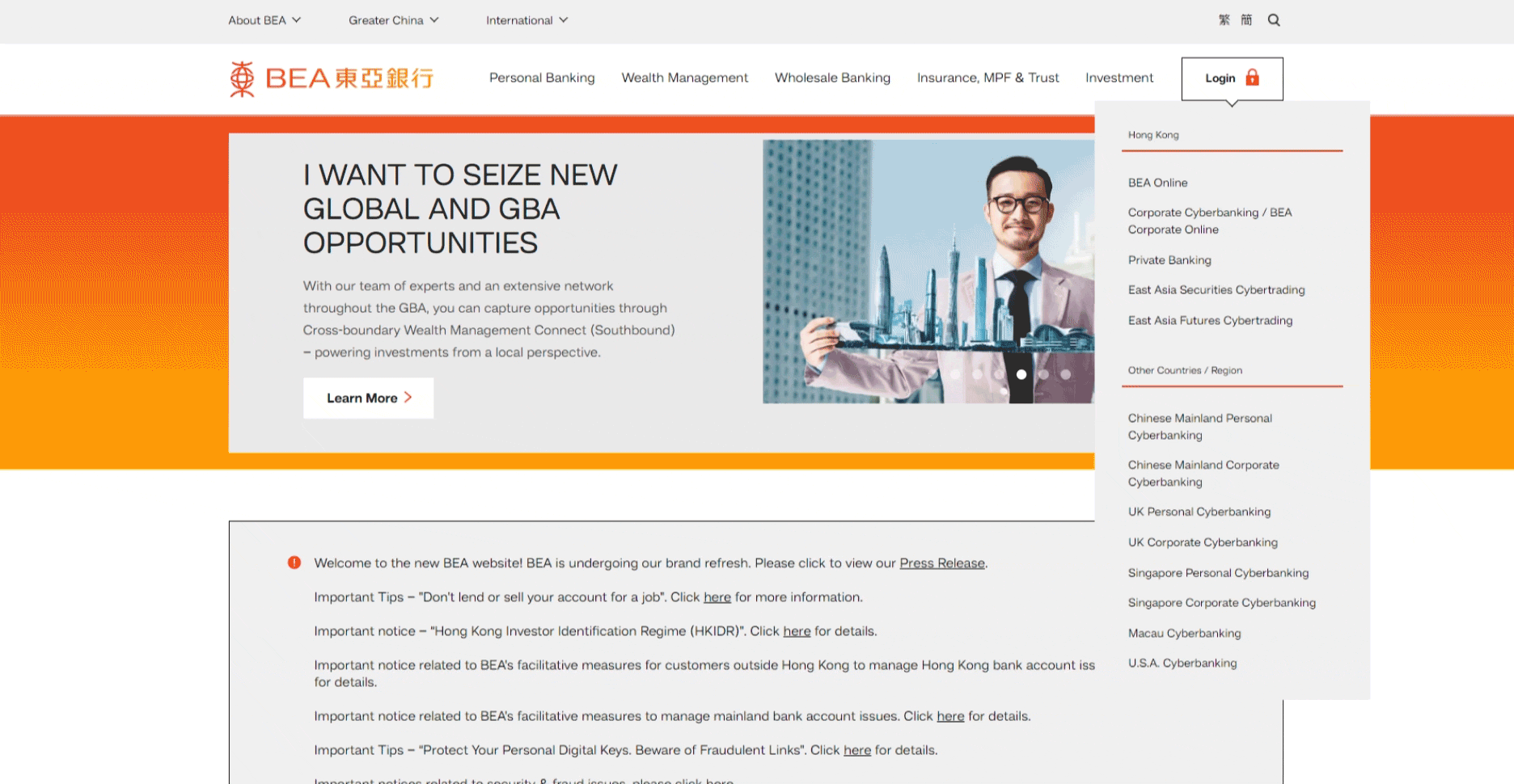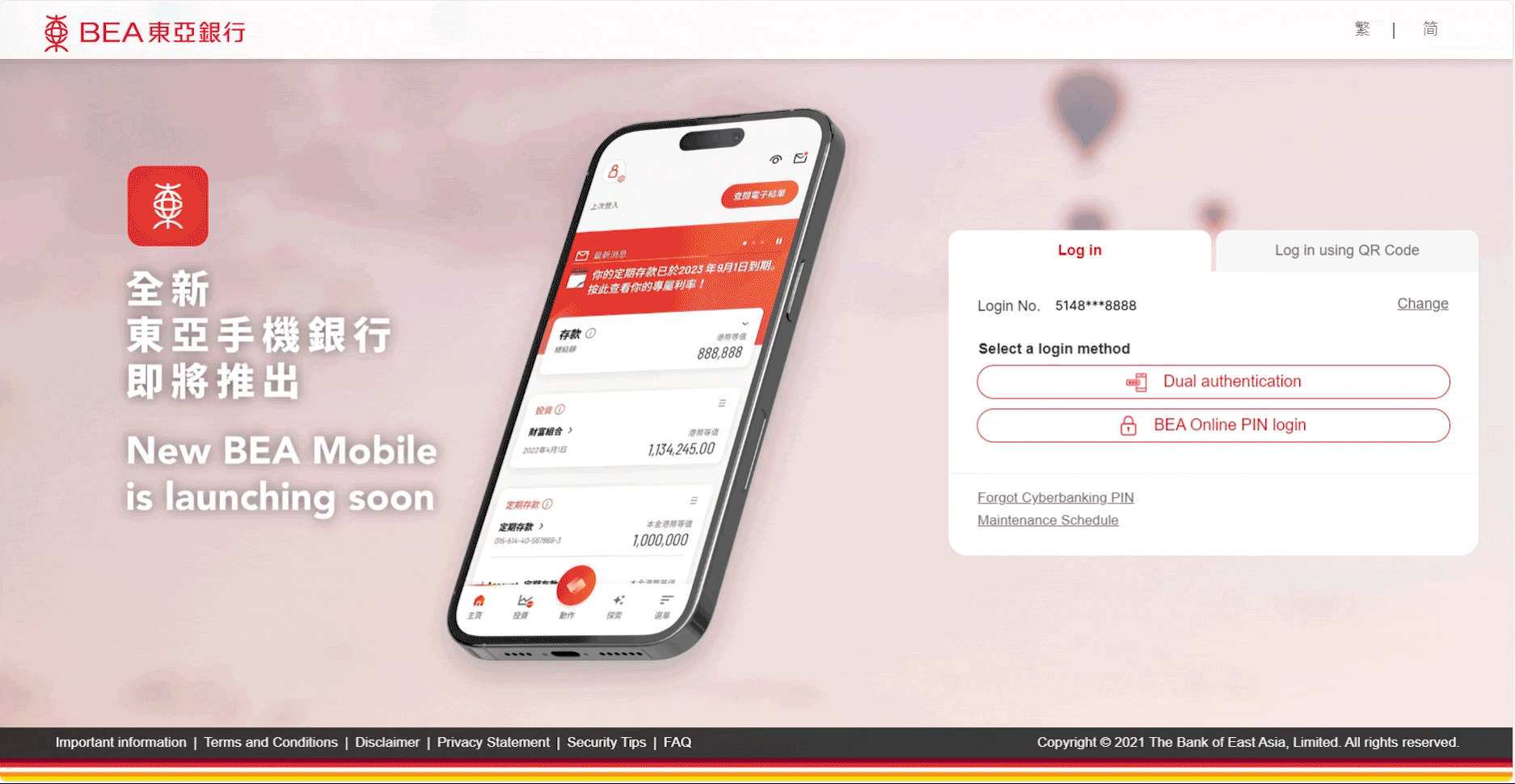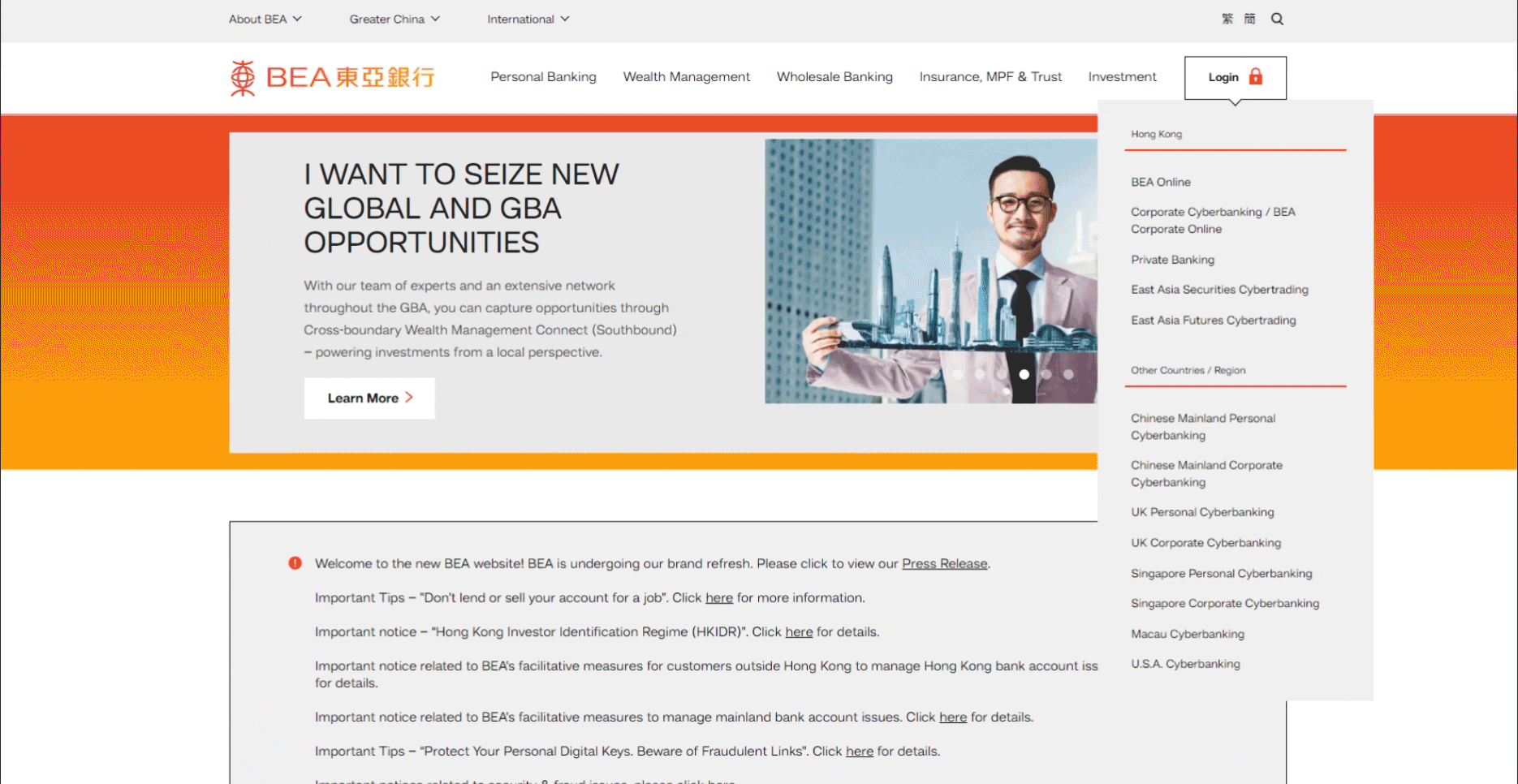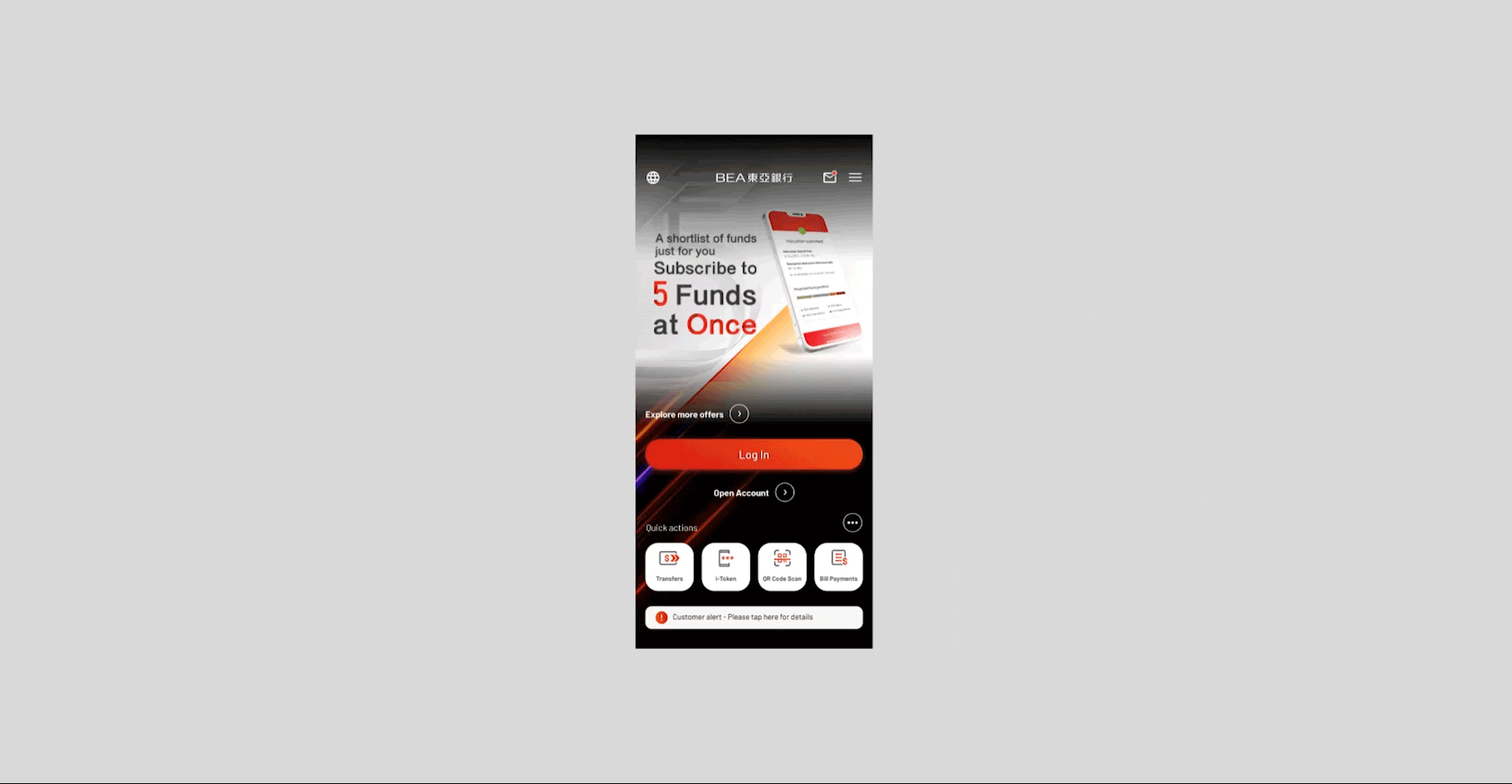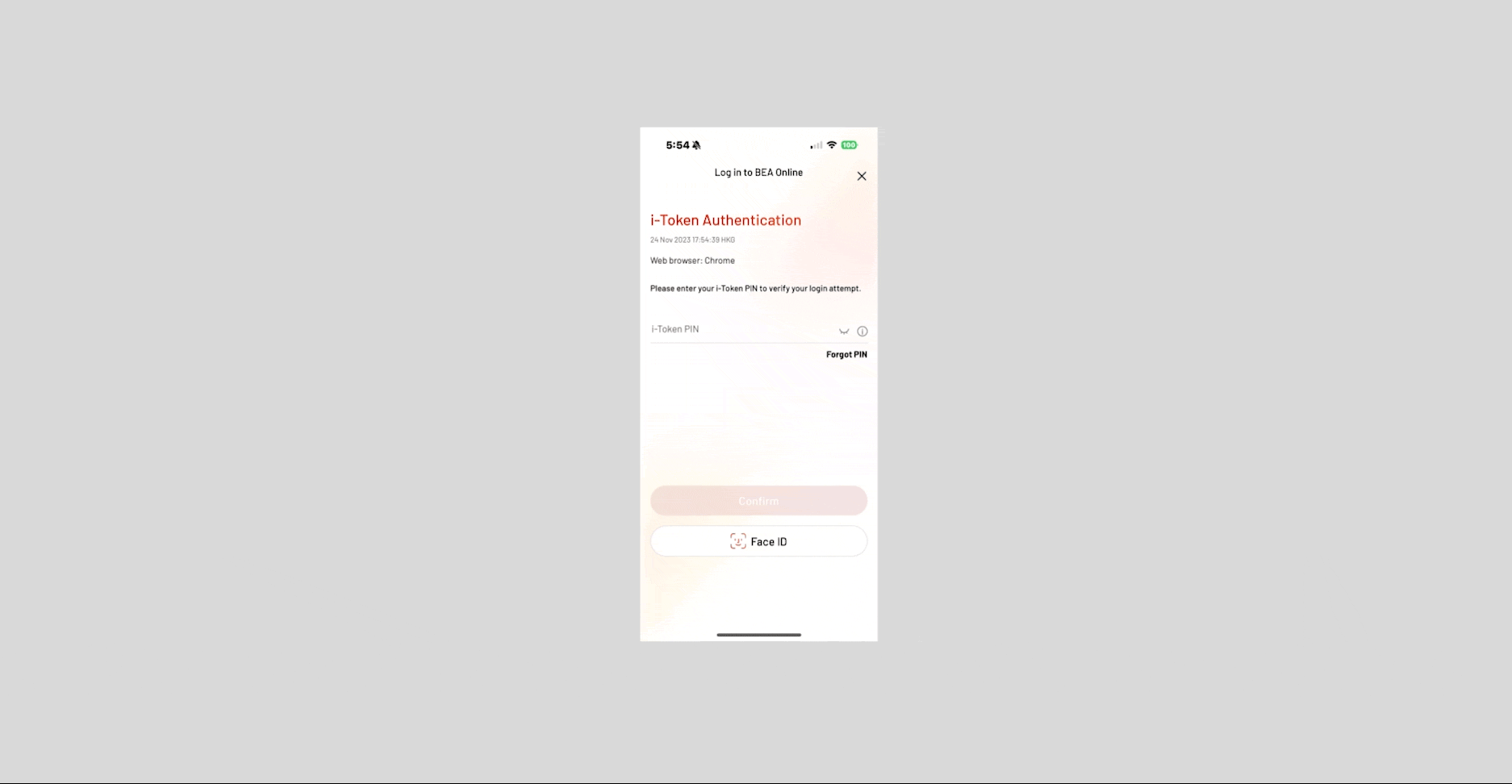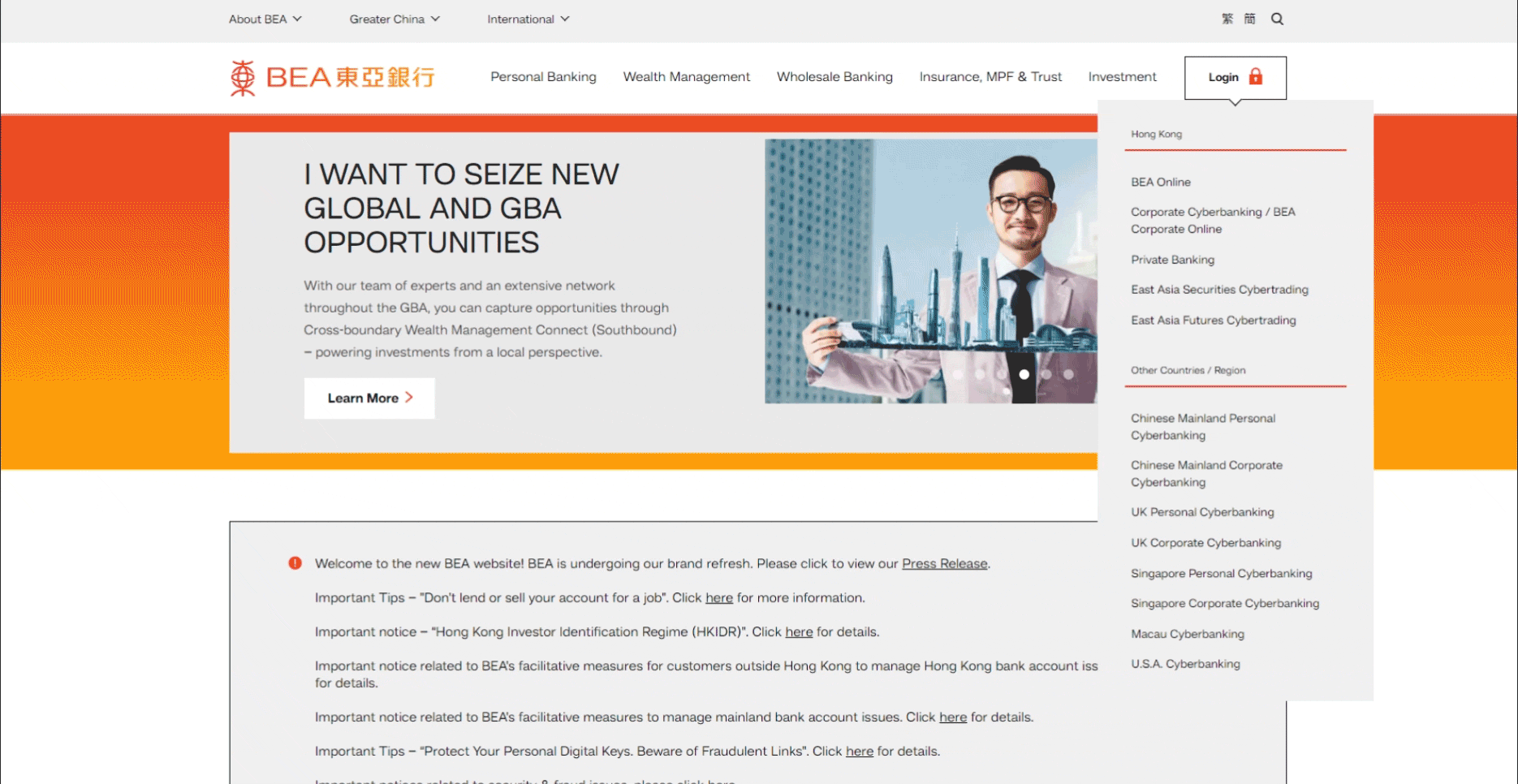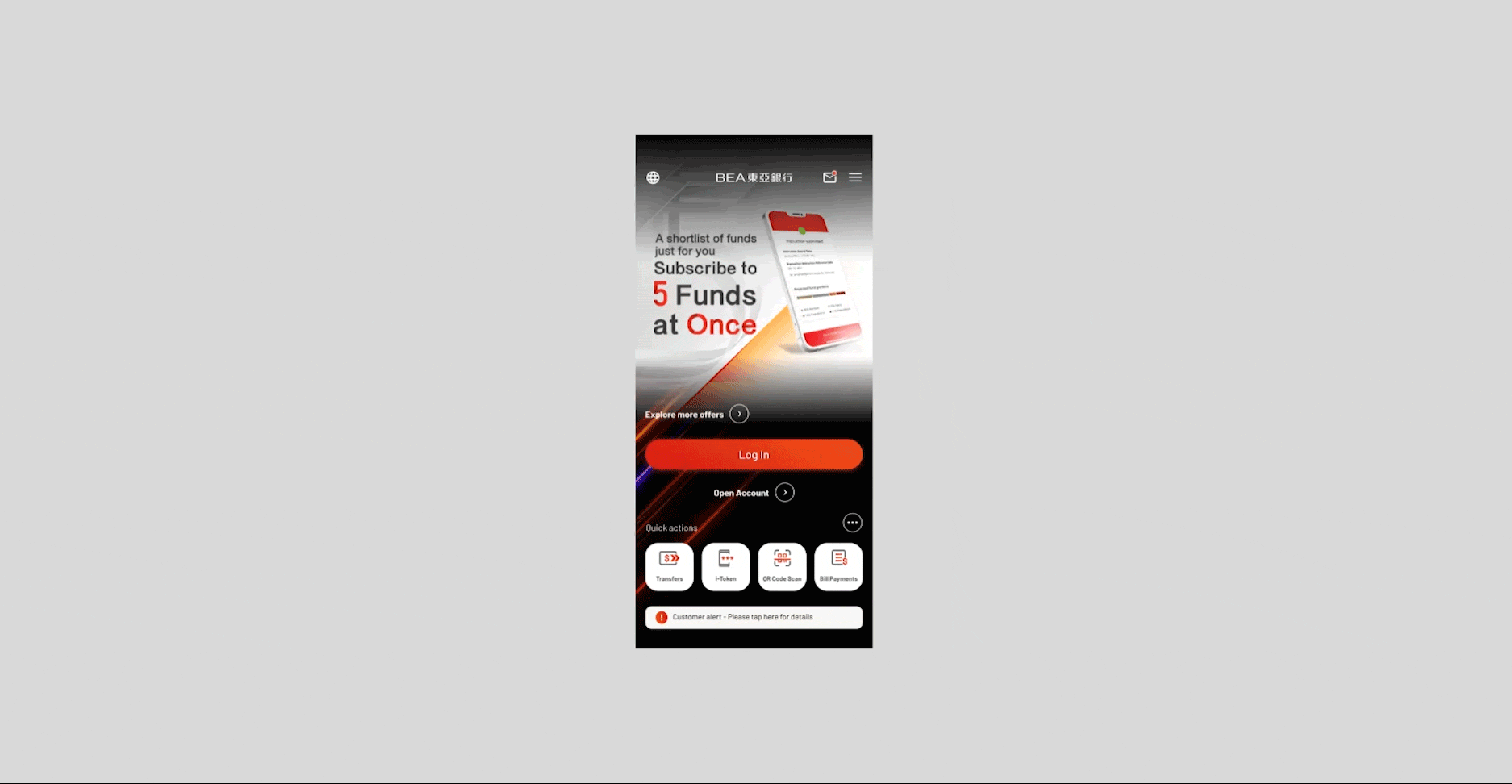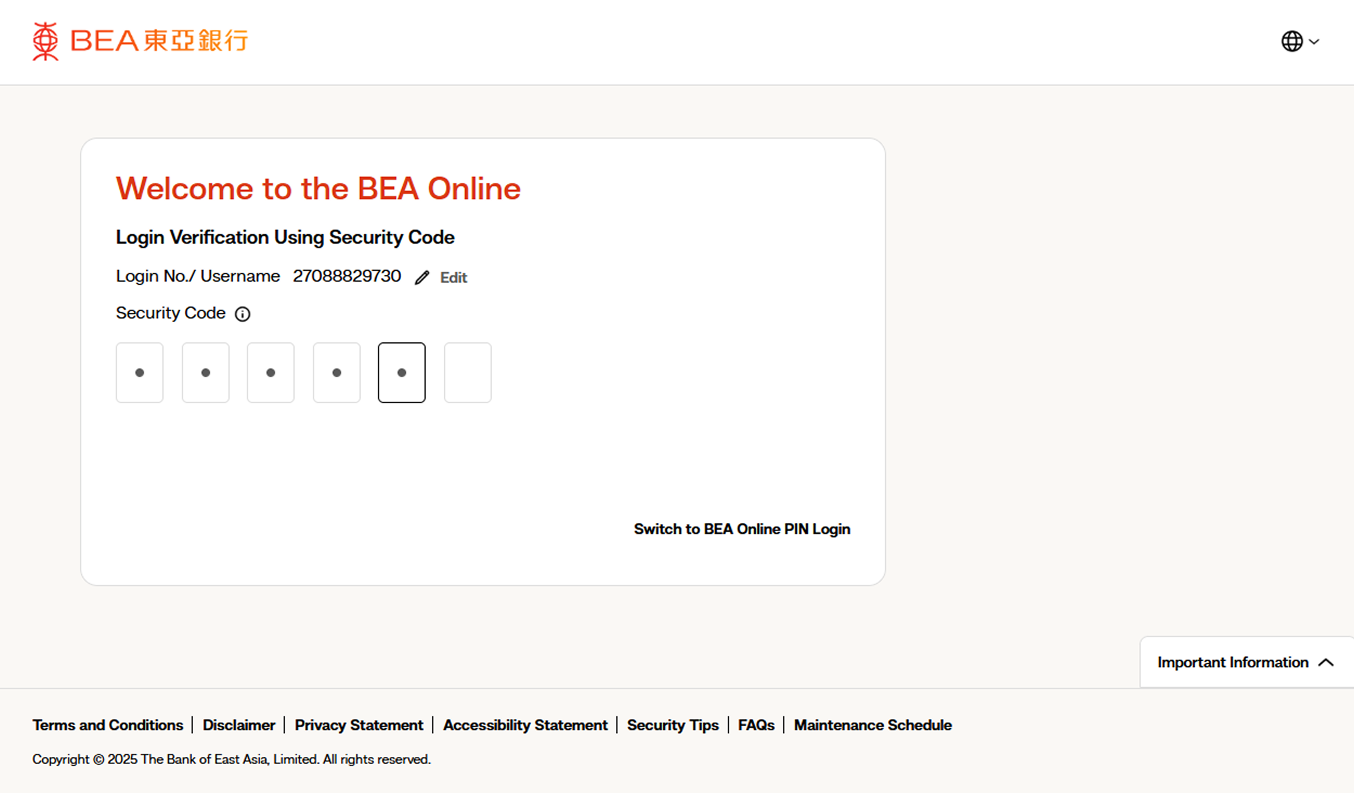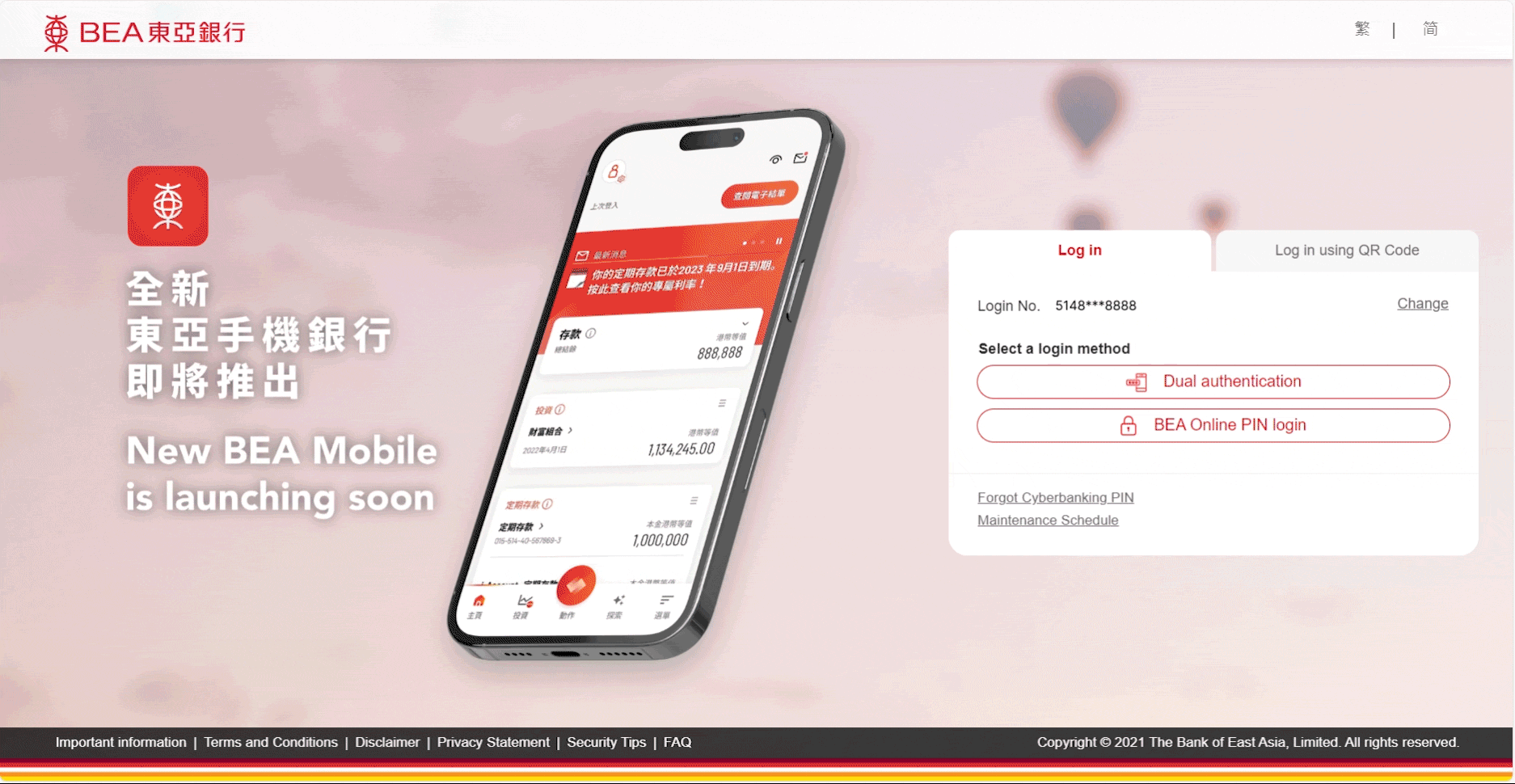BEA Online PIN
-
• Select Hong Kong > BEA Online on HKBEA website • Enter your Username / Login No. and click "Next" -
• Enter your BEA Online PIN • Select "Login" -
• If you have activated i-Token, follow the on-screen instructions to authenticate your login using BEA Mobile
Scan QR Code (i-Token required)
-
• Select Hong Kong > BEA Online on HKBEA website -
• Open the BEA Mobile on your i-Token-activated device and tap "QR Code Scan" in "Quick actions" • Scan the QR Code on the BEA Online login page -
• Use biometric authentication; or • Enter your 8-12 alphanumeric character i-Token PIN to verify your login attempt
Mobile Security Code (i-Token required)
-
• Select Hong Kong > BEA Online on HKBEA website • Enter your Username / Login No. and click "Next" • Select “Switch to Security Code Login" -
• Open BEA Mobile on your i-Token activated device • Select "i-Token" in "Quick actions" • Select "Log in to BEA Online" • Use biometric authentication; or enter your i-Token PIN and then select "Generate security code" -
• Return to BEA Online login page • Enter the security code generated from the BEA Mobile to log in BEA Online
BEA Online PIN
-
• Select "Hong Kong – Cyberbanking" on HKBEA website • Enter your Username / Login No. and click "Next" -
• Select "BEA Online PIN login" • Enter your BEA Online PIN and click "Login"