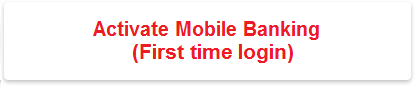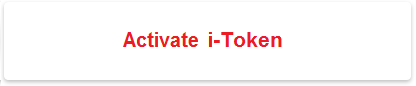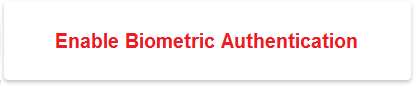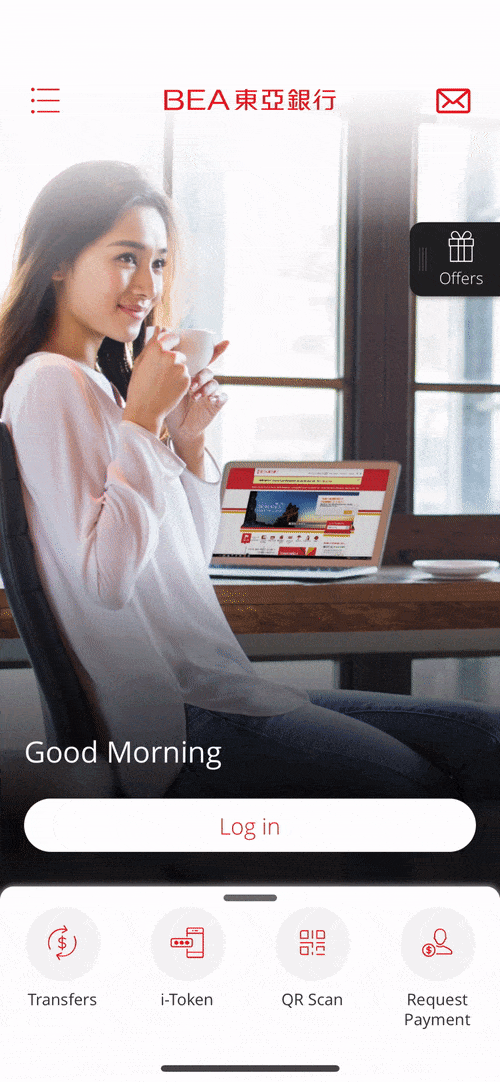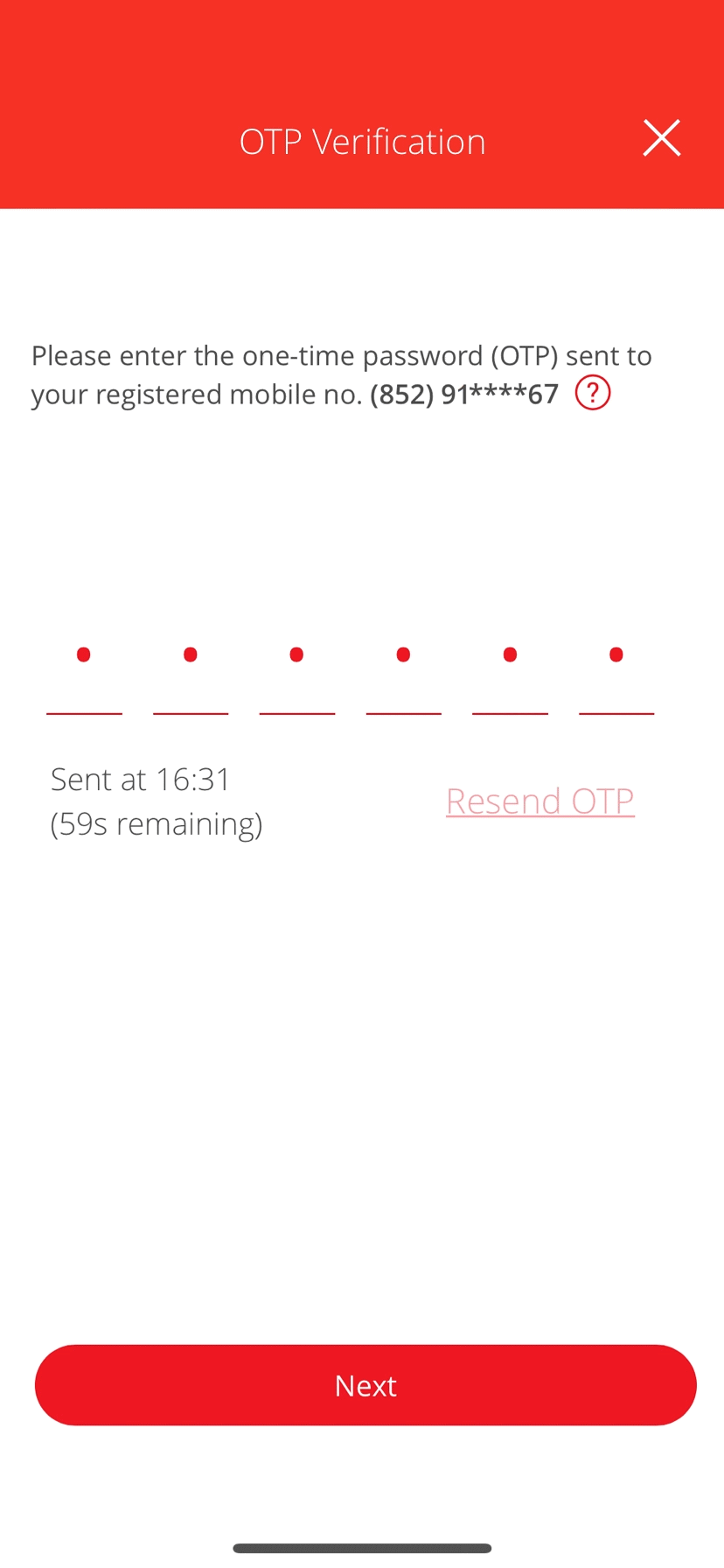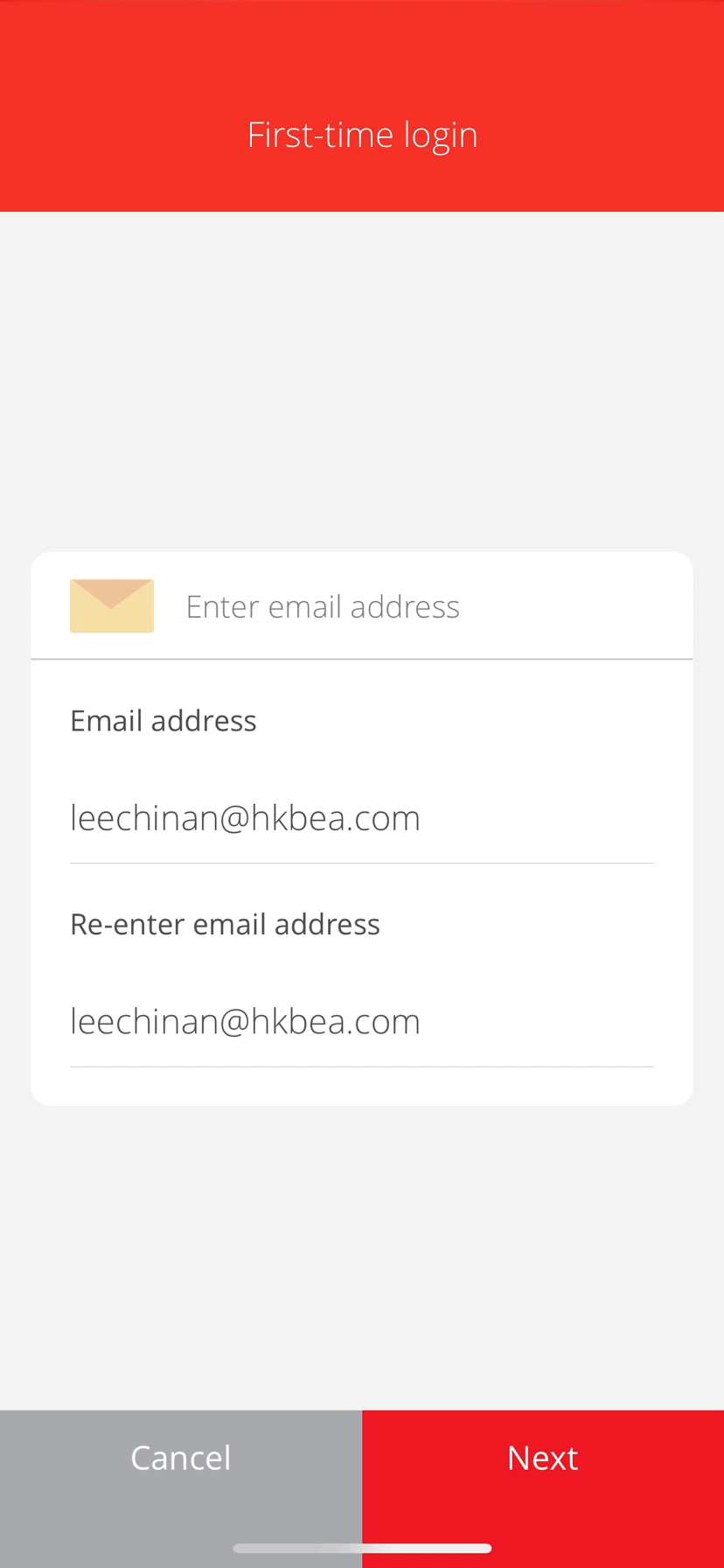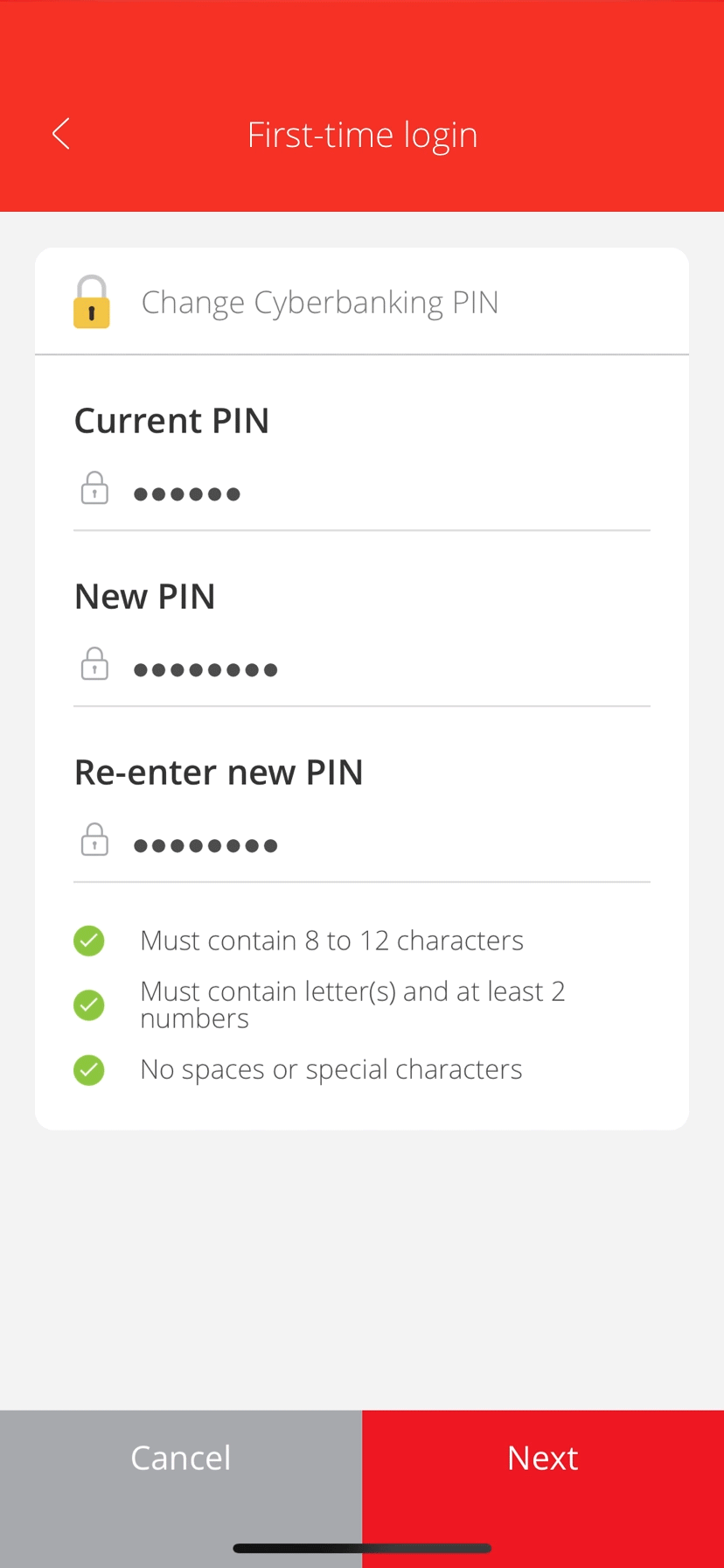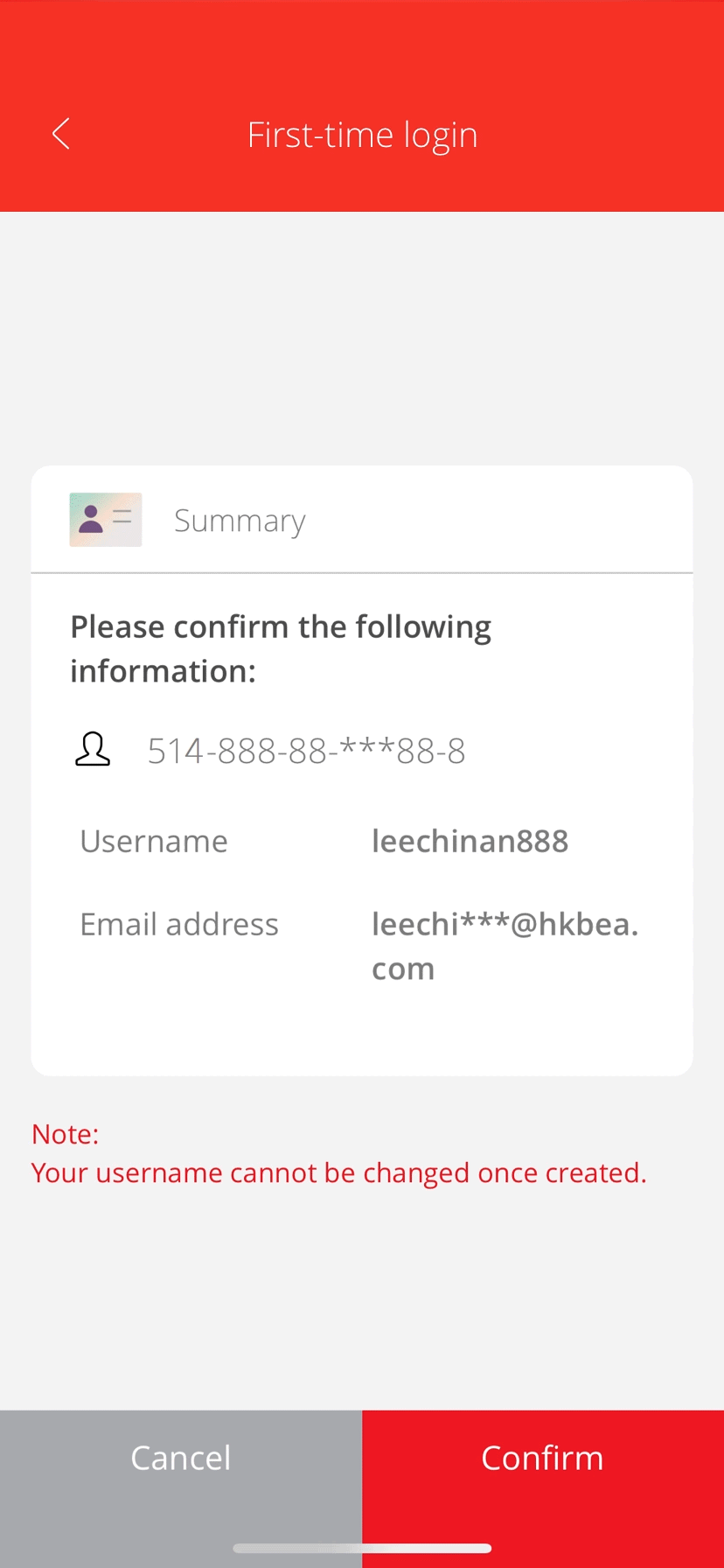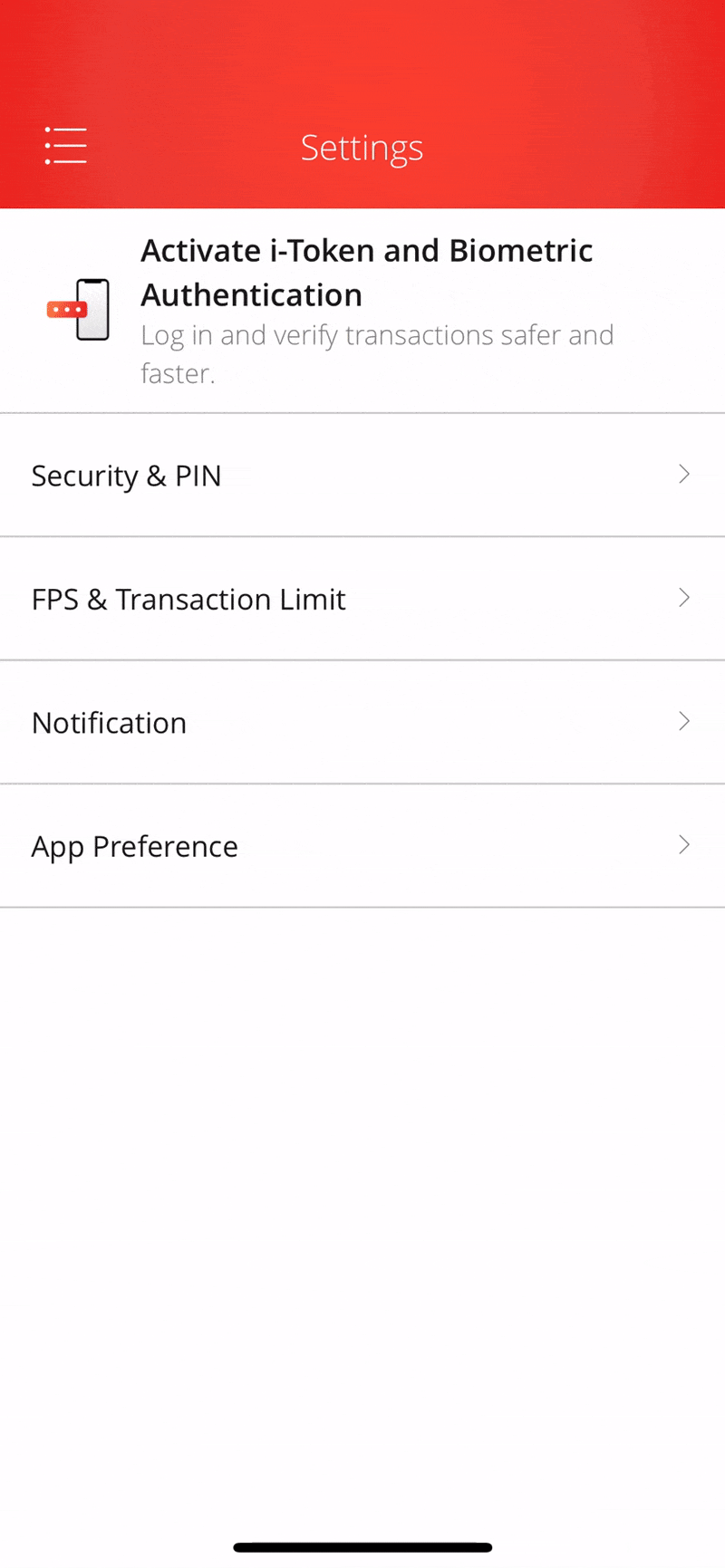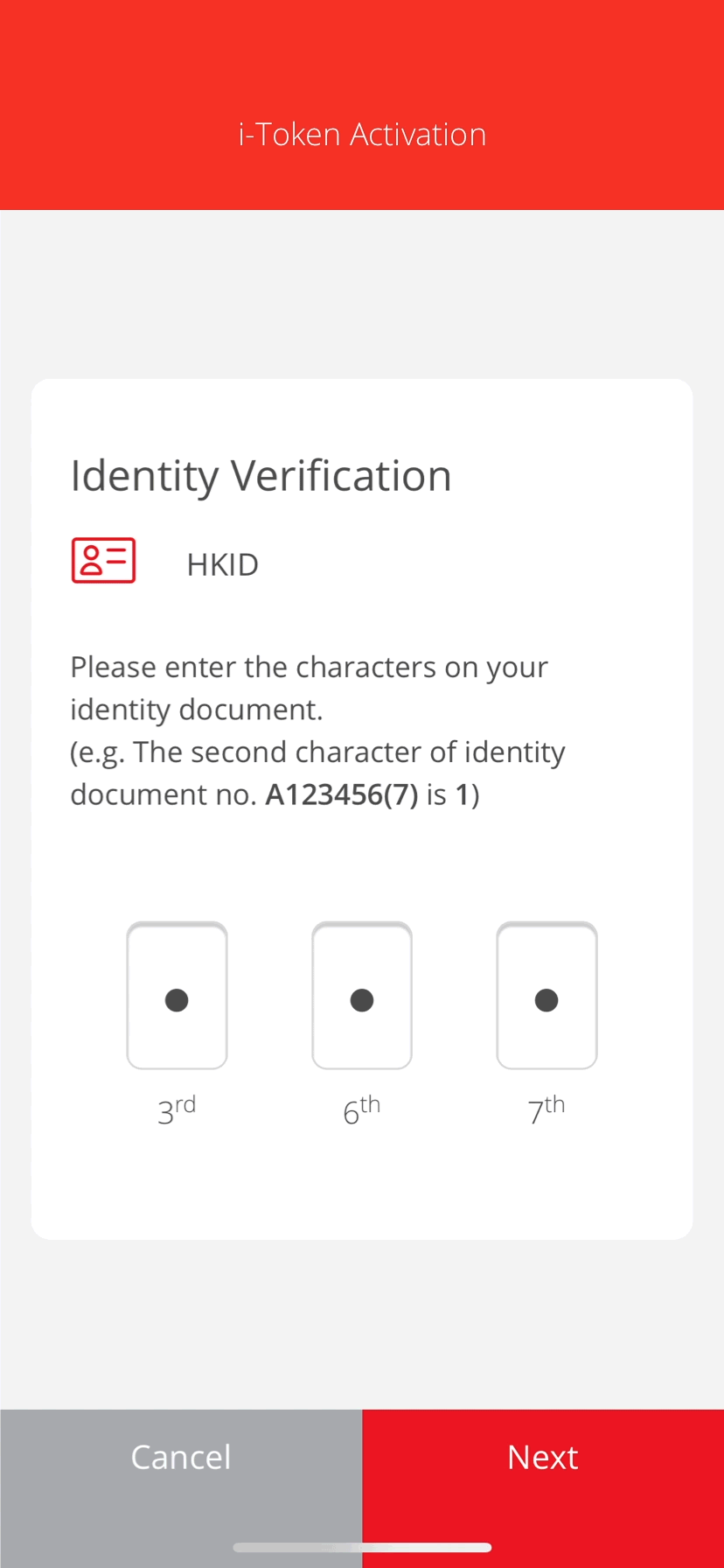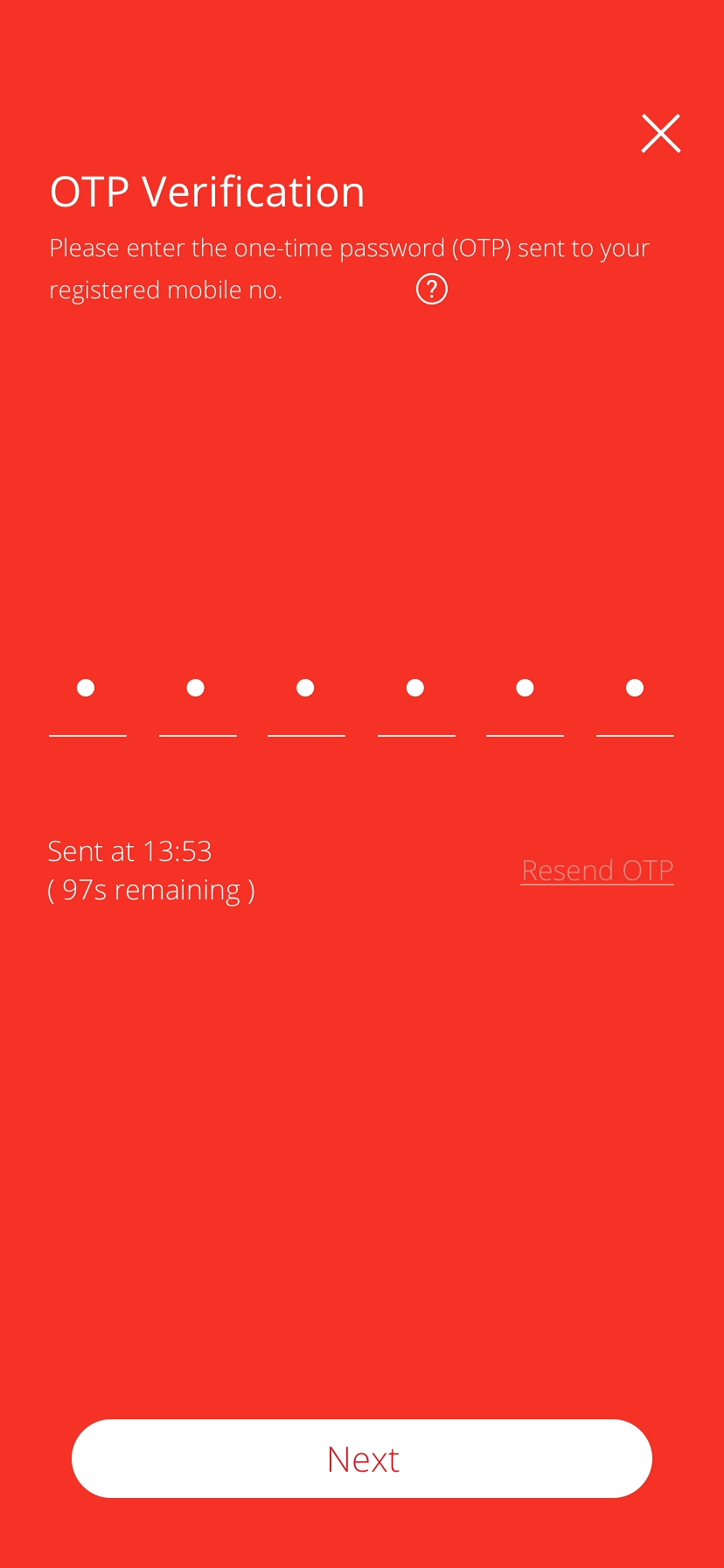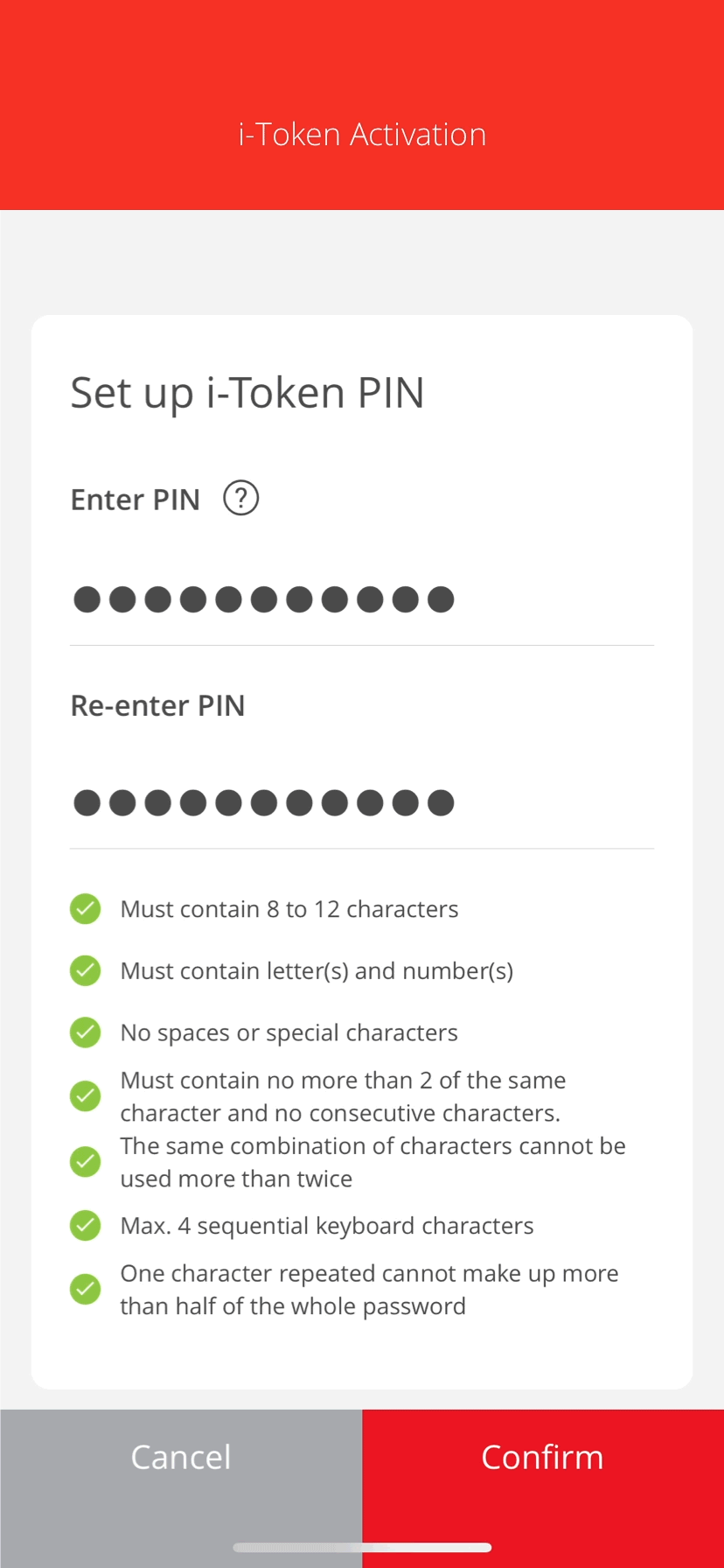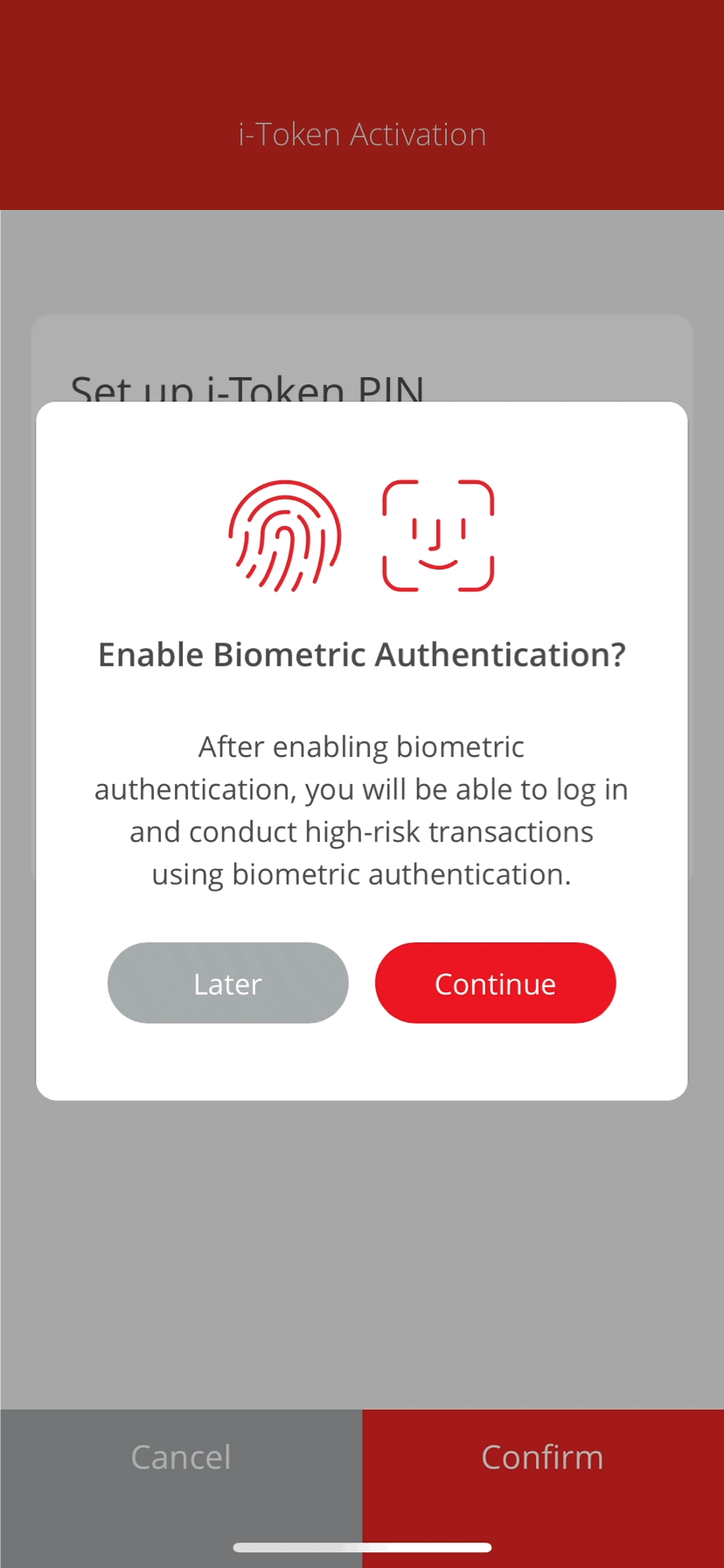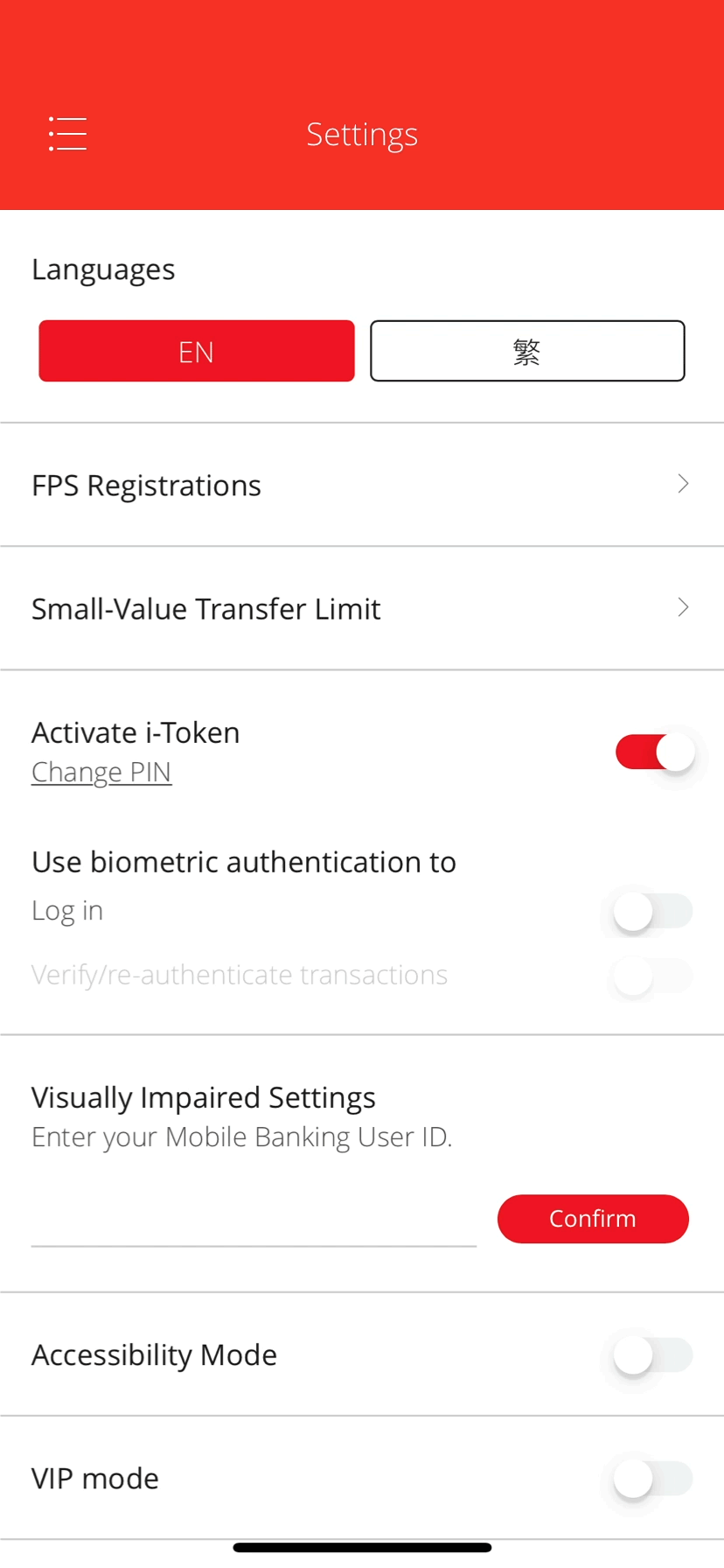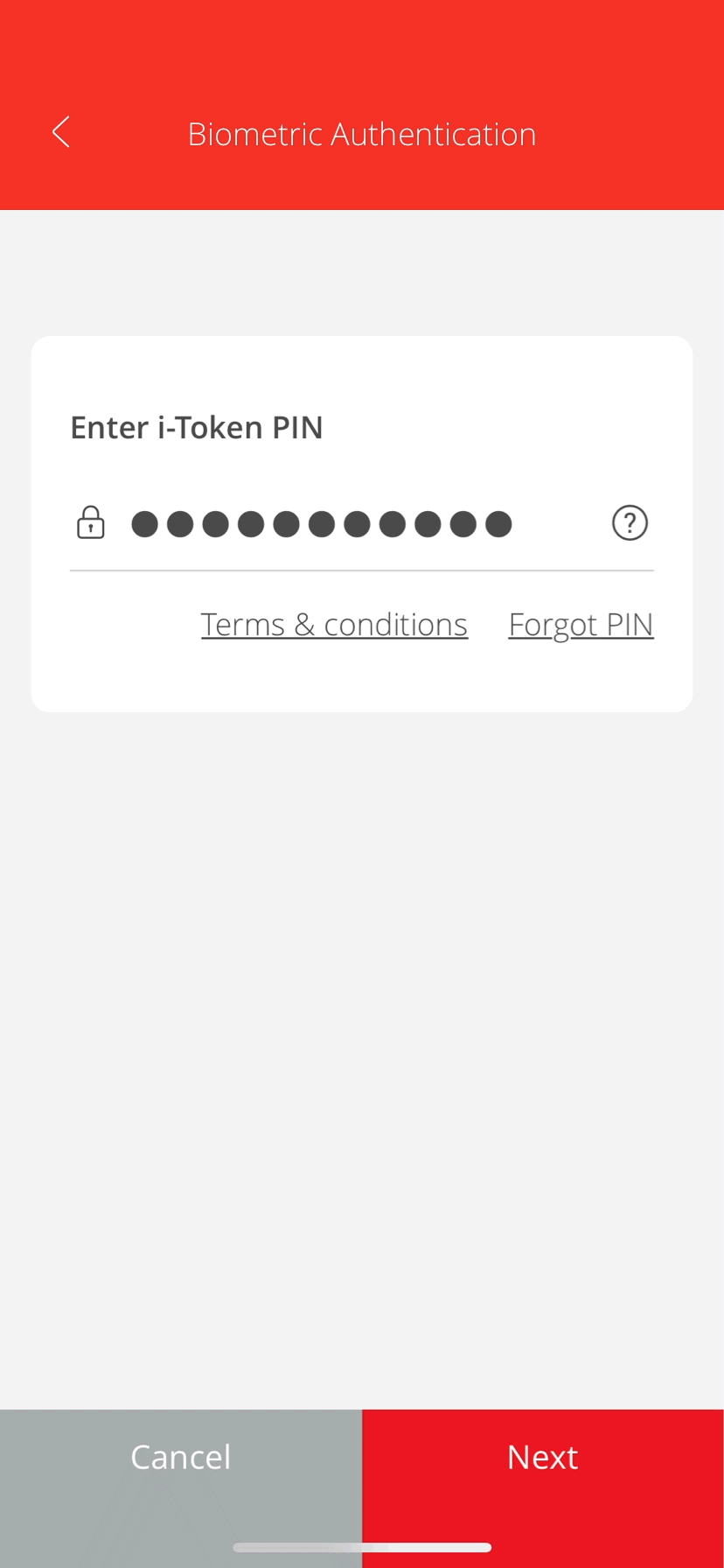Mobile Banking Account Activation
Download the BEA App and activate your Mobile Banking to manage your finances at your fingertips.
Activate Mobile Banking (First time login)
-
• Select “Log in” • Enter your credentials and select "Log in" -
• Enter the One-Time Password (OTP) sent to you • Set up your username for login • Select “Next” -
• Enter/verify your email address • Select “Next” -
• Set a new PIN • Select “Next” -
• Verify the details • Select “Confirm” to complete the Mobile Banking account activation
Activate i-Token
-
• Log in to the BEA App • Go to Settings and
select “Security & PIN”• Select “i-Token and Biometric Authentication” • Select “Activate” -
• Input the digits to verify your identity • Select “Next” -
• Enter the One-Time Password (OTP) sent to you • Select “Next” -
• Set up your i-Token PIN • Select “Confirm” -
• Select “Continue” to enable Biometric Authentication • Verify your biometrics • Your i-Token and biometric authentication is activated
Enable Biometric Authentication
-
• Log in to the BEA App • Go to Settings and
select “Security & PIN”• With i-Token already activated, select “Use biometric authentication to1 ” for: - - "Log in"
- - "Verify/ re-authenticate
- transactions"
-
• Enter your i-Token PIN • Verify your biometrics • Your biometric authentication is enabled