1. Introduction to BEA Online
|
| |
|
| Q1.1 |
What is BEA Online? |
| |
|
| |
BEA Online is an innovative platform providing integrated banking service. With BEA Online Services, you can operate your accounts via various electronic channels including BEA Online & BEA Mobile, Phone Banking and ATM channels. |
| |
|
| |
You can manage your finances and make account enquiries and fund transfer anytime, anywhere. |
| |
|
| |
Please click here for an introduction. |
| |
|
| Q1.2 |
How do I manage various electronic channels under the service? |
| |
|
| |
The operations for various electronic channels are very easy and simple. Each channel (BEA Online & BEA Mobile, Phone Banking and ATM channels) has its own personal identification number ("PIN") for access. Upon account opening, an initial PIN will be issued* to you for the first access to individual electronic channels. You can just use a unique Private Banking/SupremeGold/Supreme/
i-Account/Cyberbanking card/Credit Card/MPF account number and the respective PIN for each channel to get access to the channel you would like to operate. |
| |
|
| |
*For Credit Card and Revolving Loan Account, you can set the Phone PIN for related Customer Services Hotlines and request for the ATM PIN during card activation. This Phone PIN will also be used as the initial PIN for logging in to BEA Online. |
| |
|
| |
For the sake of security, you are required to change the PIN for the first access to individual channels. On the other hand, you are also advised to change the PINs from time to time for your protection. |
| |
|
| Q1.3 |
What should I do if I want to use BEA Online? |
| |
|
| |
You can enjoy the service by opening a Cyberbanking Card at any one of our branches. |
| |
|
| |
If you are an account holder of SupremeGold Private Account, SupremeGold Account, Supreme Account, BEA GOAL, or i-Account, you are automatically entitled to the service. |
| |
|
| |
If you are the holder of BEA Credit Card or Revolving Loan Account, you can use the Phone Banking PIN for related Customer Services Hotlines to log in to BEA Online with the account number for the first time. |
| |
|
| Q1.4 |
How to log in to BEA Online? |
| |
|
| |
You can visit the website of our Bank at www.hkbea.com and then enter your login number/username and BEA Online PIN. |
| |
|
| Q1.5 |
What are the daily transaction limits of BEA Online? |
| |
|
| |
Please find more details in BEA Online transaction limit. |
| |
|
| |
|
| Q1.6 |
Are there charges for any BEA Online services? |
| |
|
| |
There are charges for the following services: |
| |
1. Fund Transfer |
| |
| Category | Charges per item
(in HK$ unless otherwise specified) |
|---|
To BEA China accounts
- Direct Remittance |
$100 (or its equivalent in USD) |
To BEA UK Branch accounts
- Direct Remittance |
$100 (or its equivalent in the withdrawal currency)^ |
To other banks (China and Overseas)
- Telegraphic Transfer |
$100 (consisting of a $20 issuance fee and $80 cable charge)# (or its equivalent in any deposit currency) |
|
| |
|
| |
2. Cheque |
| |
| Category | Charges per item
(in HK$ unless otherwise specified) |
|---|
| Stop Payments |
$100 per instruction* |
| Cheque book delivery by registered mail |
$25 plus postage* |
|
| |
|
| |
3. Statement Request (ad hoc) |
| |
| Category | Charges per item
(in HK$ unless otherwise specified) |
|---|
| Paper statement |
$70 (or its equivalent in any deposit currency) |
| E-statement |
$20 (or its equivalent in any deposit currency) |
|
| |
|
| |
| ^ |
This fee will be waived if you make a remittance from your Private Banking/SupremeGold Account to your own BEA UK Branch Account. |
| * |
USD equivalent is collected for USD current accounts.
CNY equivalent is collected for RMB current accounts. |
| # |
If you select HKD for both the remittance amount and withdrawal account, commission in lieu of exchange amounting to 0.25% of the remittance amount (minimum $100, maximum $1,000) will be levied. This fee will be waived when remitting to Chinese Mainland. |
|
| |
|
BEA Online transaction limit
|
| |
| |
The total transfer and cash withdrawal limit is up to HK$2,455,000 (using i-Token) or HK$55,000 (without i-Token) without visiting a branch for prior service activation or setup.
| Types of Transaction |
Daily Transaction Limit
(Using i-Token) |
Daily Transaction Limit
(Without i-Token) |
| Transfer through BEA Online and BEA Mobile |
Small-value Transfers* |
Up to HK$10,000
(per BEA Online Username/ Login No.) |
| Fund transfers or outward remittances to non-registered payees |
Up to HK$400,000
(per BEA Online Username/ Login No.) |
N/A |
| Fund transfers or outward remittances to registered payees |
Up to HK$2,000,000
(per BEA Online Username/ Login No.) |
N/A |
| Transfer through ATM |
From your primary/designated account to accounts held at other banks through any ATM displaying the Interbank Transfer symbol#
Up to HK$15,000
(per card) |
|
| ATM Cash Withdrawal |
From your primary/designated account using your ATM card at BEA, JETCO, or UnionPay ATMs |
Up to HK$20,000
(per card) |
| Using “JETCO Cardless Withdrawal” service* in BEA Mobile at any ATMs showing the “JETCO Cardless Withdrawal” sticker |
Up to HK$10,000
(per BEA Online Username/ Login No.) |
| Total transfer and cash withdrawal limit up to |
HK$2,455,000 |
HK$55,000 |
To protect your interests, the following transactions will be set as unavailable through BEA Online when your account is opened:
- Fund transfers or outward remittances to non-registered payees
- High-risk merchant payments
To enable any of the above types of transaction, please activate and log in to BEA Online with i-Token as Dual Authentication approach, or log in to BEA Online with i-Token using QR Code, or visit any BEA branch in person during business hours to set your transaction limits.
* You will need to provide a valid mobile phone number and BEA Online email address.
# The Bank will charge a fee of HK$10 per transaction for each Interbank Transfer.
|
|
| |
Daily transaction limits of BEA Online (shared by all electronic channels) are as follows:
|
| |
| Type of Fund Transfer | Maximum Daily Transaction Limit
(Per BEA Online Username/ Login No.) | Transaction Limit
(Per transaction) |
|---|
Fund transfers between your self-named accounts with BEA in HK1
| No limit |
Same currency
N/A
Different currencies
Up to HK$2,000,000 or its equivalent |
|
| Fund transfers or outward remittances to non-registered payees2, 3 |
HK$400,000 or its equivalent |
N/A |
| Fund transfers or outward remittances to registered payees |
HK$2,000,000 or its equivalent |
N/A |
|
| |
|
| |
| Type of Bill Payment | Maximum Daily Transaction Limit
(Per BEA Online Username/ Login No.) |
|---|
| Bill payment and donations |
Total limit is HK$100,000 or its equivalent
(Sub-limit for “Payments to high-risk merchants” is up to HK$100,0002, 3, 4)
|
| Tax payment |
HK$500,000 or its equivalent
|
| Bill payment to eIPO for white form application or AIA Everest Life Company Limited2, 3 |
HK$2,000,000 or its equivalent
|
|
| |
|
| |
| 1 |
Self-named account is your account(s) held with the Bank under same account name with the same identity document type and number used to activate your BEA Online Username/ Login No.. If the BEA Online Username/ Login No. is a joint account, the self-named account must also be a joint account with the same joint account holders. |
| |
| 2 |
Transaction limit for fund transfers/outward remittances to non-registered payees or payment to high-risk merchants will be reset to zero if you have not made such a transaction via BEA Online Services for 18 consecutive months. To increase the transaction limits, please activate and log in to BEA Online with i-Token as Dual Authentication approach, or log in to BEA Online with i-Token using QR Code, or visit any BEA branch in person during office hours. |
| |
| 3 |
Not immediately available for accounts opened through BEA Flash. Please click here for more details. (Eligibility & FAQ> All-in-One account services) |
| |
| 4 |
The sub-limit for payments to high-risk merchants applies to all merchants, except those under the following low-risk categories: Government or Statutory Organisation; Utilities; Education: Primary or Secondary School; and Education: Post-secondary or Specialised Institution. |
|
| |
|
| |
| Other Transaction Limits: |
| |
-
For using credit card accounts as withdrawal accounts in fund transfer transactions:
For Platinum card or World Mastercard or Corporate card accounts:
The maximum withdrawal limit per account per day is HK$30,000 or the credit limit of the credit card account, whichever is lower.
For other credit card accounts:
The maximum withdrawal limit per account per day is HK$20,000 or the credit limit of the credit card account, whichever is lower.
- For purchase and sale of gold in gold account, the daily transaction limit of gold buy and gold sell is 150 taels of gold. (Not applicable to Private Banking)
- For placement and uplift of Time Deposit, there is no daily transaction limit, while the transaction amount cannot exceed HK$2,000,000 or its equivalent per transaction if currency exchange is involved.
|
| Note: |
The above daily transaction limits are not applicable to SupremeGold - Securities Account and Small Value Transfer payments through BEA Mobile.
|
|
| |
|
| |
Top |
| |
|
| |
|
2. Service Hotlines
|
| |
|
| Q2.1 |
Who can I call if I have any problem or enquiry in using BEA Online? |
| |
|
| |
You can contact our branches or call the hotlines below during office hours: |
| |
| Hotlines | Office Hours |
|---|
BEA Online
(852) 2211 1321 |
Monday to Friday 9:00 am to 9:00 pm
Saturday 9:00 am to 5:00 pm
(Exclude public holidays) |
|
Phone Banking
(852) 2211 1888 |
24 hours
(The manned service hours of Phone Banking:-
Monday to Friday 9:00 am to 5:00 pm
Saturday 9:00 am to 1:00 pm
(Exclude public holidays)) |
|
BEA Online – Lost PIN
(852) 2211 1345
(852) 2211 1862 |
Monday to Friday 9:00 am to 9:00 pmSaturday 9:00 am to 5:00 pm
(Exclude public holidays)
For Non office hours |
|
General Banking Services
(Including Supreme Account and i-Account)
(852) 2211 1333 |
|
Credit Card
(852) 3608 6628 |
24 hours |
|
| |
|
| |
For addresses and opening hours of our branches, please click here. |
| |
|
| |
Top |
| |
|
| |
|
3. Brief Intro of BEA Online
|
| |
|
| Q3.1 |
What is the scope of BEA Online? |
| |
|
| |
You can access the following functions through BEA Online: |
| |
- Portfolio
- Accounts (summary, activities, e-statements)
- Account Aggregation (BEA China account summary and activities and loan information)
- Local fund transfers (FPS)/telegraphic transfers, direct remittances, and scheduled instructions
- Bills/donations and scheduled instructions
- Time deposits (enquiries, placement, and uplift of deposits, and renewal instructions)
- Rate enquiries (deposit rates, exchange rates, and gold prices)
- Requisition (cheque books and statements)
- Property loans (mortgage plan and T&C enquiries, property valuation, calculation of expenses, and mortgage application)
- Consumer loans (product information enquiries and repayment instructions)
- Insurance (applications for foreign travel, China travel, household, domestic helper, personal accident, and medical insurance)
- Credit card (account summary, direct debit authorisation, bonus gallery, online payment security, and cash-in-hand applications)
- ATM card (ATM card summary, report lost card, cancel card, find ATM locations, and set/change overseas ATM cash withdrawal settings)
- FX/Precious Metal Margin trading (account summary, placing FX/Precious metal margin deals/RFQ/orders, position and order management, daily FX commentary, and product information)
- Margin trading (FX-commentary and product information)
- MPF (enquiries about account balances, contribution history, current investment, fund prices of constituent funds, change of investment choices, fund switching (for existing assets), and introduction)
- Settings (change PIN, update personal information, two-factor authentication, and overseas ATM cash withdrawal)
- Messages and information (service hours and important notes)
- Faster Payment System (“FPS”) Addressing Service
- e-Direct Debit Authorisation (“eDDA”) Service
|
| |
|
| |
You can also obtain more details through "Scope of Services" and the "Features and Demo" in BEA Online. |
| |
|
| Q3.2 |
What accounts can be accessed via BEA Online? |
| |
|
| |
The following accounts can be accessed once you register for access to them in person at a BEA branch: |
| |
- SupremeGold Private Account
- SupremeGold Account
- WMC SupremeGold Account
- Supreme Account
- BEA GOAL Account
- i-Account
- HKD current account
- USD current account
- RMB current account
- Multi-currency statement savings account
- Time deposit account
- HKD savings account
- FCY savings account
- Credit card account
- Revolving loan account
- Foreign exchange margin trading account
- Mandatory Provident Fund
- Private Banking account
- Securities account
- Linked Deposits account
- Gold account
|
| |
|
| Q3.3 |
What are the service hours for each function and account type? |
| |
|
| |
You can view the timetable of service hours for various functions and account types by clicking the  button below the BEA Online logo. button below the BEA Online logo. |
| |
|
| |
To provide the highest level of service quality, BEA Online performs weekly system maintenance. BEA Online, ATM, and ATM card services are unavailable from 3:00 a.m. to 6:00 a.m. on Mondays. For an updated maintenance schedule, please click here. |
| |
|
| |
Please note that all hours expressed in the time table are in HONG KONG time and so are all time expressions in all functions and their screens such as account balance screens. |
| |
|
| Q3.4 |
How, when and where can I use BEA Online? |
| |
|
| |
If you access the Internet with the recommended hardware, software, and browsers, you can perform transactions under the service 24 hours a day, 7 days a week, and wherever you are. |
| |
|
| |
Top |
| |
|
| |
|
4. Operations of BEA Online
|
| |
|
| Q4.1 |
How can I get connected to BEA Online? |
| |
|
| |
You can visit the website of our Bank at www.hkbea.com, select
"BEA Online" under - Hong Kong from the login menu, and then enter your login number and PIN.
|
| |
|
| Q4.2 |
What are the minimum system requirements for using BEA Online? |
| |
|
| |
| Hardware |
|---|
| Computer or device with 500MHz or faster processor |
| 128 MB of RAM |
| 56kbps modem or faster internet connection |
| Screen resolution of 1024x768 (recommended) |
|
| |
|
| |
| Software |
|---|
| Operating System |
- Windows 7 / Windows 8 / Windows 8.1 / Windows 10
- macOS
English, Traditional Chinese, or Simplified Chinese version can be supported. |
| Browser |
- Microsoft Edge (version 80 or above (best viewed with version 83))
- Safari (best viewed with version 13)
- Google Chrome (version 80 or above (best viewed with version 83))
- JavaScript, TLS 1.2, and Cookies must be enabled
|
|
| |
|
| Q4.3 |
How can I print the information? |
| |
|
| |
The "Print" button is always available on the main menu. You can just click it when you want to print the information displayed onscreen. |
| |
|
| Q4.4 |
How do I exit BEA Online? |
| |
|
| |
Click the "Log out" button whenever you want to exit the service. "Log out" buttons appear in the upper right corner below the BEA Online logo. |
| |
|
| |
Top |
5. Functions of BEA Online include:
|
| Settings |
| 5.1 |
Portfolio |
| 5.2 |
BEA Mobile |
| 5.3 |
Messages |
| 5.4 |
Change PIN |
| 5.5 |
Two-factor authentication |
| 5.6 |
Personal Information |
| 5.7 |
Username |
| 5.8 |
Overseas ATM Cash Withdrawals |
| |
|
| Accounts |
| 5.9 |
Accounts summary |
| 5.10 |
e-Statement / e-Advice |
| 5.11 |
Stop payments |
| 5.12 |
Local fund transfers/telegraphic transfers & direct remittance/schedule instructions |
| 5.13 |
e-Cheque services |
| 5.14 |
Time deposits |
| 5.15 |
Requisition - Statement/Cheque book/Demand draft/Cashier's order |
| 5.16 |
Rate enquiries |
| |
|
| Payments |
| 5.17 |
Bills and donations |
| 5.18 |
Schedule |
| |
|
| Loans |
| 5.19 |
Property - HK |
| 5.20 |
Loans – Chinese Mainland |
| |
|
| Cards |
| 5.21 |
Credit cards and ATM cards |
| |
|
| Investments |
| 5.22 |
Risk Assessment |
| 5.23 |
Linked Deposits |
| 5.24 |
Unit Trusts |
| 5.25 |
FX/Precious Metal Margin |
| 5.26 |
Gold |
| 5.27 |
Market Express |
| 5.28 |
Stock Trading |
| |
|
| Insurance |
| 5.29 |
Insurance |
| |
|
| MPF |
| 5.30 |
MPF |
| |
|
| Account Aggregation |
| 5.31 |
Account Aggregation |
| |
|
| Faster Payment System (“FPS”) Addressing Service |
| 5.32 |
Faster Payment System (“FPS”) Addressing Service |
| |
|
| e-Direct Debit Authorisation (“eDDA”) service |
| 5.33 |
e-Direct Debit Authorisation (“eDDA”) service |
| |
|
| |
|
| Homepage |
| |
|
| 5.1 Portfolio |
| |
|
| Q5.1.1 |
What is "Portfolio"? |
| |
|
| |
"Portfolio" is a powerful personal financial function. It shows the profile of your different accounts, including those held at other banks, at a glance. It also allows you to manage all financial instruments under one roof. |
| |
|
| Q5.1.2 |
What can I do with the "Portfolio" sub-function? |
| |
|
| |
You can view your net asset value at a glance. For a quick overview, a table is provided, which includes the total balance of accounts, the market value of stocks, the total value indication of properties, the total policy value of insurance, the total outstanding principal balance of loans, and the total outstanding balance of credit cards. For more details, you can also view each category separately. |
| |
|
| Q5.1.3 |
What can I do in the "Deposits" sub-function? |
| |
|
| |
You can have an integrated overview of all your bank accounts, including those held at other banks. |
| |
|
| Q5.1.4 |
What can I do in the "Stocks" sub-function? |
| |
|
| |
You can keep track of your securities holdings and its market value, even if your investments are held with different securities companies. |
| |
|
| Q5.1.5 |
What can I do in the "Properties" sub-function? |
| |
|
| |
You can enquire the latest value indication of your properties anytime. |
| |
|
| Q5.1.6 |
Can I revalue my property under "Properties" sub-function? |
| |
|
| |
Your property can be revalued within 30 days from the date of last valuation by clicking the "revalue" button, only if it is valued via instant valuation service by CyberValuation. |
| |
|
| |
However, the property cannot be revalued if you entered the market value by choosing "Self- enter the market value and relevant information". |
| |
|
| Q5.1.7 |
Can I revalue the properties when the property information changed to red? |
| |
|
| |
No. Information in red means the data of the property has been expired. You should delete such property record and then re-enter the information instead. |
| |
|
| Q5.1.8 |
What can I do in the "Loans" sub-function? |
| |
|
| |
"Loans" summarises the loan information in relation to your property and consumer loans with our Bank or other banks. As a result, it allows you to manage your liquidity more efficiently and effectively. |
| |
|
| Q5.1.9 |
What can I do if I want to include the information of Consumer Loans with other financial institutions in Portfolio? |
| |
|
| |
You can input your Consumer Loan account details with other financial institutions to "Loans" under "Portfolio". Based on the information provided by you, the system will generate a repayment schedule and update the outstanding loan details for your reference. |
| |
|
| Q5.1.10 |
What can I do in the "Credit Cards" sub-function? |
| |
|
| |
You can get your BEA Credit Card account information such as current balance, total balance, and minimum payment due at all times. Also, you can set up a payment reminder to avoid overdue interest. |
| |
|
| 5.2 BEA Mobile |
| |
|
| Q5.2.1 |
Can I see a demonstration of how to activate BEA Mobile? |
| |
|
| |
Please click here to view a demonstration of BEA Mobile activation. |
| |
|
| Q5.2.2 |
Where can I go for information about the BEA Mobile service? |
| |
|
| |
Please click here to view FAQs about BEA Mobile. |
| 5.3 Messages |
| |
|
| Q5.3.1 |
What should I do if I have opinions or problems in using BEA Online? |
| |
|
| |
You can send an electronic message to our Bank by clicking the "Message" button under "Homepage". |
| |
|
| |
Also, you can just click the "Message" button in the transaction result box. The transaction details will be automatically included in the message content for the attention of our Bank. |
| |
|
| Q5.3.2 |
How many messages can be retained in my Inbox and Outbox, and how long can these messages be retained? |
| |
|
| |
Your Inbox and Outbox can retain a maximum of 30 messages each for up to 4 years. |
| |
|
| 5.4 Change PIN |
| |
|
| Q5.4.1 |
How can I change my PIN for BEA Online? |
| |
|
| |
You can change your BEA Onlilne PIN anytime by clicking "Settings" and then "Change PIN" under "Homepage". |
| |
|
| Q5.4.2 |
Can I change PINs of other electronic channels through BEA Online? |
| |
|
| |
No. You can change your PIN of BEA Online only. To change PINs of other electronic channels, you should perform the "Change PIN" function in the corresponding channels. |
| |
|
|
|
| |
|
| 5.6 Personal Information |
| |
|
| Q5.6.1 |
What does the "Personal Information" function allow me to do? |
| |
|
| |
This function enables you to check and update your personal account-related information conveniently online including your correspondence address, email address, phone number and other personal information. |
| |
|
| Q5.6.2 |
Who can use the "Personal Information" function? |
| |
|
| |
All personal customers of the following account types can use the function. |
| |
- SupremeGold Private Account
- SupremeGold Account
- Supreme Account
- BEA GOAL Account
- i-Account
- Cyberbanking Card Account
|
| |
|
| Q5.6.3 |
How can I check and update my personal information? |
| |
|
| |
You can check and update your personal information by clicking "Homepage", "Settings", and then "Personal Information". To update your personal information, you are required to input an SMS OTP or use i-Token for authentication. Notifications will be sent to your registered email address and mobile phone number when the request has been submitted and the record has been updated. |
| |
|
| Q5.6.4 |
When can I check/update my personal information? |
| |
|
| |
You can check/update your personal information at any time by clicking "Homepage", "Settings", and then "Personal Information". |
| |
|
| Q5.6.5 |
If I have changed my mobile phone number, how can I check and update the mobile phone number registered for Two-Factor Authentication in BEA Online? |
| |
|
| |
| To check and update your mobile phone number, please follow these steps: |
| 1. |
Go to "Homepage", "Settings", and then "Personal Information". |
| 2. |
Click “Edit” to change your mobile phone number by using i-Token authentication. |
| 3. |
After record updated successfully, go to “Settings”, “Two-factor Authentication”, and then “One-time password (through SMS)”. |
| 4. |
Your new mobile phone number will be displayed. |
|
| |
|
| 5.7 Username |
| |
|
| Q5.7.1 |
How can I create a username? |
| |
|
| |
To set your username, first log in using your account number, then set your username on the Username page under Settings. Your username must consist of 8-30 alphanumeric characters and must combine at least 3 numbers (0-9) and 3 letters in upper or lower case (A-Z or a-z, case sensitive). Spaces and other characters/symbols will not be accepted.
We strongly recommend that you set a unique username which is different from those you use for other web services (e.g. email accounts or other internet banking accounts), to protect yourself from malicious attacks.
Once your username has been created, you can use your username or account number to log in to BEA Online. |
| |
|
| Q5.7.2 |
Can I change or cancel my username? |
| |
|
| |
| No. Once created, your BEA Online username cannot be changed or cancelled. As a unique identifier, it must be different from that of any other user and cannot be amended later. |
| |
|
|
| Q5.7.3 |
Can I transfer my username to another BEA Online Login No. of mine? |
| |
|
| |
No. You cannot transfer your username to your other BEA Online Login No., nor can you re-use any previous username. You must create a new username for each BEA Online Login No.. |
| |
|
| 5.8 Overseas ATM Cash Withdrawal Settings |
| |
|
| Q5.8.1 |
When do I need to use the Overseas ATM Cash Withdrawal Settings? |
| |
|
| |
If you need to withdraw cash from an overseas ATM, you must activate the overseas ATM cash withdrawal function in advance by setting the activation period and daily withdrawal limit. |
| |
|
| Q5.8.2 |
What can I do on the Overseas ATM Cash Withdrawal Settings page? |
| |
|
| |
You can activate or deactivate overseas ATM cash withdrawals as well as edit the activation settings. |
| |
|
| Q5.8.3 |
When do I need to activate the overseas ATM cash withdrawal function? |
| |
|
| |
You are required to activate the overseas ATM cash withdrawal function before traveling. The activation start date should be made no more than six months from today. Your overseas ATM cash withdrawal activation end date should be within 1 year of the start date, or before your card’s expiry date, whichever is earlier. You are advised not to set the validity period for longer than needed. |
| |
|
| Q5.8.4 |
Is there any restriction on when I can set the end date? |
| |
|
| |
Yes, your overseas ATM cash withdrawal activation end date should be within 1 year of the start date, or before your card’s expiry date, whichever is earlier. You are advised not to set the valid period for longer than needed. |
| |
|
| Q5.8.5 |
What is the maximum overseas daily withdrawal limit? |
| |
|
| |
The maximum overseas daily withdrawal limit is HK$20,000 or its equivalent per day per card, for a minimum withdrawal of HK$100 or its equivalent. You can set the limit in multiples of HK$100 according to your needs.
|
| |
|
| Q5.8.6 |
Can I activate more than one card at the same time? |
| |
|
| |
Yes, you can activate, edit settings for, or deactivate multiple cards at the same time. |
| |
|
| Q5.8.7 |
How do I know whether the overseas ATM cash withdrawal function has been activated or its settings have been changed successfully? |
| |
|
| |
The Bank will issue an SMS and email to your registered mobile phone number and email address once the overseas ATM cash withdrawal function has been activated or its settings have been changed successfully. However, when deactivating the overseas ATM cash withdrawal function, no notification will be sent. |
| |
|
| Q5.8.8 |
Should I activate the overseas ATM cash withdrawal function as a matter of course? |
| |
|
| |
No. To protect your bank account, it is good practice to only activate the overseas cash withdrawal function for periods when you’re likely to need it. This allows BEA’s ATM system to protect you from unauthorised overseas ATM cash withdrawal transactions.
|
| |
|
| Accounts |
| |
|
| 5.9 Account summary |
| |
|
| Q5.9.1 |
What information can I obtain through the "Accounts" function? |
| |
|
| |
| There are four sub-functions under the "Accounts" function. These are: |
| "Summary" |
: |
to enquire about the current and the available balances of all accounts. |
| "Activities" |
: |
to enquire about the current day's transactions 1, any 60 days' transactions up to today, or the transaction history up to the last 12 months. |
| "Statements" |
: |
to view the account statement via BEA Online,
to set up delivery instructions of e- statement and paper statement,
to request ad hoc paper statement and e-statement. |
| "Stop Payments" |
: |
to place stop payment order on cheques of HKD current, USD current and/or RMB current accounts. |
| Remarks: |
|
|
| 1 The credit card account only provides transactions performed via BEA Online. |
|
| |
|
| 5.10 E-statements/e-advice |
| |
|
| Q5.10.1 |
What is e-statement service? |
| |
|
| |
E-statement service provides you with a convenient way to view your account statements online in PDF format via BEA Online.
Please click here to view a demonstration of e-statement service. |
| |
|
| Q5.10.2 |
Which accounts provide e-statement service? |
| |
|
| |
At present, the following accounts provide e-statement service to BEA Online customers only. Additional accounts will provide this service to BEA Online customers in the future. |
| |
- SupremeGold Private Account
- SupremeGold Account
- WMC SupremeGold Account
- Supreme Account
- BEA GOAL Account
- i-Account
- Credit card account
- Revolving loan account
- HKD current account
- USD current account
- Multi-currency statement savings account
- RMB current account
- Securities account
- Foreign Exchange and Gold Margin Trading Account
- Time Deposit Account
|
| |
|
| Q5.10.3 |
How can I register for the e-statement service and cancel my paper statements? |
| |
|
| |
Log in to BEA Online and select "Register e-Statement / e-Advice" from the "Homepage" tab on the main menu. Check the box(es) under the appropriate column to select your account(s) and opt for e-statements or paper statements. |
| |
|
| Q5.10.4 |
How long will past e-statements be retained? |
| |
|
| |
You can access and view e-statements for the following accounts for up to the past seven years through BEA Online: |
| |
- SupremeGold Private Account
- SupremeGold Account
- WMC SupremeGold Account
- Supreme Account
- BEA GOAL Account
- i-Account
- Credit card account
- Revolving loan account
- HKD current account
- USD current account
- RMB current account
- Multi-currency statement savings account
- Time Deposit Account
|
| |
Securities account e-statements will be retained for two years.
Daily Foreign Exchange and Gold Margin e-statements will be retained for 90 days, and monthly
statements for 1 year.
|
| |
|
| Q5.10.5 |
Why can't I view my e-statements? |
| |
|
| |
If you can't view your e-statements, please check whether you have successfully registered for the e-statement service. Please note that you have to install Adobe Reader version 6.0 or above to view your e- statements. |
| |
|
| Q5.10.6 |
How can I identify the e-statement provided from BEA? |
| |
|
| |
Every e-statement in PDF format will be signed by a digital certificate of the Bank of East Asia for the purpose of proof of origin and integrity.
To validate the digital signature of the Bank, you need to download the Bank's digital certificate to your Adobe Reader. Please click here to view the procedure. |
| |
|
| Q5.10.7 |
What is the e-advice service? |
| |
|
| |
E-advice enables you to view online transaction details (detailed below) via BEA Online. You will receive e-advice by default, but you can choose to receive paper advice if you prefer. |
| |
- Foreign exchange fund transfers
- Fund transfers to other local banks
- Securities transactions
|
| |
|
| Q5.10.8 |
How can I choose to receive paper advice? |
| |
|
| |
Log in to BEA Online and select "Register e-Statement / e-Advice" from the "Homepage" tab on the main menu. Check the box(es) under the appropriate column to select the Transaction Type and opt for paper advice. |
| |
|
| Q5.10.9 |
How can I view my e-Advice? |
| |
|
| |
Log in to BEA Online and select "Accounts" from the "Accounts" tab on the main menu, then select "View e-Statement / e-Advice" from the menu on the left. |
| |
|
| Q5.10.10 |
How long will past e-Advice be retained? |
| |
|
| |
e-Advice can be accessed and viewed for a maximum period of 180 days via BEA Online. |
| |
|
| Q5.10.11 |
Why do the partial payer name and remarks cannot display in e-statement and paper advice? |
| |
|
| |
Payer name (max. 40 characters) and remarks (max. 12 characters) display subject to characters limit in e-statement and paper advice. |
| |
|
| 5.11 Stop payments |
| |
|
| Q5.11.1 |
What does the "Stop Payments" sub-function do? |
| |
|
| |
This allows you to place an instruction to stop payment on one or more cheques. Click the "Stop Payments" under "Accounts". Service charges will be levied on each stop payment order. |
| |
|
| 5.12 Transfers |
| |
|
| [Local fund transfers] |
| |
|
| Q5.12.1 |
What does the "Transfers" function allow me to do? |
| |
|
| |
You can transfer funds from your accounts to other BEA accounts or accounts held at other local banks with or without prior registration. You can transfer funds to other local banks, and the funds transferred will normally be available in the beneficiary's bank account on the same day.
Please click here to view a demonstration of “How to use Faster Payment System (FPS)”. |
| |
|
| Q5.12.2 |
What is the minimum transaction amount when buying foreign currency? |
| |
|
| |
The minimum transaction amount is HK$20 or equivalent. |
| |
|
| Q5.12.3 |
What should I do if I want to transfer funds to an account with BEA or another bank/merchant? |
| |
|
| |
Transfer within BEA |
| |
|
| |
- After clicking "Transfers" in the menu, you should select "BEA" as the transfer type.
- Select a registered payee or choose to transfer to a non-registered payee^, and enter the transaction details. Now click "Proceed" to continue or "Clear" to clear the information and start over.
- On the next screen, you can verify and confirm the transaction details (and the exchange rate, if applicable) by clicking "Confirm", or cancel the transaction by clicking "Cancel".
|
| |
|
| |
Transfer to other bank / merchant |
| |
|
| |
- After clicking "Transfers" in the menu, select “Other Bank” as the transfer type.
- You can then choose to transfer to a registered or non-registered payee^ and enter the transaction details*. Next, click "Proceed" to continue or "Clear" to clear the information and start over.
- On the next screen, you can verify and confirm the transaction details by clicking "Confirm" or cancel the transaction by clicking "Cancel".
|
| |
|
| |
*You are required to enter a bill reference when paying a merchant using their FPS proxy ID. |
| |
^Please click here for more details about “Registered payees”.
|
| |
|
| Q5.12.4 |
How do I know whether my fund transfer instruction has been successfully submitted? |
| |
|
| |
If the instruction is accepted, the message "Done" will be displayed onscreen along with a transaction reference number. At the recipient bank's discretion, you may receive an additional transaction notification about the credit status. If the instruction is declined, a rejection message will be displayed onscreen. You can also click "Print" to print the transaction records. |
| |
|
| Q5.12.5 |
What does the "Schedule" sub-function allow me to do? |
| |
|
| |
This sub-function allows you to set up, view, edit, and delete records of scheduled transfers that have not yet been executed. |
| |
|
| Q5.12.6 |
What does the "Templates" sub-function allow me to do? |
| |
|
| |
This sub-function allows you to create, change, and delete your templates. |
| |
|
Q5.12.7 |
What should I pay attention to when submitting a real-time fund transfer instruction via BEA Online/BEA Mobile? |
| |
|
| |
When you conduct a real-time fund transfer, you should carefully verify the payment details, including recipient’s name, account number and amount, before submitting your instruction.
You cannot cancel or stop a real-time fund transfer once you have confirmed it.
Please note that when you enter the recipient’s account number for a fund transfer to another bank, you are required to enter the recipient’s name. If the transfer amount is HKD10,000 or above (or equivalent in another currency), your instruction will generally be subject to the payee bank’s name checking process.
If the transfer amount is less than HKD10,000 (or equivalent in another currency) or the payee institution is not a bank, the name checking process may not be conducted.
|
| |
|
Q5.12.8 |
The fund transfer instruction to my friend’s account in other bank was being rejected. I have transferred to him/her recently with same recipient’s account information, and the transfer was successfully executed. Why was the payment being rejected at this time? |
| |
|
| |
To comply with the regulatory requirement, the banks will gradually or may have already imposed stricter controls to make sure the recipient's name and account number matched with bank’s records. If the recipient’s name you have inputted does not fully match with the one in the corresponding bank’s record, the fund transfer instruction may be rejected. |
| |
|
Q5.12.9 |
The system message displayed “The recipient’s account information is incorrect” when the fund transfer instruction was being rejected. What should I do? |
| |
|
| |
Please enter the exact name registered in the recipient’s bank when submitting the fund transfer instruction and please verify the recipient’s account number and other payment details carefully. Please confirm with recipient for his/her name registered in recipient’s bank if necessary. |
| |
|
Q5.12.10 |
After I have confirmed the correct account information with the recipient, how can I update my fund transfer template or re-register the recipient as "Registered Payee" in my BEA Online? |
| |
|
| |
To update template |
| |
|
| |
- Log in to BEA Online, select "Accounts > Transfers > Templates"
- Select "Edit" next to the template
- Update the recipient’s account information and click "Proceed". The template will be updated immediately.
|
| |
|
| |
To re-register payee |
| |
|
| |
- Use dual authentication or scan QR code to log in to BEA Online. Then click "Accounts > Transfers > Registered Payees Maintenance"
- Click "Delete" next to the payee
- Confirm the details then click "Confirm". The payee will be deleted immediately.
- Select "Add New Payee"
- Enter the payee details
- Verify the payee details then authenticate with i-Token
- The registered payee will be effective in one to two working days
|
| |
|
| [Telegraphic transfers & direct remittance] |
| |
|
| Q5.12.11 |
What does the "Telegraphic Transfer" function allow me to do? |
| |
|
| |
You can transfer funds from your accounts to overseas bank accounts with or without prior registration in more than 10 major international currencies including HKD, USD, CNY, AUD, CAD, CHF, GBP, SGD, JPY, NZD, and EUR. Service charges will be levied on each telegraphic transfer transaction. |
| |
|
| Q5.12.12 |
What is the minimum transaction amount when transferring funds overseas? |
| |
|
| |
The minimum transaction amount when transferring funds overseas is HK$1,000, JPY10,000, or 100 in any other available currency. |
| |
|
| Q5.12.13 |
What should I do if I want to submit a telegraphic transfer instruction to BEA? |
| |
|
| |
Please click here to view a demostration of telegraphic transfer. |
| |
|
| Q5.12.14 |
How can I know the status of my telegraphic transfer instruction? |
| |
|
| |
You can enquire about the status of a telegraphic transfer instruction via the "Enquiry" sub-function if it has been accepted by the Bank. The status will be one of the following: |
| |
|
| |
| |
Status |
Meaning |
| |
Received: |
The Bank has received your instruction and pending for processing. |
| |
Confirmed: |
The Bank is processing your instruction. |
| |
Executed: |
The Bank has processed your instruction. |
| |
Rejected/Failed: |
The Bank has rejected your instruction. |
| |
Declined: |
Your instruction is rejected. |
|
| |
|
| Q5.12.15 |
How to use “Search bank” button in "Telegraphic Transfer" function? |
| |
|
| |
By using “Search bank” button, you may locate the bank and SWIFT BIC by 1) selecting country, bank name and city or 2) inputting the SWIFT BIC through this function manually.
For the template(s) saved prior to the “Search bank” button launch, you are required to select the “beneficiary bank” / “intermediary bank (optional)” with this search function, in order to submit telegraphic transfer application. After submitting telegraphic transfer application, the template will be updated.
Please note that, scheduled remittance instruction will not be impacted. |
| |
|
| Q5.12.16 |
What does the "Schedule" sub-function allow me to do? |
| |
|
| |
This sub-function allows you to set up, check, edit, and delete records of scheduled transfers that have not been executed. |
| |
|
| Q5.12.17 |
What does the "Templates" sub-function allow me to do? |
| |
|
| |
This sub-function allows you to create, change, and delete your templates. |
| |
|
| Q5.12.18 |
What does the "direct remittance" function allow me to do? |
| |
|
| |
You can transfer funds from your account to a BEA China or BEA UK Branch account with or without prior registration. The remitted amount will be credited instantly. This service is available in HKD or USD (to BEA China accounts) and HKD, USD, GBP, and EUR (to BEA UK Branch accounts). A service charge will be levied on each transaction. |
| |
|
| [Scheduling] |
| |
|
| Q5.12.19 |
If I have made a scheduled instruction for a local/telegraphic fund transfer, when will the amount be debited from my withdrawal account? |
| |
|
| |
The Bank will debit the amount from your designated account in the early morning (Hong Kong time) on the day your instruction is executed. |
| |
|
| Q5.12.20 |
Can I set a single instruction or recurring scheduled instructions for a local/telegraphic transfer? |
| |
|
| |
Yes, you can set a one-time scheduled instruction by selecting a date for the transfer or set up a recurring instruction according to any of the following schedules: |
| |
- weekly
- bi-weekly
- monthly
- bi-monthly
- quarterly
- half-yearly
- yearly
|
| |
|
| Q5.12.21 |
In what scenarios will fund transfer or telegraphic transfer instructions be executed on the following working day? |
| |
|
| |
- Transfers within BEA HK that are scheduled for execution on a Sunday or public holiday.
- Local fund transfers scheduled for execution on a Saturday, Sunday, or public holiday.
- Telegraphic transfers scheduled for execution on a Saturday, Sunday, or public holiday.
|
| |
|
| Q5.12.22 |
If my account does not have sufficient funds, will the scheduled instruction be executed? |
| |
|
| |
No, if there are insufficient funds in your withdrawal account to complete a scheduled instruction, the Bank may choose, at its sole discretion, not to execute the instruction and may also charge your account for the unsuccessful instruction. |
| |
|
| Q5.12.23 |
If a scheduled instruction for a local/telegraphic transfer has been made through the Internet, can I edit or cancel the instruction if any error is detected? |
| |
|
| |
Yes, you can edit or cancel your instruction before the execution date. A new scheduled instruction number will be assigned automatically when you confirm the amendment. However, you cannot edit or cancel the instruction on the execution date. |
| |
|
| Q5.12.24 |
How can I find out if my local/telegraphic transfer was successful on the execution date? |
| |
|
| |
If the transaction is successfully executed, the Bank will notify you by sending an email to your designated email address, or you can check your account activity through BEA Online. At the recipient bank's discretion, you may receive an additional transaction notification about the credit status. |
| |
|
| Q5.12.25 |
When will I receive an email reminder? |
| |
|
| |
You will receive an email reminder under the following situations:
- 3 working days before the execution of a scheduled instruction (no email reminder will be issued if the execution date is within 3 working days of the instruction).
- Immediately after a scheduled instruction is set up/amended/deleted.
- Immediately after a scheduled instruction is successfully/unsuccessfully executed.
- 1 month before the expiry date of a scheduled instruction (no email reminder will be issued if the expiry date is within 1 month of the instruction being set).
|
| |
|
| Q5.12.26 |
How can I change my email address? |
| |
|
| |
To change your email address, please click "Settings" and then "Personal Information" under the "Homepage", then enter your new email address and click "Proceed". |
| |
|
| |
| Verify your new email address on the next screen and then click "Confirm". |
|
| |
|
| Q5.12.27 |
Can I schedule instructions in a foreign currency? |
| |
|
| |
Yes, but the currency of the scheduled fund transfer must be the same as the account to be debited. |
| |
|
| Q5.12.28 |
If I do not enter an email address when setting up a scheduled instruction, will I receive an email reminder? |
| |
|
| |
You will not receive an email reminder if you do not enter your email address when setting up a scheduled instruction. You can enter your email address when: |
| |
- You are setting up a new scheduled instruction.
- You are editing an existing scheduled instruction.
|
| |
|
| Q5.12.29 |
How far into the future can I set the expiry date for a recurring scheduled instruction? |
| |
|
| |
The expiry date of a scheduled instruction must be within two years of the setup date or until further notice. |
| |
|
| Q5.12.30 |
How do I set up a standing instruction in renminbi? |
| |
|
| |
You can set up single or recurring renminbi (RMB) standing instructions for currency exchange and remittance to China through BEA Online. Select "Accounts", "Transfers", and then "Renminbi Standing Instructions". You can view your instruction records using the "Summary" and "Activities" functions. |
| |
|
| [Registered payees] |
| |
|
| Q5.12.31 |
What is the “Add to my payees” checkbox in fund transfer and remittance function? |
| |
|
| |
This function allows you to add a payee’s account or FPS Proxy ID (mobile no., email address, FPS ID) as a “Registered payee” so that you can transfer payments quickly and easily in the future. When you have successfully registered a payee, a higher daily transaction limit will apply to that account/FPS Proxy ID, and no further authentication will be required for transactions to that payee.
Please click here for details of your daily transaction limit. |
| |
|
| Q5.12.32 |
How can I register an account as a “Registered payee” for fund transfers in BEA Online? |
| |
|
| |
You can register a payee account account or FPS Proxy ID (mobile no., email address, FPS ID) as a “Registered payee” in “Registered Payees Maintenance”. Please follow these steps as below: |
| |
- Activate i-Token with BEA MOBILE(DEMO)
- Use dual authentication or scan QR code to log in to BEA Online. Then click “Accounts > Transfers > Registered Payees Maintenance”
- Select “Add New Payee”
- Enter the payee details
- Verify the payee details then authenticate with i-Token
- The registered payee will be effective on the following 1-2 working days
|
| |
|
| |
Besides, you can also register a payee account or FPS Proxy ID (mobile no., email address, FPS ID) as a “Registered payee” while making a fund transfer or remittance transaction. Please follow these steps as below: |
| |
- Activate i-Token with BEA Mobile(DEMO)
- Use dual authentication or scan QR code to log in to BEA Online. Then click “Accounts > Transfers”.
- Select the transfer type of "BEA" or “Other bank”.
- Enter the transaction details. If you are transferring funds to a non-registered payee, an “Add to my payees” checkbox will be displayed. Tick the box and enter additional information according to instructions, then click “Proceed”.
- Verify the transaction details then authenticate the transaction with i-Token.
- The registered payee will be effective on the following 1-2 working days.
|
| |
|
| Q5.12.33 |
How can I view my registered payee details in BEA Online? |
| |
|
| |
You can view details of your registered payees by clicking “Accounts > Transfers > Registered Payees Maintenance”. |
| |
|
| Q5.12.34 |
How can I delete a registered payee in BEA Online? |
| |
|
| |
To delete a registered payee, please follow these steps:- Click “Accounts > Transfers > Registered Payees Maintenance”.
- Check the box next to the registered payee that you want to delete, then click “Proceed”.
- Confirm the details then click “Confirm”.
- The payee will no longer be a registered payee, effective immediately.
|
| |
|
| |
|
| 5.13 e-Cheque services |
| |
|
| Q5.13.1 |
How can I deposit an e-Cheque? |
| |
|
| |
you can make use of the e-Cheque Drop Box provided by the Hong Kong Interbank Clearing Limited (“HKICL”) at https://www.echeque.hkicl.com.hk/ecp/ |
| |
|
| 5.14 Time deposits |
| |
|
| Q5.14.1 |
What does the "Time Deposits" function allow me to do? |
| |
|
| |
You can enquire your deposits, place and uplift a deposit, and give deposit maturity instructions in the "Time Deposits" function. |
| |
|
| |
You can also submit time deposit placement instruction or schedule/update time deposit maturity instruction during non-service hours.
|
| |
|
| Q5.14.2 |
Where can I find my time deposit and time deposit placement instruction records? |
| |
|
| |
Log in, select "Time Deposit" and click "My Time Deposit" button. You can view the deposit records of each time deposit account. |
| |
|
| Q5.14.3 |
What should I do if I want to place a time deposit or submit a deposit placement instruction? |
| |
|
| |
- Log in, select "Time Deposit"
- At "Time Deposit" page, enter principal to inquiry the Time Deposit Interest Rate
- Click "Select" to place Time Deposit
- At input page, input the transaction details, then click "Proceed"
- At confirm page, verify the transaction details, then click "Confirm"
- Transaction completed
- Once a transaction is completed, it cannot be amended or cancelled
|
| |
|
| Q5.14.4 |
What should I do if I want to uplift time deposit? |
| |
|
| |
- Log in, select "Time Deposit"
- At "Time Deposit" page, click “My Time Deposit” button
- At "Time Deposit Summary" page, select "Uplift" from the table
- Choose and click the deposit to account, then click "Proceed"
- At confirm page, verify transaction details, then click "Confirm"
- Transaction completed
- Once a transaction is completed, it cannot be amended or cancelled
|
| |
|
| Q5.14.5 |
What should I do if I want to submit or schedule a maturity instruction? |
| |
|
| |
- Log in, select "Time Deposit"
- At "Time Deposit" page, click "My Time Deposit" button
- At "Time Deposit Summary" page, select "Add" or "Edit" from the table
- At input page, input the transaction details, then click "Proceed"
- At confirm page, verify transaction details, then click "Confirm"
- Transaction completed
|
| |
|
| Q5.14.6 |
What deposit types can I operate in the "Deposits" function? |
| |
|
| |
- HKD time deposit with BEA
- FCY time deposit with BEA
|
| |
|
| Q5.14.7 |
How do I know whether my deposit placement, uplift, or maturity instruction has been successfully submitted? |
| |
|
| |
If the instruction is accepted, the message "Transaction Completed" will be displayed onscreen along with a transaction reference number. If the instruction is declined, a rejection message will be displayed onscreen. You can also click "Print" to print the transaction records. |
| |
|
| Q5.14.8 |
What kinds of instructions can I place in the "Add Maturity Instruction" or "Edit Maturity Instruction"? |
| |
|
| |
There are three types of instructions available: |
| |
- Renew Principal and Interest
- Renew Principal and Uplift Interest
- Uplift Principal and Interest
|
| |
|
| 5.15 Requisition |
| |
|
| [Statement/Cheque book] |
| |
|
| Q5.15.1 |
What does the "Statement / Cheque Book" function allow me to do? |
| |
|
| |
You can request an account statement or cheque book. The service charge will be debited from the account. |
| |
|
| Q5.15.2 |
How will I receive my cheque book? |
| |
|
| |
Your cheque book will be mailed to your correspondence address on record at BEA by ordinary mail (postage waived) or by registered mail (charge applies). If you choose to have your cheque book delivered by registered mail, the service charge will be automatically debited from your current account. |
| |
|
| [Demand draft/Cashier's order] |
| |
|
| Q5.15.3 |
What should I do if I want to place an instruction of Demand Draft/Cashier's Order? |
| |
|
| |
You just fill in the corresponding application, and select the handling branch for processing. After the application is successfully accepted, our branch colleagues will contact you for further processing. You need to go to the specified handling branch in person to complete the application form. |
| |
|
|
| |
|
| 5.16 Rate enquiries |
| |
|
| Q5.16.1 |
What information can I obtain through the "Rate Enquiries" function? |
| |
|
| |
You can view the following financial information: |
| |
- Hong Kong dollar savings and deposit interest rates
- Foreign currency savings and deposit interest rates
- Foreign currency T/T exchange rates and Gold
- Foreign currency notes exchange rates
- Chinese Yuan non-deliverable forward
|
| |
|
| Payments |
| |
|
| 5.17 Bills and donations |
| |
|
| Q5.17.1 |
What does the "Payments" function allow me to do? |
| |
|
| |
You can pay bills, make donations, and remit funds to local and overseas bank accounts. For your convenience, BEA Online enables you to conduct transactions with more than 600 merchants and charitable organizations. |
| |
|
| Q5.17.2 |
What should I do if I want to submit a bill payment or donation instruction to BEA? |
| |
|
| |
After clicking "Bills" or "Donations" in the menu, you can input the transaction details. Then you should click "Proceed" to continue or click "Clear" to clear the fields and start over. On the next screen, you may verify and confirm the transaction details (and the exchange rates, if applicable) by clicking "Confirm" or cancel the transaction by clicking "Cancel". |
| |
|
| Q5.17.3 |
How do I know whether my payment instruction in "Bills" or "Donations" has been successfully submitted? |
| |
|
| |
If the instruction is accepted, the message "Bill payment instruction submitted" will be displayed onscreen along with a transaction reference number. If the instruction is declined, a rejection message will be displayed onscreen. You can also click "Print" to print the transaction records. |
| |
|
| Q5.17.4 |
Are "Bills" or "Donations" provided 24-hour service? |
| |
|
| |
Yes. However, depending on different merchants, "Bills" or "Donations" transactions may be valued on next working day if the transaction is completed after cut-off time on each working day, on Saturday/Sundays/public holidays; or when Typhoon No.8 signal or Black Rainstorm warming is hoisted. Please be aware of the alert messages during transactions. |
| |
|
| Q5.17.5 |
How do I start using the e-bill service? |
| |
|
| |
Click "Payment", "Bills", and "E-bills", and then enrol for your e-bills by selecting from the available merchants. You will receive confirmation by email and webmail once your enrolment is successful. |
| |
|
| Q5.17.6 |
Are there any charges for the e-bill service? |
| |
|
| |
The e-bill service is free for BEA Online customers. |
| |
|
| Q5.17.7 |
Will I receive notifications for my e-bills? |
| |
|
| |
Email notifications will be sent to you when you receive an e-bill summary from a merchant. You can also view your e-bills using the "E-bill Summary" function. |
| |
|
| Q5.17.8 |
How do I pay my e-bills? |
| |
|
| |
To pay an e-bill, go to "E-bill Summary" and click "Pay" next to the bill you want to pay. Payments for bills can be made in HKD, USD, and RMB. You can pay bills individually, or schedule regular payments. |
| |
|
| Q5.17.9 |
How do I make e-donations? |
| |
|
| |
Click "Payments", "Donations", and "E-donation", then click "Make an e-donation" next to the date selection box. Donations can be made in HKD, USD, and RMB. You will receive email notifications after submission. |
| |
|
| Q5.17.10 |
Can I pay a bill by phone? |
| |
|
| |
Only payments to JETCO merchants can be made by phone. Bill payment templates are required for high-risk merchant payments. The templates apply to all merchants, except those under the following low-risk categories: Government or Statutory Organisation; Utilities; Education: Primary or Secondary School; and Education: Post-secondary or Specialised Institution.
You can also pay bills from over 800 merchants by internet or mobile phone. |
| |
|
| Q5.17.11 |
Can I pay a bill by Credit Card? |
| |
|
| |
You can pay mostly of bills by your credit card except "Bank of East Asia", "Citibank Credit Card", "Hong Kong Jockey Club", and "Initial Public Offerings". However, a bill settlement handing fee as specified in the Cardholder Agreement and the Key Facts Statement/Schedule of Fees & Charges on BEA Credit Card Services (the "Key Facts Statement/Schedule of Fees & Charges") will apply on each online payment made to merchants under the categories of "Banking & Credit Card Services", " Credit/Financial Services" or "Securities Trading" and such fee will be charged to the credit card account of the cardholder. The Key Facts Statement/Schedule of Fees & Charges is subject to change from time to time at the discretion of BEA.
Please click here to view the latest version of the Key Facts Statement/Schedule of Fees & Charges. |
| |
|
| Q5.17.12 |
How do I create bill payment templates for phone payments? |
| |
|
| |
| To create bill payment templates for phone payments, follow these steps: |
| 1. |
Log in to BEA Online and select "Payment", "Templates", "Bills", and then "Phone Payment". |
| 2. |
Enter the template details, verify the details, and click "Confirm". |
|
| |
|
| Q5.17.13 |
How do I create bill payment templates for mobile phone payments? |
| |
|
| |
| To create bill payment templates for mobile phone payments, follow these steps: |
| 1. |
Log in to BEA Online and select "Payments", and then "Templates". |
| 2. |
Select "Bills" or "Donations", and then “Create a new template”. |
| 3. |
Enter the template details, verify the details, and click "Confirm". |
|
| |
|
| Q5.17.14 |
Are there any additional security measures for bill payments? |
| |
|
| |
In order to strengthen security, you must use i-Token or one-time password to execute a bill payment transaction or create a phone payment template, except when the receiving merchant falls under the "Government or Statutory Organisation", "Utilities", "Education: Primary or Secondary School", or "Education: Post-secondary or Specialised Institution" categories. |
| |
|
| 5.18 Schedule |
| |
|
| Q5.18.1 |
What does the "Schedule" sub-function allow me to do? |
| |
|
| |
This sub-function allows you to set up, enquire, change, and delete records of scheduled payments that have not been executed. |
| |
|
| Q5.18.2 |
What does the "Templates" sub-function allow me to do? |
| |
|
| |
This sub-function allows you to create, change, and delete your templates. |
| |
|
| Q5.18.3 |
If I place a scheduled instruction to pay my bill, do I need to register the relevant merchant first? |
| |
|
| |
No, you are not necessary for prior registration. Your scheduled instruction will be executed on "Execution Date". |
| |
|
| Q5.18.4 |
If I made a scheduled instruction for "Bills" or "Donations", when will the amount be debited from my withdrawal account? |
| |
|
| |
The Bank will debit the amount from your designated account in the early morning (Hong Kong time) on the day of the execution of your instructions. |
| |
|
| Q5.18.5 |
Can I place a single instruction or recurring scheduled instructions for payment? |
| |
|
| |
|
| |
You can place a one time scheduled instructions by selecting the designated data for payment or a recurring instructions under one of the following frequencies: |
| |
|
| |
- weekly
- bi-weekly
- monthly
- bi-monthly
- quarterly
- half-yearly
- yearly
|
| |
|
| Q5.18.6 |
If the payment instruction is scheduled to be executed on a Sunday or public holiday, when will it be executed? |
| |
|
| |
If your instruction is scheduled for execution on a Sunday or public holiday, the instruction will be executed on the following working day. |
| |
|
| Q5.18.7 |
If my account does not maintain sufficient funds, will the scheduled instruction be executed? |
| |
|
| |
No, in the event that there are insufficient funds in the withdrawal account to complete a scheduled instruction, the Bank may choose, at its sole discretion, not to execute such instruction and may charge the account for the unsuccessful instruction. |
| |
|
| Q5.18.8 |
If a scheduled instructions for "Bills" or "Donations" has been made via the Internet, can I edit or cancel those instruction if any error is detected? |
| |
|
| |
Yes, you can edit or cancel your instructions before the "execution date". A new scheduled instruction number will be assigned automatically when you confirm the amendment of the existing scheduled instruction. However, you cannot edit or cancel your instructions on the "execution date". |
| |
|
| Q5.18.9 |
How can I find out my bill was successful on the "Execution Date"? |
| |
|
| |
If the transaction is successfully executed, the Bank will notify you by sending a SMS notification to the registered mobile phone number and an email to your designated email address, or you can check your account activity via BEA Online. |
| |
|
| Q5.18.10 |
When will I receive reminder for scheduled instruction? |
| |
|
| |
You may receive an email reminder under the following situations:
- 3 working days before the execution of a scheduled instruction (No email reminder will be issued if the difference between the scheduled instruction setup and execution date is less than 3 working days.)
- Immediately following the revision/deletion of a scheduled instruction
- 1 month before the expiry date of a scheduled instruction (No email reminder will be issued if the difference between the scheduled instruction setup date and expiry date is less than 1 month.)
| |
You may receive both SMS and email reminder under the following situations:
- Completion of scheduled instruction setup (except when the receiving merchant falls under the "Government or Statutory Organisation", "Utilities", "Education: Primary or Secondary School", or "Education: Post-secondary or Specialised Institution" categories.)
- Upon successful/unsuccessful execution of a scheduled instruction
|
| |
|
| Q5.18.11 |
How can I change my email address? |
| |
|
| |
To change your email address, please click "Settings" and then "Personal Information" under the "Homepage", then enter your new email address and click "Proceed". |
| |
|
| |
| Verify your new email address on the next screen and then click "Confirm". |
|
| |
|
| Q5.18.12 |
If I do not enter an email address during the setup of a scheduled instruction, will I receive an email reminder? |
| |
|
| |
You will not receive an email reminder if you do not enter your email address during the setup of a scheduled instruction. You can enter your email address under the following situations: |
| |
- you are editing a scheduled instruction
- you are setting up a new scheduled instruction
|
| |
|
| Q5.18.13 |
How long is the recurring scheduled instruction valid? |
| |
|
| |
The expiry date of a scheduled instruction must be within two years from the instruction setup date or until further notice by you. |
| |
|
| Loans |
| |
|
| 5.19 Property - HK |
| |
|
| Q5.19.1 |
What can I do if I have enquiries on Hong Kong Property Loans? |
| |
|
| |
You can call our customer hotline on (852) 3608 8686 during the following hours to make enquiries. |
| |
|
| |
| |
Monday – Friday |
: 9:00 a.m. – 8:00 p.m. |
| |
Saturday |
: 9:00 a.m. – 1:30 p.m. |
|
| |
|
| 5.20 Loans – Chinese Mainland |
| |
|
| Q5.20.1 |
What information can I check using this service? |
| |
|
| |
You can view your BEA China loan account information, including your payment schedule and history, through Hong Kong BEA Online, but you must have BEA Hong Kong and BEA China bank accounts and use personal BEA Online services for both. |
| |
|
| Q5.20.2 |
Do I need to apply for this service? |
| |
|
| |
Yes, you need to enrol for the account aggregation service at any BEA branch and activate the service via Hong Kong BEA Online to view your BEA China loan account information. |
| |
|
| Q5.20.3 |
How can I activate this service? |
| |
|
| |
Please click here for details. |
| |
|
| Cards |
| |
|
| 5.21 Credit cards and ATM cards |
| |
|
| Q5.21.1 |
What can I do in the "Bonus Gallery" sub-function under the "Credit Cards" function? |
| |
|
| |
You can online place the Bonus Points redemption order or the mileage conversion. |
| |
|
| Q5.21.2 |
What should I do if I want to place the Bonus Points redemption order or the mileage conversion? |
| |
|
| |
Choose the "Bonus Gallery" sub-function under the "Credit Cards" function, and select the credit card accounts for deducting the required Bonus Points and charging the required purchase amount (if applicable).
After the selection, click the "Proceed" button to continue the transaction or "Clear" button to cancel the transaction.
The amount of Bonus Points available under the selected credit card accounts will be displayed for your reference.
To complete the order placement, please fill in the order details and the related frequent flyer programme
membership no (if applicable). You can verify and confirm the order details by clicking the "Confirm" button or cancel the transaction by clicking the "Cancel" button. |
| |
|
| Q5.21.3 |
How do I know whether my redemption order placed is completed? |
| |
|
| |
If the order placement is accepted, a message "Order submitted for processing" and a reference no. will be displayed onscreen. |
| |
|
| Q5.21.4 |
How can I get a summary record of my redemption order? |
| |
|
| |
You can click the "Print" button on completed screen to print out the order details for your reference. |
| |
|
| Q5.21.5 |
How can I know if your card center has processed my Direct Debit Authorisation ("DDA") request? |
| |
|
| |
A confirmation letter will be sent to you by post as soon as we receive your request. |
| |
|
| Q5.21.6 |
When shall I know my DDA has been setup? |
| |
|
| |
A confirmation letter will be sent to you when the DDA has been setup. |
| |
|
| Q5.21.7 |
How will I know if the DDA has been setup if the confirmation letter is lost in transit? |
| |
|
| |
The message "Your account will be settled by autopay" will appear on your credit card statement if the DDA has been successfully setup. |
| |
|
| Q5.21.8 |
How can I report my ATM card as lost? |
| |
|
| |
You can report your ATM card as lost by following the steps below:
- Log in to BEA Online
- Select “Cards” and then “ATM Cards”
- Press “Report Loss”
- Verify your instruction details and press “Confirm”
- Instruction completed
|
| |
|
| Q5.21.9 |
How can I cancel my ATM card? |
| |
|
| |
You can cancel your ATM card by following the steps below:
- Log in to BEA Online
- Select “Cards” and then “ATM Cards”
- Press “Cancel Card”
- Press “Continue”
- Verify your instruction details and press “Confirm”
- Instruction completed
|
| |
|
| Investments |
| |
|
|
5.22 Risk Assessment
|
| |
|
| Q5.22.1 |
Where can I view or update my risk tolerance level? |
| |
|
| |
To view or update your risk tolerance level, simply visit the Bank's website at www.hkbea.com, log in to BEA Online, select "Investment" from the main menu, and then select "Risk Assessment". |
| |
|
| Q5.22.2 |
How long is my risk assessment record valid for? |
| |
|
| |
The results of your risk assessment questionnaire are valid for one year. |
| |
|
| 5.23 Linked Deposits |
| |
|
| Q5.23.1 |
What are linked deposits? |
| |
|
| |
Linked deposits are structured products which involve or have embedded derivatives. The total return of a linked deposit is subject to the performance of the underlying financial instruments. However, linked deposits are not the same as, nor should they be treated as a substitute for, traditional time deposits. Please refer to the Principal Brochure of each specific linked deposit for details of the product features and risk factors. |
| |
|
| Q5.23.2 |
How do I access Linked Deposit services? |
| |
|
| |
To access the services, simply visit our website at www.hkbea.com, log in to BEA Online, select "Investments" from the main menu, and then select "Linked Deposits". |
| |
|
| Q5.23.3 |
What types of Linked Deposits are provided? |
| |
|
| |
The following types of Linked Deposits are provided: |
| |
- Currency Linked Deposits
- Equity Linked Deposits
- Basket Equity Linked Deposits - with Callable and Optional Kick-in Features
- Single Equity Linked Deposits - with Callable and Optional Kick-in Features
- Barrier Touch Currency Linked Deposits
- Callable Interest Rate Index Linked Deposits
|
| |
|
| Q5.23.4 |
What kind of account do I need? |
| |
|
| |
You need to be a personal banking customer holding a SupremeGold Private Account, SupremeGold Account, Supreme Account, BEA Goal Account or i-Account with a Linked Deposit Account to place orders. Moreover, you have to hold a securities sub-account to place orders for Equity Linked Deposits. |
| |
|
| Q5.23.5 |
How can I check my Linked Deposit transaction status and history? |
| |
|
| |
You can check your transaction status and history through the Linked Deposit "Account Enquiries" function.
For Single/Basket Equity Linked Deposits – with Callable and Optional Kick-in Features, Barrier Touch Currency Linked Deposits, and Callable Interest Rate Index Linked Deposits, you can also check your transaction status on the same day using "Today's Order Checking".
|
| |
|
| Q5.23.6
|
What are the service hours for online Linked Deposit services?
|
| |
|
| |
|
Functions
|
|
|
| Linked Deposit Account Enquiry |
24 hours |
|
| Rate Enquiry |
|
|
| Currency Linked Deposits |
Monday-Friday* |
9:15 a.m. – 7:00 p.m. |
| Equity Linked Deposits |
Monday-Friday* |
9:30 a.m. – 12:00 noon
1:00 p.m. – 3:45 p.m.
|
Basket Equity Linked Deposits -
with Callable and Optional Kick-in Features |
Monday-Friday* |
10:00 a.m. – 3:45 p.m. |
Single Equity Linked Deposits -
with Callable and Optional Kick-in Features |
Monday-Friday* |
10:00 a.m. – 3:45 p.m. |
| Barrier Touch Currency Linked Deposits |
Monday-Friday* |
10:00 a.m. – 3:45 p.m. |
| Callable Interest Rate Index Linked Deposits |
Monday-Friday* |
10:00 a.m. – 3:45 p.m. |
| Order Placement |
|
|
| Currency Linked Deposits |
Monday-Friday* |
9:15 a.m. – 5:30 p.m. |
| Equity Linked Deposits |
Monday-Friday* |
9:30 a.m. – 12:00 noon
1:00 p.m. – 3:45 p.m.
|
Basket Equity Linked Deposits -
with Callable and Optional Kick-in Features |
Monday-Friday* |
10:00 a.m. – 3:45 p.m. |
Single Equity Linked Deposits -
with Callable and Optional Kick-in Features |
Monday-Friday* |
10:00 a.m. – 3:45 p.m. |
| Barrier Touch Currency Linked Deposits |
Monday-Friday* |
10:00 a.m. – 3:45 p.m. |
| Callable Interest Rate Index Linked Deposits |
Monday-Friday* |
10:00 a.m. – 3:45 p.m. |
| * Except Hong Kong public holidays or typhoon signal no.8 or above is issued |
|
| |
|
| Q5.23.7 |
Will I receive notifications for increased product risk and changes to important information related to linked deposits (such as Occurrence of Potential Adjustment Event, Market Disruption Event etc.)? |
| |
|
| |
Yes. You will be sent webmail notifications, which you can check after logging in to BEA Online and BEA Mobile. You will continue to receive these physical notifications as well.
|
| 5.24 Unit Trusts |
| |
|
| Q5.24.1 |
What is Unit Trusts? |
| |
|
| |
You can use Unit Trusts to search for, compare, and subscribe to funds; place redemption and switching orders; check your fund portfolio; and view the latest fund news. |
| |
|
| Q5.24.2 |
How do I access “Unit Trusts”? |
| |
|
| |
To access “Unit Trusts”, simply visit the Bank's website at www.hkbea.com, log in to BEA Online, select "Investments" from the main menu, and then select "Unit Trusts". |
| |
|
| Q5.24.3 |
What services does Unit Trusts provide? |
| |
|
| |
Unit Trusts provides the following information and services: |
| |
- Fund subscription
- Fund redemption
- Fund switching
- Application for monthly investment plan
- Unit trust portfolio details
- Fund comparison
- Trade Basket
- Risk assessment
- Order status
- Latest market information
- Information on unit trust investments
|
| |
|
| |
|
| Q5.24.4 |
What kind of account do I need to access “Unit Trusts”? |
| |
|
| |
To access "Unit Trusts", you need to hold a SupremeGold Private Account, SupremeGold Account, Supreme Account, BEA GOAL, or i-Account with a securities sub-account and a multi-currency statement savings account as the settlement account. |
| |
|
| Q5.24.5 |
How many funds can I subscribe to in each transaction? |
| |
|
| |
You can only subscribe one fund per transaction. |
| |
|
| Q5.24.6 |
Where can I find fund information? |
| |
|
| |
You can check a fund's fact sheet and prospectus under the document column "Doc" in the fund search result table. |
| |
|
| Q5.24.7 |
How do I check the reference market value of fund investments in my account? |
| |
|
| |
You can check the fund's holding units and reference market value in the fund's base currency or in Hong Kong dollars on the "Redemption/Switching/Portfolio Details" page. |
| |
|
| Q5.24.8 |
How do I redeem or switch funds? |
| |
|
| |
You can redeem or switch a fund via the "Redemption/Switching/Portfolio Details" page. |
| |
|
| Q5.24.9 |
Can I redeem or switch fund units partially through Unit Trusts? |
| |
|
| |
Yes, you can redeem or switch fund units partially via the "Redemption/Switching/Portfolio Details" page. |
| |
|
| Q5.24.10 |
How many funds I can redeem in each transaction? |
| |
|
| |
You can only redeem one fund per transaction. |
| |
|
| Q5.24.11 |
How many funds I can switch in each transaction? |
| |
|
| |
You can only switch one fund per transaction. |
| |
|
| Q5.24.12 |
Where can I find my transaction status and history? |
| |
|
| |
You can find your transaction status and history on the "Order Status" page. |
| |
|
| Q5.24.13 |
Can I store intended subscription amounts in my Trade Basket? |
| |
|
| |
Yes - simply enter the amount you intend to subscribe and click "Save". |
| |
|
| Q5.24.14 |
Can I amend/terminate my Monthly Investment Plan (“MIP”) through BEA Online? |
| |
|
| |
No, this can’t be done through BEA Online. Please visit one of our branches to amend/terminate your current MIP. |
| |
|
| Q5.24.15 |
My browser displays the message "Cookies are disabled. Please check your browser settings and try again." whenever I click "Unit Trusts". What's wrong? |
| |
|
| |
Please click here to learn how to adjust your browser settings. |
| |
|
| Q5.24.16 |
Will I receive notifications for increased product risk and notices to shareholders related to fund trading?
|
| |
|
| |
Yes. You will be sent webmail notifications, which you can check after logging in to BEA Online and BEA Mobile. You will continue to receive these physical notifications as well. |
| |
|
| 5.25 FX/Precious Metal Margin Trading |
| |
|
|
|
Please click here to view FAQs about BEA Online - FX/Precious Metal Margin. |
| |
|
| 5.26 Gold |
| |
|
|
Q5.26.1
|
What is BEA Online's Gold trading?
|
| |
|
|
|
BEA Online's Gold trading is a one-stop online gold trading service. You can enjoy the following services via BEA Online: |
| |
- Gold trading
- Gold Account enquiry
- Gold price enquiry
|
| |
|
| Q5.26.2 |
How can I place gold trading orders via the Internet? |
| |
|
| |
You must be the account holder of a Gold Account with either a statement savings account or current account as your settlement account. These accounts should be registered under BEA Online for online transactions. To activate the service, please visit your nearest BEA branch during office hours. |
| |
|
| Q5.26.3 |
Do I need to register for online Gold trading service again if I have registered for a Gold Account via BEA Online? |
| |
|
| |
It is not necessary to register again. You simply need to log in to BEA Online to enjoy gold trading service. |
| |
|
| Q5.26.4 |
Will the transaction history display all transactions if I place gold trading orders at a branch or by phone? |
| |
|
| |
All transaction activities will be updated simultaneously under BEA Online, including Internet and phone channels, as well as transactions made at branches. |
| |
|
| Q5.26.5 |
Can I view my entire transaction history? |
| |
|
| |
Through BEA Online, you can only enquire about transactions that have been conducted at branches, by phone, using BEA Mobile, or online from the effective date you activated the gold trading service onwards. |
| |
|
| Q5.26.6 |
How do I access Gold trading? |
| |
|
| |
Simply log in to BEA Online and click "Gold" under "Investments". |
| |
|
| Q5.26.7 |
How do I check updated gold prices? |
| |
|
| |
You can simply click "Rate Enquiries" under "Accounts" or "Gold" under "Investments" in the main menu during service hours to check updated gold prices. |
| |
|
| Q5.26.8 |
Is there any daily transaction limit for gold trading? |
| |
|
| |
Yes. The daily transaction limit of gold buy and gold sell is 150 taels of gold. |
| |
|
| Q5.26.9 |
How do I know whether the gold trading transaction has been successfully submitted? |
| |
|
| |
If the instruction is accepted, the message "Transaction Completed" will be displayed onscreen along with a transaction reference number. You can also click "Summary" under "Accounts" or "Gold" under "Investments" function to check your transaction history. |
| |
|
| Q5.26.10 |
What is the gold price if it has changed during the gold trading transaction? |
| |
|
| |
The most updated gold price will be applied if the gold price has been changed during the transaction. You should verify and re-confirm the transaction details at that time. |
| |
|
| Q5.26.11 |
Is there any charge for using Gold trading service? |
| |
|
| |
Gold Trading service is completely free of charge. |
| |
|
| Q5.26.12 |
What are the service hours for online Gold trading and Gold Account enquiries? |
| |
|
| |
The service hours for making online Gold trading and Gold Account enquiries are as follows: |
| |
| Gold Trading |
Monday-Friday: 9:00 a.m. - 5:00 p.m. |
| Gold Account Enquiry |
24 hours |
|
| |
|
| 5.27 Market Express |
| |
|
| Q5.27.1 |
What can I view in "Market Express" function? |
| |
|
| |
"Market Express" provides latest news, stock quote, top 10 gainers and losers, and company information, etc. It lets you know the latest market trend anytime, anywhere. |
| |
|
| Q5.27.2 |
Is there any charge if I want to view information from "Market Express"? |
| |
|
| |
It is absolutely FREE of charge for BEA Online Services holders. |
| |
|
| Q5.27.3 |
What kinds of information can I obtain through the "Market News" sub-function? |
| |
|
| |
"Market News" provides latest financial news (Supreme Account holders can enjoy "Dow Jones Realtime Market News" totally free), stock quote (one hour delayed) and major indices of Hong Kong, Asia and World (one hour delayed). |
| |
|
| Q5.27.4 |
What kinds of news can I obtain through the "Latest News" sub-function? |
| |
|
| |
"Latest News" provides latest financial news (Supreme Account holders can enjoy "Dow Jones Realtime Market News" totally free), company news and China B shares information, etc. |
| |
|
| Q5.27.5 |
What information can I obtain through the "Stock Quotes" sub-function? |
| |
|
| |
"Stock Quotes" provides stock quote (one hour delayed), chart and major indices of Hong Kong, Asia and World (one hour delayed). Moreover, it also provides "Add to Stocks" function to let you keep track of your securities holdings and its market value. |
| |
|
| Q5.27.6 |
What information can I obtain through the "Top 10" sub-function? |
| |
|
| |
"Top 10" shows top 10 gainers and top 10 losers that are ranked by percentage change of price. |
| |
|
| Q5.27.7 |
What information can I obtain through the "Company Information" sub-function? |
| |
|
| |
"Company Information" provides company portfolio, profit and loss, balance sheet, financial ratio, corporate information, and cash flow of the listed company. |
| |
|
| Q5.27.8 |
What should I do if I don't know the company stock code? |
| |
|
| |
You can use "Code Search" sub-function to obtain the company stock code by entering key-words of the company (e.g. company name). |
| |
|
| 5.28 Stock Trading |
| |
|
| Q5.28.1 |
What securities can I trade through Stock Trading? |
| |
|
| |
You can trade all HK-listed securities and China A-shares through the Shanghai or Shenzhen-Hong Kong Stock Connect, as well as other financial products such as HKSAR retail bonds and Nasdaq pilot programme shares. |
| |
|
| Q5.28.2 |
Can I get real-time stock quotes? |
| |
|
| |
Stock Trading customers can get real-time stock quotes on a continuous or per-quote basis. |
| |
|
| Q5.28.3 |
What kinds of order can I place? |
| |
|
| |
You can place day orders, which will be automatically cancelled after market close if not already executed. |
| |
|
| Q5.28.4 |
How do I know whether my order has been received by BEA? |
| |
|
| |
When we receive an order, we will send you a transaction reference number by email/SMS. You will also receive notification to your registered email address/mobile phone when an order has been placed, executed, cancelled or rejected. |
| |
|
| Q5.28.5 |
What is the pre-opening session? |
| |
|
| |
Hong Kong Exchanges and Clearing Limited ("HKEX") has introduced a pre-opening session for the securities market, which starts at 9:00 a.m. and runs for 30 minutes before the morning trading session begins at 9:30 a.m. |
| |
|
| Q5.28.6 |
If I place an order during the pre-opening session, what order type should I choose? |
| |
|
| |
You are no longer required to select any order type manually when placing orders through our stock trading service. Our system will automatically default the type of your submitted order as Session Order, which will determine an appropriate order type according to the current or next trading session and dispatch your order to the market for matching and execution. |
| |
|
| Q5.28.7 |
Can I amend or cancel the order during the Pre-order Matching, Order Matching, and Blocking period of the Pre-Opening session from 9:15 a.m. to 9:30 a.m.? |
| |
|
| |
No orders can be amended or cancelled during that period of time if your order has been successfully submitted to the market for matching at or before 9:15 a.m. |
| |
|
| Q5.28.8 |
Are there any additional costs for securities transactions beyond those mentioned in the Bank Charges for Custodial and Trade-related Services? |
| |
|
| |
Apart from the charges mentioned in the Bank Charges for Custodial and Trade-related Services, which you can find on the BEA website at hkbea.com, you should note that investing in companies which are incorporated in certain countries may be subject to additional taxes, including but not limited to a capital gains tax on gains earned on a sale of shares imposed by the Italian Authorities, a financial transaction tax on the purchase of shares issued by Italian companies and listed in Hong Kong, and a 10% dividend withholding when PRC enterprises distribute dividends to non-resident enterprise shareholders as enterprises income tax. You should understand the relevant requirements and prepare to pay additional taxes before making an investment. |
| |
|
| Q5.28.9 |
What is the abbreviation and respective explanation of order statuses and system messages generated through the Online Dealing System? |
| |
|
| |
Please click here for more details. |
| |
|
| Q5.28.10 |
How can I apply for the Shanghai-Hong Kong Stock Connect or Shenzhen-Hong Kong Stock Connect service? |
| |
|
| |
If you already have enrolled for stock trading at BEA Online, you can easily apply for the Shanghai-Hong Kong Stock Connect ("SHSC") or Shenzhen-Hong Kong Stock Connect ("SZSC") service online (only applicable to individual account) or by visiting any BEA branch.
If you are existing customer of SHSC service, you need to apply the SZSC via BEA Online (only applicable to individual account) or any BEA branch again. |
| |
|
| Q5.28.11 |
How does the Shanghai-Hong Kong Stock Connect or Shenzhen-Hong Kong Stock Connect online service operate? |
| |
|
| |
The Shanghai-Hong Kong Stock Connect or Shenzhen-Hong Kong Stock Connect service and Hong Kong stock trading service are operating in the same trading platform with similar operating flow.
As they cover different markets, their settlement cycles are not the same. Northbound trades will follow the settlement cycle of the A-share market, i.e. securities are settled on the trading day ("Tday") while money is settled on T+1 day. |
| |
|
| Q5.28.12 |
What is the settlement currency for the Shanghai-Hong Kong Stock Connect or Shenzhen-Hong Kong Stock Connect service? |
| |
|
| |
All Shanghai / Shenzhen A-shares transactions will be settled in renminbi ("RMB"). Please ensure you have sufficient RMB maintained in your settlement account at the time you place the buy order; otherwise, it will be rejected. |
| |
|
| Q5.28.13 |
Why do my executed quantities of board lot buy orders include odd lot shares? |
| |
|
| |
Since board lot buy/sell orders and odd lot sell orders are matched together in a single platform of the Shanghai Stock Exchange ("SSE") / Shenzhen Stock Exchange ("SZSE") and have the same share price, the matched quantity of a board lot buy/sell order may ultimately include odd lots. |
| |
|
| Q5.28.14 |
Can I sell odd lot Shanghai / Shenzhen A-shares through the internet trading system? |
| |
|
| |
Yes. Odd lot orders are accepted by our internet trading system if the quantity of the sell order is either equal to all the odd lot shares you hold or all the shares you hold including all odd lots and board lots. |
| |
|
| Q5.28.15 |
Why can't I sell the Shanghai / Shenzhen A-shares I've purchased on the same day? |
| |
|
| |
Currently, day/turnaround trading is not allowed under the SHSC / SZSC. |
| |
|
| Q5.28.16 |
When do funds from selling Shanghai / Shenzhen A-shares become available? |
| |
|
| |
Funds derived from sell orders will be credited to your settlement account on the following settlement day after the order is executed. This will be postponed to the next Hong Kong business day if the original settlement is not made on a Hong Kong business day. |
| |
|
| Q5.28.17 |
Can I use the funds from selling Shanghai / Shenzhen A-shares to buy Hong Kong-listed RMB-denominated securities before settlement? |
| |
|
| |
No. Since the settlement cycles of the Shanghai / Shenzhen and Hong Kong market are different, you cannot use the funds from selling Shanghai / Shenzhen A-shares to buy Hong Kong-listed RMB-denominated securities before settlement. Similarly, you cannot use the funds from selling Hong Kong-listed RMB-denominated securities to buy Shanghai / Shenzhen A-shares. |
| |
|
| Q5.28.18 |
Where can I obtain more information about the Shanghai-Hong Kong Stock Connect or Shenzhen-Hong Kong Stock Connect? |
| |
|
| |
Please visit the HKEX website for more information. |
| |
|
| Q5.28.19 |
What is a Session Order? |
| |
|
| |
You no longer have to select an order type when placing an order through our stock trading service. Our system now automatically categorises your submitted order as a "Session Order", and the appropriate order type will be determined according to the current or next trading session when your order is dispatched to the market for matching and execution. |
| |
|
| Q5.28.20 |
How do I use a Session Order? |
| |
|
| |
Since all your orders have been automatically categorised in our system as "Session Order", you are not required to change any order type yourself. The following examples illustrate the Session Order mechanism for your reference:
Example 1: If you place an order during the Pre-opening Session, your submitted Session Order will be automatically categorised as an At-auction Limit order and sent to HKEX for matching and execution.
Example 2: If you place an order during the Continuous Trading Session, your submitted Session Order will be automatically categorised as an Enhanced Limit order and sent to HKEX for matching and execution.
Example 3: If you place an order during the Closing Auction Session, your submitted Session Order will be automatically categorised as an At-auction Limit order and sent to HKEX for matching and execution. |
| |
|
| Q5.28.21 |
What is the Closing Auction Session? |
| |
|
| |
HKEX launched a Closing Auction Session for the securities market on 25th July, 2016, including all Hang Seng Composite LargeCap Index and Hang Seng Composite MidCap index constituent stocks, all H shares which have corresponding A-shares listed on exchanges in Chinese Mainland, and all ETFs (together the "CAS securities"). Under Closing Auction Session arrangements, you will have up to 10 extra minutes to trade CAS securities at the allowable price limit. For more information, please visit the HKEX website. |
| |
|
| Q5.28.22 |
Can I amend or cancel orders during the "No Cancellation Period" and "Random Closing Period" (from 4:06 p.m. to 4:10 p.m.)of the Closing Auction Session? |
| |
|
| |
No orders can be amended/cancelled during that period of time. |
| |
|
| Q5.28.23 |
What is the minimum system requirement to access real-time stock price quotes? |
| |
|
| |
We recommend that your system to meet the following minimum requirements:
- 1 GHz CPU
- 2 GB RAM
- Internet Explorer 10 or above
- Screen resolution of 1024 x 768 pixels
|
| |
|
| Q5.28.24 |
What should I do if my real-time stock price quotes are not appearing as they should? |
| |
|
| |
Firstly, make sure that your version of Internet Explorer (I.E.) is up to date: open I.E., select "Tools", then click "About Internet Explorer". Please download or update I.E. to the latest version if your device is not running version 10 or above. |
| |
|
| Q5.28.25 |
How can I apply real-time stock price quotes? |
| |
|
| |
You can apply to receive real-time stock price quotes at any BEA branch. |
| |
|
| About Northbound Investor Identification Model |
| |
|
| Q5.28.26 |
What is the Northbound (“NB”) Investor Identification (“ID”) Model? |
| |
|
| |
The NB Investor ID Model refers to the requirement of real-name registration for NB trading.
When trading A shares under the NB Investor ID Model, we will be required to assign a unique Broker-to-Client Assigned Number (“BCAN”) to each of our NB trading customers and provide the corresponding Client Identification Data (“CID”) to The Stock Exchange of Hong Kong Limited (“SEHK”) for registration with and validation by Shanghai Stock Exchange and/or Shenzhen Stock Exchange (“Mainland Exchanges”). Customers’ Northbound orders for A shares sent by us should be tagged with the BCAN which has been validated and accepted by Mainland Exchanges.
|
| |
|
| Q5.28.27 |
Why do I need to provide consent to processing of my customer identification information? |
| |
|
| |
Under the NB Investor ID Model, we are required to obtain your prescribed consent to process your personal data before you are eligible for NB trading. The submission of your consent form is a one-off process. |
| |
|
| Q5.28.28 |
Will my personal information be sent to the Mainland exchanges? |
| |
|
| |
Yes. SEHK will send the personal information of NB traders to the Mainland exchanges (directly or through China Securities Depository and Clearing Company Limited, CSDCC). The Mainland exchanges or CSDCC will consolidate and validate the BCANs and CID received. If any issue arises, the Mainland exchanges or CSDCC will inform SEHK and SEHK will inform us accordingly. |
| |
|
| Q5.28.29 |
What will happen if I do not provide consent? |
| |
|
| |
If you do not provide consent, you will be unable to buy stocks in the NB trading market after the implementation of the model except for selling the A shares owned. However, your stock activity in the Hong Kong market will be unaffected. |
| |
|
| Q5.28.30 |
What is the Personal Data (Privacy) Ordinance (“PDPO”) implication of the NB Investor Identification model? |
| |
|
| |
As the BCAN-CID Mapping Files comprise of individual customers’ names and identity document details, they will be classified as personal data as defined under the PDPO. As BCANs are assigned by CCEPs/TTEPs to uniquely identify their customers, and customers of CCEPs/TTEPs may include individuals, BCANs can also constitute personal data in the hands of CCEPs/TTEPs. Depending on the nationality or place of business or residence of the CCEPs, TTEPs and /or their customers, or place of data collection, data protection laws of other jurisdictions may also apply. CCEPs and TTEPs shall comply with all applicable requirements under the PDPO and data protection laws of other applicable jurisdictions when collecting, storing, using, disclosing and transferring personal data under the NB Investor real-name registration model. Pursuant to Rules 14A10 and 14B10 of the Rules of the Exchange CCEPs and TTEPs are required to make appropriate arrangements (including obtaining the relevant consents) to ensure that information and personal data concerning their customers and the underlying beneficial owners may be disclosed, transferred and provided by SEHK to the relevant Mainland exchanges or CSDCC for the purposes currently set out in such Rules in compliance with applicable laws including the PDPO. |
| |
|
| Q5.28.31 |
What personal data will be included for client identification under the model? |
| |
|
| |
For personal customers, customer identification information shall include both Chinese and English full name, ID issuing country, ID type and ID number. For institutional and corporate customers, information shall include their institution’s name, registration location, identification document (Legal Entity Identifier or Certificate of Incorporation) and number. |
| |
|
| Q5.28.32 |
How can I submit my consent? |
| |
|
| |
You can submit your consent through our online trading platform (“Order Placement” > “MAMK”), or fill in the application form at any Bank of East Asia branch.
We can process only personal account applications through our online trading platform; all joint account holders and corporate customer representatives are advised to complete and submit the application in person at any BEA branches. |
| |
|
| Q5.28.33 |
How will I know my application status? |
| |
|
| |
If you do not receive a Notice of Objection from us, you may assume that your application is successful. The application form takes at least two trading days to process. If you are unable to pass the validity check of the Mainland exchanges, we will inform you after we receive notice from HKEX. |
| |
|
| |
|
| Insurance |
| |
|
| 5.29 Insurance |
| |
|
| Q5.29.1 |
How can I make enquiries related to Insurance? |
| |
|
| |
Please submit insurance-related enquiries here, by selecting “Insurance Services” in “Type of Products/Services”. |
| |
|
| MPF |
| |
|
| 5.30 MPF |
| |
|
| Q5.30.1 |
What MPF services can I access through BEA Online (MPF/ORSO)? |
| |
|
| |
BEA Online (MPF/ORSO) enables you to conveniently make a wide range of BEA (MPF) enquiries online, and enjoy many other related services. These include: |
| |
- Account balance enquiries
- Contribution history enquiries
- Withdrawal history enquiries
- Fund switching history enquiries
- Current investment enquiries
- Investment changes
- Fund information
- Form downloads
- General information
|
| |
|
| Q5.30.2 |
As a BEA (MPF) customer, can I enjoy BEA Online (MPF/ORSO) services if I do not have a BEA Online Username/ Login No.? |
| |
|
| |
Yes, you can enjoy BEA Online (MPF/ORSO) services. To open an account, simply call our BEA (MPF) Hotline on (852) 2211 1777 (Operated by Bank of East Asia (Trustees) Limited) during office hours. |
| |
|
| Q5.30.3 |
If I already have a BEA Online Username/ Login No., do I need to open a BEA Online (MPF/ORSO) account? |
| |
|
| |
No, MPF services are available to BEA Online customers.
However, if you are unable to enquire about your MPF account via BEA Online, please visit any BEA branch to register your MPF account under BEA Online Services as a related account. |
| |
|
| Q5.30.4 |
How can I learn more about BEA Online (MPF/ORSO)? |
| |
|
| |
You are welcome to call our BEA (MPF) Hotline on (852) 2211 1777 (Operated by Bank of East Asia (Trustees) Limited) during office hours for assistance. |
| |
|
| Account Aggregation |
| |
|
| 5.31 Account Aggregation |
| |
|
| Q5.31.1 |
What is "Account Aggregation"? |
| |
|
| |
This service integrates your BEA and BEA China accounts on a single BEA Online platform, providing you with secure and convenient access to your BEA China account and loan information via Hong Kong BEA Online. |
| |
- Account Summary
- Activity
- Portfolio
- Loan payment schedule
- Loan payment history
|
| |
|
| Q5.31.2 |
What are the benefits of this service? |
| |
|
| |
If you have BEA accounts in Hong Kong and Chinese Mainland, you can check account details via a single BEA Online platform without the need to access each BEA Online service separately. It's time-saving and convenient. |
| |
|
| Q5.31.3 |
How can I use this service? |
| |
|
| |
You can register for account aggregation at any BEA branch in Hong Kong. Once you've registered, simply log in to Hong Kong BEA Online to activate the service. Please click here for further details. |
| |
|
| Q5.31.4 |
What are the requirements for registration? |
| |
|
| |
You must already have individual personal bank accounts and personal BEA Online access with BEA and BEA China, and must have registered for both with the same identification document. If you have not registered with the same identification document, please contact your nearest BEA branch. |
| |
|
| Q5.31.5 |
Is there any charge? |
| |
|
| |
This service is currently free of charge. |
| |
|
| Q5.31.6 |
I have already registered for this service, and recently opened a new BEA China account. Why I cannot find my new account? |
| |
|
| |
To access a BEA China account using this service, said account must have access to BEA China Cyberbanking activated. In addition, you need to select the account in "Account Maintenance" via Hong Kong BEA Online. |
| |
|
| Faster Payment System (“FPS”) Addressing Service |
| |
|
| 5.32 Faster Payment System (“FPS”) Addressing Service |
| |
|
| Q5.32.1 |
What is the Faster Payment System (“FPS”) Addressing Service? |
| |
|
| |
This service allows you to receive money from a contact by privately sharing with them your mobile no., email address, and/or FPS ID, while your bank account information remains secure and confidential.
To use this service, you must first register the following proxy IDs and link them to a designated account: |
| |
- Mobile no.
- Email address
- FPS ID (This is a unique identifier generated by Hong Kong Interbank Clearing Limited which enables you to receive money.)
- Hong Kong identity card no. (Registering your HKID no. as Proxy ID will allow you to receive payments and transfers from institutions, companies, and the HKSAR government.)
|
| |
|
| Q5.32.2 |
How can I activate the FPS Addressing Service? |
| |
|
| |
To activate the service, please follow these steps: |
| |
|
| |
| 1. |
Log in to BEA Online and select “Settings > Faster Payment System (“FPS”) Addressing Service”.
|
| 2. |
Select the proxy IDs you want to register and enter their details. Then, select the deposit account for each proxy ID and click “Proceed”.
|
| 3. |
If you register your mobile no. and/or email address for the service, you are required to enter a one-time password (“OTP”) sent to your registered mobile no. and/or email address. If you register an FPS ID and/or Hong Kong identity card no*, no OTP will be required.
|
| 4. |
Verify a summary of your FPS Addressing Service status with all banks/stored-value facilities.
|
| 5. |
Verify the activation details and click “Confirm”.
|
|
| |
*Please note that a Hong Kong identity card no. can only be registered through one licensed bank (FPS participant) only at a time. If you successfully re-register your HKID no., this will override any previous registration. |
| |
|
| Q5.32.3 |
How can I edit or terminate my proxy ID(s)? |
| |
|
| |
To edit the details of your proxy ID(s), please follow these steps: |
| |
|
| |
| 1. |
Log in to BEA Online and select “Settings > Faster Payment System (“FPS”) Addressing Service”.
|
| 2. |
Click “Edit” on the relevant proxy ID.
|
| 3. |
Change the deposit account or set BEA as your default bank for your registered mobile no. and/or email address.
|
|
| |
To terminate one or more of your proxy IDs, please follow these steps: |
| |
|
| |
| 1. |
Log in to BEA Online and select “Settings > Faster Payment System (“FPS”) Addressing Service”.
|
| 2. |
Click “Terminate” on the relevant proxy ID.
|
|
| |
|
| Q5.32.4 |
Can I reactivate my FPS ID after I have terminated it? |
| |
|
| |
You can reactivate your FPS ID within 2 months of terminating it. Please follow these steps: |
| |
|
| |
| 1. |
Log in to BEA Online and select “Settings > Faster Payment System (“FPS”) Addressing Service”.
|
| 2. |
Click “Reactivate” on your terminated FPS ID record.
|
| 3. |
Select the deposit account.
|
|
| |
|
| Q5.32.5 |
Can I view my mobile no. and/or email address records registered with other banks/store-valued facilities (“SVFs”)? |
| |
|
| |
Please follow these steps to view and manage your mobile no. and/or email address records registered in other banks/SVFs. |
| |
|
| |
| 1. |
Log in to BEA Online and select “Settings > Faster Payment System (“FPS”) Addressing Service”.
|
| 2. |
Click “Summary for All banks/SVFs” in the top right-hand corner.
|
| 3. |
Select the relevant proxy IDs and then enter the one-time password (“OTP”) sent to your registered mobile no. and/or email address.
|
| 4. |
A summary will be displayed, and you can save the records in your computer.
|
| 5. |
You can click “Terminate” on any records which you find to be invalid.
|
|
| |
Remarks: |
| |
|
| |
| 1. |
Please note that you can only view other banks’/SVFs’ records for the proxy ID you have registered with BEA (e.g. if you have registered your mobile no. with BEA, you will only be able to view the records of other banks/SVFs relating to that mobile no.)
|
| 2. |
For an FPS ID record with another bank/SVF, please enquire with the bank/SVF in question.
|
|
| e-Direct Debit Authorisation (“eDDA”) service |
| |
|
| 5.33 e-Direct Debit Authorisation (“eDDA”) service |
| |
|
| Q5.33.1 |
What is the e-Direct Debit Authorisation (“eDDA”) service? |
| |
|
| |
Using this straightforward service, you can set instructions to make periodic payments to designated merchants/organisations.
Once a merchant/organisation has accepted your eDDA request, the eDDA will be created immediately, and payments will henceforward be debited from your account according to the instruction.
Merchants/organisations can also request to set up payments with your approval. |
| |
|
Q5.33.2 |
How can I set up an eDDA? |
|
| |
|
| |
To set up an eDDA, please follow these steps: |
| |
|
| |
| 1. |
Log in to BEA Online and select “Payments > e-Direct Debit Authorisation”.
|
| 2. |
Enter the scheduled payment details and either:- Select from a list of merchants/organisations; or
- Directly enter the merchant/organisation’s
Account no./
Mobile no. (FPS registered)/
Email address (FPS registered)/
FPS ID
Then click “Proceed”.
|
| 3. |
Verify the eDDA details and authenticate with i-Token or a one-time password.
|
| 4. |
Once the merchant/organisation accepts your eDDA request, the eDDA will be created immediately.
|
| 5. |
A notification message of acceptance/rejection will be sent to your BEA Online email later.
|
|
| |
|
Q5.33.3 |
Can I view and edit my eDDA records? |
| |
|
| |
Yes. Please follow these steps to view and edit your eDDA records: |
| |
|
| |
| 1. |
Log in to BEA Online and select “Payments > e-Direct Debit Authorisation”.
|
| 2. |
You can search records by merchant/organisation, record status, and/or start date. A summary of your eDDA records will be shown according to your search criteria.
|
| 3. |
You can click “Edit” to change the withdrawal account, payment limit, frequency, and end date. Once the merchant/organisation accepts your update request, the eDDA settings will be updated immediately. A notification message of acceptance/rejection will be sent to your BEA Online email later.
|
|
| |
|
Q5.33.4 |
Can I suspend, resume, or terminate my eDDA records? |
| |
|
| |
Yes. Please follow these steps to manage your eDDA records: |
| |
|
| |
| 1. |
Log in to BEA Online and select “Payments > e-Direct Debit Authorisation”.
|
| 2. |
Search the record you need to suspend/resume/terminate.
|
| 3. |
Click “Suspend”, “Resume”, or Terminate” on the relevant record.
|
|
| |
|
Q5.33.5 |
How can I accept/reject a setup/maintenance request from a merchant/organisation? |
| |
|
| |
Once a merchant/organisation makes a request to set up/edit/suspend/resume/terminate an eDDA record, you will receive an email notification at your email address (as registered with BEA Online). Please follow these steps to accept/reject the request: |
| |
|
| |
| 1. |
Log in to BEA Online and select “Payments > e-Direct Debit Authorisation”.
|
| 2. |
Find the record and view the eDDA details in the summary.
|
| 3. |
Click “Accept” or “Reject” in the relevant record.
|
|
| |
|
Q5.33.6 |
If a merchant/organisation requests to set up an eDDA, how long can I take to accept or reject the request? |
| |
|
| |
You are required to verify the details and accept or reject the eDDA in BEA Online or BEA Mobile through the eDDA function within 5 days. If you do not respond within that time, the eDDA request will be automatically rejected. |
| |
|
| Q5.33.7 |
How can I know if the merchant/organisation debited fund from my account? |
| |
|
| |
Upon completion of direct debit payment, notifications* will be sent by SMS and email. You can also enquire the debit record through “Account > Activities” of BEA Online.
*If the payment processed through Faster Payment System (“FPS”), relevant notifications will be sent. Please note that the notification is subject to the payment process selected by the merchant/ organization’s bank. |
| |
|
| |
Top |
6. BEA Online Troubleshooting
|
| |
|
| Q6.1 |
Who can I call if I cannot get access to BEA Online even I enter my account number and PIN correctly? |
| |
|
| |
You can call our hotline on (852) 2211 1321 during service hours. |
| |
|
| Q6.2 |
If the system does not respond after I confirm the transaction, how can I know whether the transaction has been processed? |
| |
|
| |
You can re-enter the BEA Online and check the transaction details and balances in the "Activities" and the "Summary" sub-functions respectively or you can call our hotline on (852) 2211 1321 during service hours. |
| |
|
| Q6.3 |
I have an error message saying that "JavaScript" is not enabled. What does this mean? |
| |
|
| |
To use BEA Online, JavaScript must be enabled in your browser. |
| |
|
| |
If you are using Internet Explorer*: |
| |
1. Click "Tools" |
| |
2. Select "Internet Options" |
| |
3. Select the "Security" tab |
| |
4. Click "Medium" |
| |
5. Click "OK" |
| |
|
| |
(* If you use another browser, please refer to the "Help" section of your browser for instructions.) |
| |
| |
|
| Q6.4 |
I already used the recommended version of the browser and its required settings and I still have problems in viewing some of web pages. What should I do? |
| |
|
| |
You should check your modem settings or the connection to your Internet Service Provider ("ISP"). Another reason may be the peak traffic in the Internet, and you should try again to connect. |
| |
|
| Q6.5 |
What is the reason that the contents of BEA Online in simplified Chinese version cannot be displayed properly? |
| |
|
| |
Your PC Operating System and Internet Browser do not support the simplified Chinese characters. To solve the problem, you may download the necessary software for viewing the simplified Chinese characters. |
| |
|
| Q6.6 |
Why can't I log in to BEA Online via my mobile phone? |
| |
|
| |
We have launched BEA Mobile. You will automatically be redirected to this service when you access BEA Online using your mobile phone. |
| |
|
| Q6.7 |
I have forgotten my BEA Online PIN. How can I set a new one? |
| |
|
| |
For Banking Account: You can reset your BEA Online PIN in BEA Mobile. |
| |
|
| |
1. Tap “Forgot PIN” in the BEA Mobile Login Page or select “PIN Centre” in the upper-right menu on the homepage. |
| |
2. Select “Reset BEA Online PIN” if you are coming from the “PIN Centre”. |
| |
3. Enter your ATM Card information & PIN or Phone Banking PIN for authentication. |
| |
4. Enter an SMS one-time password for verification. |
| |
5. Your PIN is now reset. Please use your new PIN to log in to BEA Online or BEA Mobile. |
| |
|
| |
Click here for demo guide |
| |
| |
|
| |
|
| |
Top |
| |
|
| |
|
7. Security Tips
|
| |
|
| Q7.1 |
How do I log in to the BEA Online website safely? |
| |
|
| |
You can safely log in to BEA Online by entering the homepage of The Bank of East Asia, Limited "www.hkbea.com" into your browser, or bookmark these authentic websites for future use. Never use website addresses or links attached in any email or found through Internet search engines to log in to BEA Online.
Remarks: Customers will never be asked for any personal information by email, e.g. name, account number, password, etc. To securely view or use the websites of the BEA Group, simply access our homepage at www.hkbea.com instead of clicking through the hyperlinks attached to any email. For further information, please contact our Customer Service Hotline on (852) 2211 1321. |
| |
|
| Q7.2 |
What are the current security measures of the BEA Online? |
| |
|
| |
| BEA Online provides the following security measures to safeguard your use of the services: |
| |
|
| 1. |
Personal identification number ("PIN") and i-Token authentication |
| |
You can log in to BEA Online by using your BEA Online Username/ Login No. and PIN or i-Token authentication. |
| |
|
| 2. |
Last login date and time |
| |
You can view your last login time after successfully logging into BEA Online. |
| |
|
| 3. |
Deploy Transport Layer Security ("TLS") encryption |
| |
"TLS" is an international and well-proven standard encryption module developed to ensure confidentiality during data transmission. All important information transmitted between your browser and our Bank through BEA Online will be encrypted by TLS. |
|
| |
| Q7.3 |
Are there any security tips for using BEA Online? |
| |
|
| |
Important Notes for Security in relation to BEA Online and BEA Mobile
These important notes apply to both personal BEA Online and BEA Mobile. Please read and adopt the following security precautions before using BEA Online or BEA Mobile: |
| |
|
| |
| (1) |
Keep your BEA Online Username/ Login No., ATM card number, user identity (“ID”)/name and Personal Identification Number ("PIN") for all channels (BEA Online, ATM, and BEA Mobile) and i-Token Service confidential at all times. Ensure that you (and, where relevant, any Authorised Person) do not disclose or share this information with anyone - including any joint account holder or any financial management software or programs - under any circumstances, and do not transmit this information via email or any instant messaging software/programs. Never assign the same PIN for any other service (such as your internet connection, or login for another website).
In addition, choose login credentials, user ID/name and/or PIN which are significantly distinct from those used for your other personal accounts, especially from social media accounts.
|
| (2) |
Notify The Bank of East Asia, Limited ("BEA") immediately of any actual or possible unauthorised use of your BEA Online Username/ Login No., user ID/name and/or PIN, and send confirmation in writing to BEA without delay. If your device with i-Token Service/Biometric Authentication activated is lost or stolen, you should also contact our Customer Services Hotline - Internet on (852) 2211 1321.
|
| (3) |
It is not necessary for anyone affiliated with BEA to know your PIN. Do not disclose or share such information with anyone, including BEA staff or police officers, under any circumstances.
|
| (4) |
Contact BEA for confirmation immediately whenever a website or app claiming to originate from BEA looks suspicious to you.
|
| (5) |
Do not install or use apps, applications, programs, or software from untrustworthy sources on your computers, mobile phones or tablet devices (collectively referred to as your “device”) to access BEA Online or BEA Mobile. Understand the permissions of applications carefully before you install them.
|
| (6) |
Use the version of operating system and browser recommended by BEA to access BEA Online or BEA Mobile. Keep the operating system and apps installed on your device up to date with the latest security patches.
|
| (7) |
Only download BEA’s official mobile application(s) from official stores (App Store or Play Store). Do not use the app on any “jailbroken” or “rooted” devices.
|
| (8) |
Only login to BEA Online through www.hkbea.com. Do not open any email attachments or click on URLs or hyperlinks embedded in any email, SMS, instant message, QR code, search engine, or any untrusted source to access BEA Online.
You should access the BEA website by typing www.hkbea.com into the web browser or through bookmarking the BEA website.
|
| (9) |
When accessing BEA Online or BEA Mobile on your device, check what other applications are running in the background and stop unnecessary application from running.
|
| (10) |
Disable your browser's "AutoComplete" function. On some browsers, this function remembers the data you have input previously. Refer to your browser's "Help" function if necessary.
|
| (11) |
Make sure that all other browsers are closed before logging in to BEA Online or BEA Mobile.
|
| (12) |
Every time you log in to BEA Online or BEA Mobile, please verify your previous login date and time on the first page.
|
| (13) |
Avoid sharing your device with others, and do not allow any third party’s biometric credentials to be stored on your device. Do not use other people’s devices to log in to BEA Online or BEA Mobile.
|
| (14) |
If any suspicious screens pop up, or any unusual login screen request appears asking you to provide additional personal information, or if your device's network/traffic is unusually slow, you should log out BEA Online or BEA Mobile immediately and scan your device, with the most up-to-date version of your virus protection software.
|
| (15) |
After you finish a session, make sure to log out of BEA Online or BEA Mobile, and clear your browser cache.
|
| (16) |
Check your transaction history and e-statement regularly. Notify BEA immediately if you discover any problems (such as a lost ATM card) or any suspicious transactions and/or unauthorised transactions.
|
| (17) |
Never leave your device unattended while using BEA Online or BEA Mobile or let any other person use your BEA Online or BEA Mobile. To prevent unauthroised access by others, set up auto-lock or a passcode, and enable remote wiping for your device in case of any loss/theft.
|
| (18) |
Do not use a public computer or public Wi-Fi network to access BEA Online or BEA Mobile. Choose encrypted networks when using Wi-Fi and remove the settings of any unnecessary Wi-Fi connections. Disable any wireless network functions such as Wi-Fi, Bluetooth, near-field communication (NFC) when not in use.
|
| (19) |
Take precautions against hackers, viruses, spyware, and any other malicious software when sending and receiving emails, opening email attachments, visiting and disclosing personal/financial information to unknown websites, and downloading files or programmes from websites. Do not browse suspicious websites or open suspicious emails or click on the hyperlinks and attachments (including but not limited to encrypted files, compressed files (zip)) or scan QR code in suspicious emails or messages received through WhatsApp, Line, WeChat, and other e-communities.
|
| (20) |
Use proper firewalls, anti-virus and anti-spyware software, keep them updated, and scan your device regularly.
|
| (21) |
Upgrade your browser and applications to support Transport Layer Security (TLS) encryption or a higher encryption standard, and make sure that the browser option for storing or retaining user ID/names and PINs is unselected.
|
| (22) |
Remove shared files and printers from your computer, especially when accessing the internet via broadband connection, wireless network, or similar setup.
|
| (23) |
Change your PIN immediately the first time you use the service, and destroy any documents containing your PIN. Memorise your PIN. Do not write them down.
|
| (24) |
Use a combination of numbers (0 to 9) and letters (A to Z) for your BEA Online PIN. Do not use your identity card number, telephone number, date of birth, driving license number, or any commonplace number sequence (such as 987654 or 123456) when choosing your PIN or ATM card password.
|
| (25) |
Keep your ATM Card, statements, cheque books, other important documents, and any security device for accessing BEA Online or BEA Mobile in a safe place. Keep your PIN separate from your BEA Online Username/ Login No. and user ID/name, and do not keep your ATM card and password together. If you want to discard any documents that contain your personal information, destroy them first.
|
| (26) |
Change your PIN and ATM card password regularly.
|
| (27) |
Be alert to your surroundings before conducting any transactions. Make sure no one sees your user ID/name or PIN. Cover the keypad when you enter your PIN. Check that the protective keypad cover is intact before using any ATM in Hong Kong. Contact BEA immediately if in doubt.
|
| (28) |
Check the authenticity of the BEA website by checking the URL. A security icon that looks like a lock or key will appear when authentication and encryption is expected.
|
| (29) |
Change your PIN immediately if you suspect that you have been deceived by a fraudulent website or email, or through a public Wi-Fi, public computer, third party's device, or any other means (for example, if you fail to log in to a service website after inputting your correct PIN, whether or not any alert messages appear).
|
| (30) |
When you receive an SMS with an One-time Password (“OTP”), or a security code, verify the accuracy of the login or transaction details prior to entering the OTP or the security code. When you receive our SMS message or inbox message or push notification, verify the accuracy of the transaction details in a timely manner and inform BEA immediately of any suspicious situations. No SMS containing an OTP will be forwarded to any other mobile phone number, even if you have subscribed to an SMS-forwarding service provided by your telecommunications provider in Hong Kong.
|
| (31) |
If your device is capable of biometric authentication (e.g. fingerprint or facial recognition), do not disable any features that can strengthen the security of biometric authentication.
|
| (32) |
Check the website's privacy policy statement and statement on security safeguards before providing personal data to the website.
|
| (33) |
Should you notice any suspicious devices at an ATM (such as micro-skimmers, pin-hole cameras, or fake key pads) or any suspicious activities around you when performing an ATM transaction, cancel your transaction and inform BEA immediately.
|
| (34) |
Count the banknotes immediately after withdrawing cash at an ATM. Keep all transaction receipts and check them against your account records. Do not take away any banknotes left behind by someone else at the cash dispenser or ATM card left in the card insertion slot. Let the ATM retract the banknotes and/or ATM card automatically.
|
| (35) |
Retrieve the banknotes (if withdrawing cash), transaction receipt (if applicable), and ATM card as instructed after your ATM transaction is completed. Never try to push your ATM card back into the ATM.
|
| (36) |
Set your effective date and expiry date for overseas ATM cash withdrawal before travelling. Invalidate the function when you have returned from travelling.
|
| (37) |
Check the storage, battery, and mobile data usage of apps in your device from time to time to see if there are any suspicious apps. Uninstall any suspicious app when necessary.
|
| (38) |
Please visit any of our branches to update your personal information if your mobile phone number, email address and/or correspondence address recorded in the Bank has been changed or become invalid. Please register your mobile phone number and email address before using i-Token service.
|
| (39) |
To avoid being deceived by a message, verify the sender's identity through alternative channels before taking any action.
|
| (40) |
Review and follow the security tips issued by BEA on a regular basis.
|
|
| |
|
| Q7.4 |
Do I need to clear browser memory cache? |
| |
|
| |
To safeguard your account information, you are advised to close all your browsers instantly after logging out of BEA Online to clear the browser memory cache. |
| |
|
| Q7.5 |
Where can I learn more about BEA Online security precautions? |
| |
|
| |
You can visit the website of The Hong Kong Association of Banks at www.hkab.org.hk/other/pub/5/en/2007ebanking_e.pdf to learn practical tips on "Internet Banking - Keeping Your Money Safe". |
| |
|
| Q7.6 |
What browser settings are required to use BEA Online? |
| |
|
| |
The following browsers are supported by BEA Online: Microsoft Edge, Internet Explorer, Safari, and Google Chrome (for full details, see FAQ Q4.2). |
| |
JavaScript, TLS 1.2, and Cookies must be enabled. |
| |
|
| Q7.7 |
How can I upgrade the version of my browser? |
| |
|
| |
If you want to upgrade the version of your browser, you may go to the corresponding download sites. Alternatively, you may choose the browser you wish to upgrade in the error page when you enter our service. After making your selection, you will be redirected to the appropriate site for downloading. |
| |
|
| Q7.8 |
What should I do if I want to enable TLS? |
| |
|
| |
The procedure for enabling TLS is as follow: |
| |
|
| |
Open Internet Explorer*, then: |
| |
1. Click "Tools" |
| |
2. Select "Internet Options" |
| |
3. Select "Advanced" Tab |
| |
4. Choose "Security" and enable TLS version 1.2 |
| |
5. Click "OK" |
| |
|
| |
(* Please refer to "HELP" contents of your browser for other versions.) |
| |
|
| Q7.9 |
How can I tell if an SMS is sent legitimately by the Bank? |
| |
|
| |
In order to assist the customers in verifying the identities of SMS senders, the Bank has participated in the SMS Sender Registration Scheme recognized by the Office of the Communications Authority (OFCA) and has started using "Registered SMS Sender IDs" with prefix "#" to send SMS to local subscribers of mobile services in Hong Kong. |
| |
|
| |
Starting from 28 Jan 2024, we will be using below Sender ID with prefix “#” to send SMS messages:
|
| |
The Scheme does not apply to SMS messages where customers are expected to reply to the sender via phone numbers, nor local subscribers of Single-Card-Multiple-Numbers/One-Card-Two-Numbers mobile service provided by non-Hong Kong operators. For more details about the Scheme, please click here to visit the Office of the Communications Authority (OFCA) website. |
| |
|
| |
Top |
| |
|
| |
|
|
|
| |
Top |
| |
|
| |
|
9. Trouble Shooting on Windows XP Service Pack 2
|
| |
|
| Q9.1 |
What should I do if the BEA Online login screen does not pop-up and see a message "Pop-up blocked. To see this pop -up or additional options click here..." in the information bar just below the address bar? |
| |
|
| |
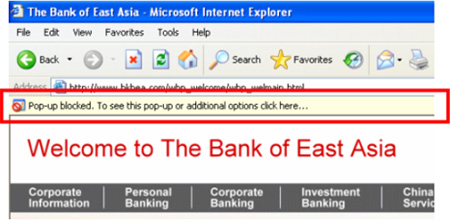 |
| |
|
| |
It means that the "Pop-up Blocker" function of your IE Browser has been activated and the "Filter Level" is set to "High: Block all pop-ups "Ctrl to override"". |
| |
|
| |
As BEA Online needs the pop-up function for displaying the login menu, would you please consider to select anyone of the following suggestions to adjust the browser setting for accessing BEA Online services. |
| |
|
| |
A. Reset the "Filter Level" into "Medium"
B. Accept BEA Online be one of websites with pop-up functions
C. Accept BEA Online be the exceptional website in the Pop-up Blocker |
| |
|
| |
Suggestion A: Set the "Filter Level" of "Pop-up Blocker" to "Medium: Block most automatic pop-ups" |
| |
1. Open IE browser
2. At the "Tools" menu, point to "Pop-up Blocker", and then click "Pop-up Blocker Setting"
3. Select the "Medium: Block most automatic pop-ups" setting in the box near the bottom of the dialog box. |
| |
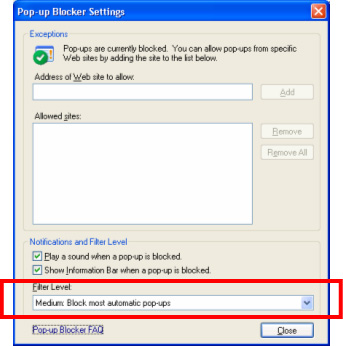 |
| |
|
| |
Suggestion B: Accept BEA Online be one of websites with pop-up functions |
| |
|
| |
Step 1. Click the "pop-up blocker bar," when it displays, click on the bar and select the "Always allow the popup from This Site..." in the pop-up menu. |
| |
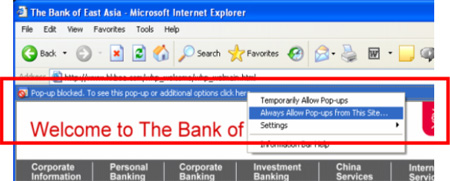 |
| |
|
| |
Step 2: Click "Yes" in the confirmation window to complete the setting. |
| |
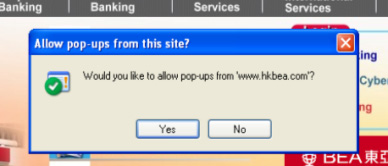 |
| |
|
| Q9.2 |
Why I cannot access your Stock trading service but my browser display the following alert? |
| |
|
| |
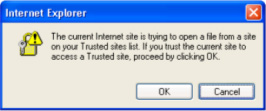 |
| |
|
| |
To access the Stock Trading services through BEA Online, you shall include the URL of East Asia Securities Company Limited under "https://www.easecurities.com.hk" into your "Trusted sites" list. Please click the "Security" at the "Internet Options" and add "https://www.easecurities.com.hk" into the "Trust site" list. |
| |
|
| |
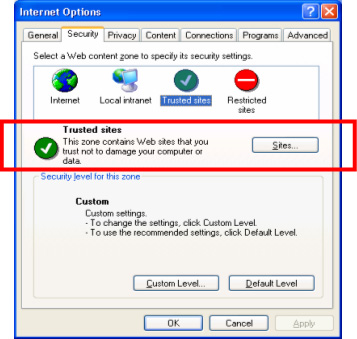 |
| |
|
| |
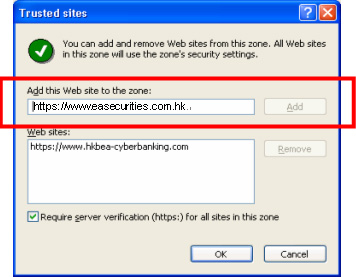 |
| |
|
| |
Top |
| |
|
| |
|
11. i-Token
|
| |
|
| Q11.1 |
What is i-Token? |
| |
|
| |
i-Token is an authentication tool embodied with BEA Mobile function which allow customer to authenticate designated transactions and log in to BEA Online and BEA Mobile. |
| |
|
| Q11.2 |
Can I use i-Token with my account? |
| |
|
| |
i-Token can be used with the following account types:
Private Banking, SupremeGold Private, SupremeGold, Supreme, BEA GOAL, i-Account, Youth i-Account, Cyberbanking card account, Credit card, Supplementary card, Revolving loan account and dual currency ATM card account |
| |
|
Q11.3 |
What do I need in order to activate i-Token? |
| |
|
| |
You will need the following: |
| |
|
| |
| 1. |
A registered mobile phone number that can receive one-time password (SMS OTP) in BEA’s record
|
| 2. |
A registered BEA Online email address
|
| 3. |
A mobile device with supported OS versions
|
|
| |
If you do not have registered mobile phone number, you will first need to update your mobile phone number at any branch. If you have not registered BEA Online email address, you can log in to BEA Online or BEA Mobile, and then tap “Settings > Personal Information” to update the record. |
| |
|
| Q11.4 |
How do I know my i-Token is already activated? |
| |
|
| |
You can log in to BEA Mobile, going to “Settings” > “i-Token Configuration”, and check whether the “i-Token Activation” toggle is enabled. |
| |
|
| Q11.5 |
Are there any charges for using i-Token? |
| |
|
| |
No, i-Token is a free service. |
| |
|
| Q11.6 |
Can I still complete transactions without activating i-Token? |
| |
|
| |
You can still use OTP to authenticate designated transactions, but without i-Token you will be unable to use some new functions (e.g. adding payees to payment instructions and increasing transaction limit). |
| |
|
| Q11.7 |
If I have changed my SIM card on my mobile device, will this impact i-Token? |
| |
|
| |
No, changing your SIM card will have no impact. You can still use i-Token. |
| |
|
| Q11.8 |
Can I activate i-Token on multiple devices for one account? |
| |
|
| |
For security reasons, your i-Token can only be activated on one mobile device for one account at a time. |
| |
|
| Q11.9 |
Can I transfer my i-Token to other mobile device? |
| |
|
| |
Yes. When you log in to an i-Token-registered account using another mobile device, BEA Mobile will suggest that you re-activate i-Token in the new mobile device. The i-Token in your old mobile device will then be terminated. |
| |
|
| Q11.10 |
Can I activate i-Token on a jailbroken or rooted mobile device? |
| |
|
| |
No. For security reasons, i-Token cannot be activated on a jailbroken or rooted mobile device. |
| |
|
| Q11.11 |
Can I activate i-Token with a non-local mobile phone number? |
| |
|
| |
Yes. Please ensure that the phone number provided/registered is able to receive SMS OTPs. |
| |
|
| Q11.12 |
Can I carry on using i-Token if I have re-installed BEA Mobile? |
| |
|
| |
No, if you have re-installed BEA Mobile, the previous i-Token will be terminated. You are required to re-activate i-Token. |
| |
|
| Q11.13 |
Can I still authenticate my BEA Online transactions if I turn off push notifications for BEA Mobile? |
| |
|
| |
Yes, you can still perform transactions by scanning a QR code or generating a security code through BEA Mobile. |
| |
|
| Q11.14 |
Where can I activate i-Token? |
| |
|
| |
You can activate i-Token by: |
| |
|
| |
| 1. |
Clicking the "i-Token" button located in the bottom on the homepage of BEA Mobile
|
| 2. |
Clicking the alert message to activate i-Token which appears when you log in to BEA Mobile
|
| 3. |
Logging in to BEA Mobile, going to “Settings” > “i-Token Configuration”, and enable " i-Token Activation"
|
| 4. |
To protect customer interest, the following designated transactions would be available after 6 hours upon activation of i-Token:- Fund transfer and remittance to non-registered payee
- Add new payee
- Increase transaction limit
- Update personal information
- Setup or accept an eDDA. Edit or resume an eDDA record
|
|
| |
|
| Q11.15 |
How can I deactivate i-Token? |
| |
|
| |
By logging in to BEA Mobile/ BEA Online and deactivating i-Token in the Settings. |
| |
|
| Q11.16 |
Can someone else log in to his /her BEA Mobile using the same mobile device on which my i-Token is activated? |
| |
|
| |
Yes. Anyone can log in to BEA Mobile by selecting "Log in with BEA Online Username/ Login No." and entering their account no./credit card no./username and PIN. |
| |
|
| Q11.17 |
What should I do if I have forgotten my i-Token PIN?
|
| |
|
| |
You can log in to BEA Mobile and go to Settings > "i-Token Configuration", then follow the instruction to setup the i-Token PIN again. |
| |
|
| Q11.18 |
Can I change my i-Token PIN? |
| |
|
| |
Yes. You can change the i-Token PIN by logging in to BEA Mobile and going to Settings > "i-Token Configuration", then following the instructions to complete the process of changing your i-Token PIN. |
| |
|
| Q11.19 |
Will my i-Token be locked if I enter the wrong i-Token PIN several times during login or authentication process? |
| |
|
| |
Yes, your i-Token will be terminated if you fail to enter your i-Token PIN correctly 5 times in a row, in which case it will need to be reactivated. However, you will still be able to log in using your login no./credit card no./username and BEA Online PIN. |
| |
|
| Q11.20 |
How can I use i-Token to authenticate designated transactions in BEA Online? |
| |
|
| |
| First, you need to log in to BEA Online. You can then authenticate a designated transaction by following one of the three instructions shown on the transaction confirmation page: |
| |
|
| 1. |
Push Notification |
| |
When you are on the transaction's confirmation page, the i-Token-enabled mobile device# will receive a push notification*. Follow that instruction to authenticate your transaction.
*You will first need to enable push notifications.
#Your mobile device must be pre-loaded with Google Play (for Android devices) in order to receive push notifications.
|
| |
|
| 2. |
Scan QR Code |
| |
When you are on the transaction's confirmation page, open BEA Mobile and click the QR code scanner on the home screen. Scan it and follow the instruction to authenticate your transaction. |
| |
|
| 3. |
Security Code |
| |
When you are on the transaction's confirmation page, you can click “Click here” to generate a security code, then follow the instructions to authenticate your transaction. You can use this method while no internet access on your mobile device. |
|
| |
|
| Q11.21 |
What kind of designated transactions can only be authenticated by i-Token? |
| |
|
| |
The following designated transactions can be authenticated by i-Token only: |
| |
|
| |
| 1. |
Making fund transfers to non-registered payees through BEA Mobile
|
| 2. |
Creating scheduled instruction to non-registered payees through BEA Mobile
|
| 3. |
Adding a payee to "My payees" through BEA Online and BEA Mobile
|
| 4. |
Increasing transactions limits through BEA Online and BEA Mobile
|
| 5. |
Adding related accounts that you hold to your BEA Online/BEA Mobile account through BEA Online
|
| 6. |
Updating personal information through BEA Online and BEA Mobile
|
| 7. |
Bill payments to merchants through BEA Mobile, except when the receiving merchant falls under the “Government or Statutory Organisation”, “Utilities”, “Education: Primary or Secondary School”, or “Education: Postsecondary or Specialised Institution” categories
|
| 8. |
Setup or accept an eDDA. Edit or resume an eDDA record through BEA Mobile
|
| 9. |
Add eligible credit card to mobile wallet through BEA Mobile
|
| 10. |
View credit card information through BEA Mobile (e.g. credit card number, CVV, expiry date)
|
| 11. |
Reactivate dormant account through BEA Online
|
|
Any new transaction types as prescribed by BEA from time to time
|
|
Other transaction(s) as prescribed by BEA from time to time
|
|
| |
|
| Q11.22 |
How has the use of biometric authentication changed after the launch of i-Token? |
| |
|
| |
Before the launch of i-Token, customers could use biometric authentication to replace login credential such as username, account number, credit card number and PIN to login BEA Mobile. Since the launch of i-Token, you can now use biometric authentication verify logging in to BEA Online, and authenticate designated transactions in BEA Online and BEA Mobile, replacing your i-Token PIN. |
| |
|
| Q11.23 |
How will this impact me if I've already set up biometric authentication before i-Token was launched? |
| |
|
| |
After the launch of BEA Mobile, customers who are using biometric authentication to log in to BEA App will be affected as follow: 1. Customers holding a deposit accountIf you haven't activated i-Token when using BEA Mobile, you must first log in with your login no. & BEA Online PIN, then activate i-Token to continue to log in with biometric authentication. 2. Customers holding a credit card onlyWhen you first log in to BEA Mobile, you must log in with your credit card no. & BEA Online PIN, then activate i-Token, you can use the biometric authentication to log in in the future. Call 36086628 to instant reset PIN if you have forgotten your BEA Online PIN. 3. Customers holding MPF/ORSO account onlyYou'll be unable to log in with biometric authentication. Use your login no. & BEA Online PIN to log in. Call BEA (MPF) hotline at 22111777 to reset PIN if you have forgotten your BEA Online PIN.. |
| |
|
| Q11.24 |
Can I enable biometric authentication only but not i-Token? |
| |
|
| |
No. You need to activate i-Token before you can enable biometric authentication. |
| |
|
| |
|
| |
|
| Q11.26 |
Can I use my i-Token PIN to log in if biometric authentication doesn't work? |
| |
|
| |
Yes. You can log in using your i-Token PIN. |
| |
|
| Q11.27 |
Can I use any biometric credential in my mobile device to log in to BEA Mobile? |
| |
|
| |
Yes. When you enable biometric authentication, any biometric credential stored on your mobile device can be used to log in to BEA Mobile. For security reasons, please do not let any other person register their biometric credentials on your device, and please do not share your device with others. |
| |
|
| Q11.28 |
Why could cause my biometric authentication to be suspended? |
| |
|
| |
To protect your security, biometric authentication may be disabled for any of the following reasons: |
| |
|
| |
| 1. |
There is any change (e.g. addition/reset) of biometric credentials in your mobile device.
|
| 2. |
Your mobile device’s passcode is turned off.
|
| 3. |
You have activated i-Token on other mobile device for your account. |
|
| |
|
| Q11.29 |
What is automatic OTP registration? |
| |
|
| |
From 1st March, 2021, customers can receive SMS OTPs and notifications from our bank without having registered their personal mobile phone number in BEA Online. The latest mobile phone number in BEA record will be used to receive SMS OTPs and notifications. |
| |
|
| |
(For those customer who have registered “Two-factor authentication” SMS OTPs, you can continue to receive SMS OTPs and notification. You can also manually update to use the latest mobile phone number record in BEA in BEA Online to receive SMS OTPs and notifications.) |
| |
|
| Q11.30 |
Can I register or update my mobile phone number to receive SMS OTPs through BEA Online? |
| |
|
| |
Yes. You can update your mobile phone number for SMS OTPs through BEA Online by using i-Token authentication. Once that is done, SMS OTPs and notifications will be sent to your newly registered mobile phone number. If you do not have registered mobile phone number, you will first need to update your mobile phone number at any branch. |
| |
|
| Q11.31 |
How do I know which mobile phone number is my default number for receiving SMS OTPs or notifications? |
| |
|
| |
You can log in to BEA Online and check your mobile phone number in "Settings > Two-factor Authentication > One Time Password" or call our customer service hotline on 2211 1321. |
| |
|
| Q11.32 |
How can I update my mobile phone number for receiving SMS OTPs or notifications? |
| |
|
| |
You can update your mobile phone number through BEA Online or at any BEA branch. Once that is done, SMS OTPs and notifications will be sent to your newly registered mobile phone number. |
| |
|
| Q11.33 |
What is “Account Maintenance” under Settings on BEA Online? |
| |
|
| |
This is where you can add or delete related accounts that you hold via BEA Online. |
| |
|
| Q11.34 |
Is i-Token a must for account maintenance on BEA Online? |
| |
|
| |
If you would like to add related accounts that you hold, you need i-Token to authenticate it. However, you can delete related accounts without using i-Token. |
| |
|
| Q11.35 |
Will the addition or deletion of related accounts be effective immediately? |
| |
|
| |
When you add a related account, the change will be effective on the next working day. For deletion of your own related accounts will be effective immediately. |
| |
|
| Q11.36 |
What types of account (of my own) can I add as related accounts? |
| |
|
| |
You can add the following account types as your related accounts:- HKD Current
- RMB Current
- USD Current
- MCY Statement Savings
- HKD Passbook Savings
- FCY Passbook Savings
- Time Deposit
- Foreign Exchange Margin Trading
- Gold
|
| |
|
| |
Top |
| |
|
| |
|
12. Scam Prevention Alert (Scameter)
|
| |
|
| Q12.1 |
If I find my recipient’s FPS proxy ID is being flagged by the scam prevention alert, how can I remove it? |
| |
|
| |
The scam prevention alert is generated based on information collected from scam reports and recorded in the Scameter of the Hong Kong Police Force. Please contact them at enquiry@cyberdefender.hk if you think the FPS proxy IDs are not tagged correctly. |
| |
|
| Q12.2 |
Will Bank be able to help to remove my FPS proxy IDs from the scam prevention alert? |
| |
|
| |
No, the Bank cannot do the deletion. The scam prevention alert is generated based on information collected from scam reports and recorded in the Scameter of the Hong Kong Police Force. Please contact them at enquiry@cyberdefender.hk if you think the FPS proxy IDs are not tagged correctly. |
| |
|
| Q12.3 |
If I want to report a suspicious FPS proxy ID, what should I do? |
| |
|
| |
The scam prevention alert is generated based on information collected from scam reports and recorded in the Scameter of the Hong Kong Police Force. If you suspect a crime case has occurred, please report to the Hong Kong Police Force at a police station or via Hong Kong Police Force e-Report Centre (
https://www.police.gov.hk/ppp_en or https://www.police.gov.hk/ppp_tc). |
| |
|
| Q12.4 |
If there is no scam prevention alert message relating to my recipient, does it guarantee it is safe to transfer to him/her? |
| |
|
| |
No, it is not guaranteed. The scam prevention alert message will only be shown if the recipient’s FPS proxy ID is included in the scam reports provided by the Hong Kong Police Force. If there has not been any report to the Police against a particular FPS proxy ID, the proxy ID will not be included in the scam prevention alert. |
| |
|
| |
You are advised to always verify the payment details (including the recipient’s identity) of every single transaction before making payment.
|
| |
|
| Q12.5 |
Why is my recipient’s FPS proxy ID previously not tagged in the scam prevention alert but now being tagged? |
| |
|
| |
The FPS proxy IDs flagged as "High Risk" in Scameter and included in the scam prevention alert are based on information collected from scam reports provided by the Hong Kong Police Force. If there has not been any report to the Police against a particular FPS proxy ID, the proxy ID will not be included in the scam prevention alert. |
| |
|
| Q12.6 |
What is the source of the scam prevention alert and how is my private information being protected? |
| |
|
| |
The scam prevention alert is generated based on information collected from scam reports and recorded in the Scameter of the Hong Kong Police Force. Please visit the webpage of Scameter (https//cyberdefender.hk/en-us/scameter/) for more details. |
| |
|
| Q12.7 |
Why I found my FPS proxy ID on the scam prevention alert when doing FPS transfer? I did not commit any crime! |
| |
|
| |
According to the record provided by the Hong Kong Police Force, your FPS proxy ID is related to a scam report. Please contact them at enquiry@cyberdefender.hk if you think the FPS proxy ID is not tagged correctly. |
| |
|
| Q12.8 |
I discovered my recipient's mobile number has been flagged in Scameter. How come the bank did not alert me when I now try to make payment to this FPS proxy ID? |
| |
|
| |
The scam prevention alert is generated based on information collected from scam reports provided by the Hong Kong Police Force, the Bank will based on the data provided by the Hong Kong Police Force which updated from time to time on a daily basis to display a scam prevention alert message to the customer. If you find your transaction suspicious, please check again that the payee is trustworthy before you proceed with the transaction, and you can also check Scameter (cyberdefender.hk) to see if it is flagged as “High Risk”. |
| |
|
| |
Please contact Hong Kong Police Force at enquiry@cyberdefender.hk if you have query on the alert.
|
| |
|
| Q12.9 |
I discovered my recipient's mobile number has been flagged in Scameter. How come the bank did not alert me when I previously made payment to this FPS proxy ID? |
| |
|
| |
The FPS proxy IDs flagged as "High Risk" in Scameter and included in the scam prevention alert are based on information collected from scam reports provided by the Hong Kong Police Force. If there has not been any report to the Police against a particular FPS proxy ID, the proxy ID will not be included in the scam prevention alert. |
| |
|
| Q12.10 |
Which functions in BEA Online/BEA Mobile may be able to generate scam prevention alerts? |
| |
|
| |
For BEA Online, the scam prevention alert is applicable to Fund Transfers by using FPS proxy IDs. |
| |
|
| |
For BEA Mobile, the scam prevention alert is applicable to Transfer, Pay!(FPS), FPS QR code payment, and FPS Merchant Payment (app-to-app/web-to-app) through FPS proxy IDs.
|
| |
|
| Q12.11 |
Why are scam prevention alerts generated only for FPS proxy IDs when I conduct online transfers but no scam prevention alert is generated for bank accounts? (the online Scameter offers search service of suspicious bank accounts too) |
| |
|
| |
The scope of this scam prevention alert mechanism in the first stage covers FPS proxy IDs. The scope will be reviewed from time to time. |
| |
|
| Q12.12 |
How would I know if my recipient’s mobile number/email address/FPS Identifier is flagged for scam prevention alert? |
| |
|
| |
You can check Scameter (cyberdefender.hk) to see if it is flagged as “High Risk”. When performing an FPS transaction with use of FPS proxy ID (i.e. mobile number, email address, or FPS Identifier) via BEA Online or BEA Mobile, the Bank will display a scam prevention alert message for those FPS proxy IDs flagged in the scam reports provided by the Hong Kong Police Force. You are advised not to make any transactions to the recipient unless you have carefully verified the recipient’s identity and ensure that the recipient is trustworthy. |
| |
|
| Q12.13 |
If I confirm to the bank to proceed with an FPS transfer with FPS proxy ID (i.e. mobile number/email address/FPS Identifier) flagged as “High Risk” and subsequently realize being scammed, what should I do? |
| |
|
| |
If you suspect you have been scammed, you may visit a police station or the Hong Kong Police Force e-Report Centre (https://www.police.gov.hk/ppp_en or https://www.police.gov.hk/ppp_tc) to file a report. In tandem, please report the case to the Bank. |
| |
|
| Q12.14 |
If a recipient’s mobile number is flagged as “High Risk”, will his/her email address or FPS Identifier also be flagged by the scam prevention alert? |
| |
|
| |
The FPS proxy IDs flagged as "High Risk" in Scameter and included in the scam prevention alert are based on information collected from scam reports provided by the Hong Kong Police Force. If there has not been any report to the Police against a particular FPS proxy ID, the proxy ID will not be included in the scam prevention alert. |
| |
|
| Q12.15 |
Can I confirm and accept the scam prevention alert message and make FPS transfer to the FPS proxy ID on the scam prevention alert? |
| |
|
| |
Yes, you can, but please be reminded that the transaction has high risk of fraud. You are advised to always verify the payment details (including the recipient’s identity) of every single transaction before making payment. |
| |
|
| |
Top |
| |
|