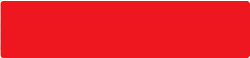Introduction
What is i-Pay?
i-Pay is a mobile payment service that uses Near Field Communication (NFC) technology to allow designated BEA MasterCard cardholders to make payments using their phones. After installing the i-Pay App, plugging the i-Pay device into your phone’s headphone jack, and setting up your i-Pay account, you can make transactions of up to HK$1,000+ by simply tapping your phone on a MasterCard® PayPassTM reader.
+ The limit for MasterCard® PayPassTM transactions varies among merchants. Please check with the merchant directly.
What is the i-Pay App?
The i-Pay App is a mobile application that must be installed on your phone before you can use the i-Pay service.
What functions are available in the i-Pay App?
Using the i-Pay App, you can:
- Make payments
- Check your account information
- Check details of the last 10 transactions you’ve sent
- Change the settings:
- Change language
- Enable/disable passcode function
- Change passcode
- Set the “auto log-off” time
Is there any service fee for the i-Pay App?
The i-Pay App is free of charge. However, your mobile network operator may charge you a mobile data usage fee for downloading the i-Pay App. For details, please ask your mobile network operator.
What phones are supported by i-Pay?
At the time of the initial launch, i-Pay supports the following phones:
- HTC Butterfly S
- HTC One max
- HTC One (M7)
- LG Pro 2
- Samsung Galaxy Note2
- Samsung Galaxy Note2 LTE
- Samsung Galaxy Note3 LTE
- Samsung Galaxy S3
- Samsung Galaxy S4
- Samsung Galaxy S4 LTE
- Sony Xperia TM Z
The list of supporting phones will be updated shortly. Details will be announced on the BEA website.
Registration and Setup
What credit cards can be used with i-Pay?
You can apply with BEA i-Titanium Card at the initial launch.
How will I know if my i-Pay application is successful?
i-Pay collection letter will be sent to your correspondence address. Present this letter to collect your i-Pay device at the designated BEA branch within 30 calendar days from the issue date of the letter.
How do I activate i-Pay?
Once you have received your i-Pay device, please take the following steps:
Step 1: Download the BEA i-Pay App from Google Play#
Step 2: Plug the i-Pay device into the headphone jack of your phone and launch the i-Pay App
Step 3: Set your i-Pay passcode (you only need to do this the first time you use the service)
Step 4: Enter the Card Information Number and Confirmation Code to add your i-Pay account to the device (please have your i-Pay welcome letter ready during the set up.)
Step 5: Activate your i-Pay account by calling the BEA Credit Card Activation Hotline on (852) 3608 6603
# i-Pay is currently avaiable for Andriod phones. An iPhone version will launch in 2015. Details will be announced on the BEA website.
I am having problems setting up i-Pay. Where can I get help?
First, try exiting the i-Pay App and re-opening it, and make sure you follow the onscreen instructions and enter the correct information. If the problem persists, please call our Customer Services Hotline on (852) 3608 6628.
What should I do if there is an internet disconnection, or I accidentally exit the i-Pay App during setup?
Exit the i-Pay App, re-open it, then follow the onscreen instructions. Make sure your internet connection has resumed.
Can I cancel my i-Pay once it has been set up?
Yes. Simply return your i-Pay device to any BEA branch.
Can I use i-Pay with more than 1 phones?
Yes. i-Pay can be used with any eligible phone which has the i-Pay App installed. If you have already set your passcode, you can use the same passcode to access your i-Pay account on any phone through the i-Pay App. However, you can only have 1 valid i-Pay device.
Can more than 1 person use the same i-Pay device?
No. Each i-Pay device can be used by the registered cardholder only.
i-Pay App
Do I need to have the i-Pay device connected to use the i-Pay App?
Yes. You cannot access your i-Pay account or make payments via the i-Pay App if the i-Pay device is not plugged in to your phone.
Do I have to remove any devices plugged in to the headphone jack of my phone before launching the i-Pay App?
Yes, please make sure the i-Pay device is plugged in to your phone and that no other devices are connected (e.g. headphones) before launching the i-Pay App.
Is an internet connection required to use i-Pay?
No internet connection is needed to make payments via i-Pay, or to view your account info and transaction history. However, an internet connection is required to set up your i-Pay account and read the FAQ via the i-Pay App.
Can I see all the transactions I have made using i-Pay in the transaction history?
The transaction history will show the 10 most recent successful transactions sent using i-Pay. Please refer to your credit card statement for a complete history of transactions.
If I delete the i-Pay App and install it again, can I use it immediately?
Yes. You can use it immediately, and your passcode will remain the same.
Will the i-Pay App close if I open it and leave it idle?
Yes. For security reasons, you will be logged out of the i-Pay App if you leave it idle for 30 minutes. You can change the auto log-off time in the Settings menu.
Payment
What is the credit limit of my i-Pay account?
Your i-Pay account has the same credit limit as the related BEA MasterCard. You can check the credit limit of your BEA MasterCard on your statement or via Cyberbanking.
What is the maximum transaction amount? What if I want to pay more?
The limit for a single transaction is HK$1,000+. There is no limit on the daily transaction amount as long as your related BEA MasterCard has available credit limit. You should pay for transactions over HK$1,000+ with your BEA MasterCard.
+ The limit for MasterCard® PayPassTM transactions varies among merchants. Please check with the merchant directly.
Is a signature required for i-Pay transactions?
No. Transactions made via i-Pay do not require a signature.
Are there any fees or charges for transactions made via i-Pay?
No additional fees and charges will be incurred for transactions sent via i-Pay.
Can I use i-Pay to get cash advances or to make online/mail order/phone order purchases?
No. i-Pay can only be used to pay for retail transactions at merchant outlets that accept MasterCard® PayPassTM via the reader.
Can I use i-Pay to make payments overseas?
Yes. You can use i-Pay at overseas merchants that accept MasterCard® PayPassTM.
Will I receive any statement for transactions made via i-Pay?
All transactions made via i-Pay will be shown on the statement of your related BEA MasterCard.
Do I have to connect the i-Pay device to my phone to complete transactions?
Yes. You need to plug in the i-Pay device to your phone and open the i-Pay App to complete transactions.
After pressing the Pay button, when should I tap my phone on the reader to make the payment?
After pressing the “Pay” button, a countdown message will be shown. You have to tap your phone and i-Pay device on the MasterCard® PaypassTM reader within 30 seconds. After the transaction instruction is sent, a message will appear. Please check with the merchant and refer to the sales slip provided.
If there is an interruption during the payment process, or I accidentally exit the i-Pay App during payment, how can I confirm whether the payment is completed?
You should check with the merchant. If the transaction is not completed, re-open the i-Pay App and try again.
Can I cancel a transaction when making payment?
Please check with the merchant. As long as the transaction isn’t complete and the 30-second countdown hasn’t finished, you can press the “Cancel” button to stop the payment process.
What will happen if I do not tap my phone and i-Pay device on a reader after pressing the “Pay” button?
The payment function will close after the 30-second countdown has finished. Press the “Pay” button again if you want to complete the payment.
I have pressed the Pay button, but I can not make a payment. Why?
Please make sure you have called the BEA Credit Card Activation Hotline and successfully activated your i-Pay account. If the problem persists, please call our Customer Services Hotline on (852) 3608 6628.
What will happen if I tap the phone and i-Pay device on the wrong card reader?
Transactions will be completed only if the following 2 conditions are fulfilled at the same time:
- merchant has initiated the payment function at the payment terminal; and
- you have initiated the payment function in the i-Pay App
What should I do if I discover a fraudulent transaction or incorrect transaction history?
If you have any doubts over a transaction, you should report this immediately by calling our Customer Services Hotline on (852) 3608 6628.
Passcode & Security
When do I need to input a passcode? Can the passcode be disabled?
When using i-Pay for the first time:
- You will be asked to create an i-Pay passcode
On subsequent uses:
- You will be asked to enter your passcode when you open the i-Pay App if the passcode function is enabled*
- You will also need to enter your passcode:
- to change the passcode
- to check your account information if the passcode function is enabled*
*Passcode function can be disabled in the Settings menu
You will be asked to enter your passcode whenever you use i-Pay with a new phone, even if you have disabled the passcode function
How can I change the passcode?
You can change the passcode in the Settings menu of the i-Pay App.
What if I forget my passcode?
Call our Customer Services Hotline on (852) 3608 6628 to reset your passcode.
What measures are in place to prevent fraudulent activation of the i-Pay service?
The following steps are required for activation to ensure a secure process:
- A confirmation code will be given to you when you collect your i-Pay device at a BEA branch. You must enter this code to set up your i-Pay account.
- You must also call BEA Credit Card Activation Hotline on (852) 3608 6603 to verify your personal data and activate your i-Pay account.
If these steps are not completed, no payment can be made via i-Pay.
Are there any additional security tips for using i-Pay?
- Enable the passcode function and never use your HKID no., phone no., date of birth, popular number sequence (such as 1234), or your phone unlock passcode as your passcode
- Do not permit others to use your i-Pay device or i-Pay App
- Protect your phone and i-Pay device and always keep them with you
Report Lost / Service Termination
What should I do if I lose my i-Pay device? Is there any penalty?
If you have also lost the i-Pay device, please call our Customer Services Hotline on (852) 3608 6628 to report lost immediately. A new i-Pay device will be issued, subject to a replacement fee. Please refer to the Schedule of Fees & Charges on BEA Credit Card Services.
What if I change my phone number or mobile service provider? Can I continue to use the service?
The i-Pay service is not restricted to a specific phone number or mobile network operator. You can continue to use the service via the i-Pay App even if you change your phone number and/or mobile network operator. If you have previously set a passcode, the same passcode will be used to access the i-Pay App installed in another phone.
Can I terminate the service? If so, can I re-activate the service with the previous credit card?
Yes. You can terminate your i-Pay by returning the i-Pay device to any BEA branch. After termination, you must re-apply for the service to resume use.
Can I keep using i-Pay after cancelling my BEA MasterCard?
No. When your BEA MasterCard is cancelled, your i-Pay account will at the same time be terminated.
Is there any impact on i-Pay if I lose my BEA MasterCard?
No. You can still use i-Pay to make payments. However, you must report the loss of your BEA MasterCard by calling our Customer Service Hotline on (852) 3608 6628 immediately.