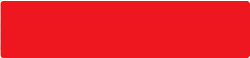1. General & Login
1.1 About BEA Mobile
What is BEA Mobile?
BEA Mobile is an innovative mobile application providing range of BEA Online Services. You can manage your finances from the palm of your hand.
What Apple and Android phones/devices can support BEA Mobile?
BEA Mobile is compatible with the following mobile devices:
iPhone and iPad running iOS 15.0 or above
Android phones running Android 12.0 or above, except those with a x86 processor
What languages are available for BEA Mobile?
English, Traditional Chinese and Simplified Chinese are available.
You can select your language at left upper corner before login or click "Setting" icon at left upper corner after login and select Language at "App Setting" section.
Is BEA Mobile available outside Hong Kong?
Yes. The service can be accessed in any area and country where your device is connected to the Internet, and SMS notification can be received in areas and countries where your mobile network operator has GPRS roaming and/or overseas SMS coverage.
However, mobile data charges may apply for accessing the services. For details, please refer to your mobile network operator.
When can I upgrade from the BEA App to BEA Mobile?
Customers will be able to download BEA Mobile through app store starting from early December 2023.
Will my settings in BEA App be reset after upgraded to BEA Mobile?
No. All settings in BEA App will be migrated to BEA Mobile.
Who can I call if I have any problems with or enquiries regarding the BEA Mobile?
You can call one of the hotlines below (during office hours):
- BEA Online Hotline (852) 2211 1321
- Customer Service Hotline (852) 2211 1333
Are Android users able to use screen capture, recording and projection functions?
To protect customers' account security and prevent malware attacks while using BEA Mobile via Android, we have suspended screen capture, recording and projection functions. You can press "Share" button on the transaction completion screen of your instant fund transfers to save an image transaction record or share with third party.
1.2 Login
Can I use register BEA Online Services in BEA Mobile?
Yes. Click "First Time Logon" on the homepage of BEA Mobile to start the registration process
How to register BEA Online Services?
Follow these steps to register BEA Online Services:
- Click "First Time Logon" on the homepage;
- Input your account number;
- For All-in-one Account:
Second set of numbers on your ATM card
- For Credit Card / Revolving Loan:
All 16 digits on your credit card
- MPF / ORSO:
The BEA Online (MPF / ORSO) Login number in the welcome letter (e.g. 015XXXXXXXXXXX)
- Single Current / Statement Savings Account:
Second set of numbers on your ATM / Cyberbanking card
- Input BEA Online PIN, i.e. the PIN you previously set during mobile account opening or the PIN printed on the PIN mailer. For Credit Card / Revolving Loan account, please enter Phone PIN.
- Read and agree to be bound by the Terms and Conditions for BEA Online Services;
- Enter One-Time Password ("OTP");
- Set up your username;
- Enter your email address;
- Setup new BEA Online PIN;
- Confirm the details you have entered.
How can I log in to BEA Mobile?
To log in to BEA Mobile:
- Tap "Log in" in homepage;
- Enter your BEA Online Login no./credit card account no./ username and PIN if selected "Login with Account No./Username"; or
- Verify your biometric credentials using the BEA Mobile Biometric Authentication Service*; or
- Select "Login with i-Token PIN" and enter i-Token PIN if i-Token service is activated.
*The Biometric Authentication Service works on the following devices which are biometric credentials-registered:
Apple devices supporting Touch ID or Face ID with iOS 15.0 or above;
Android devices supporting fingerprint authentication with Android OS 12.0 or above.
MPF/ORSO account is no logner supported Biometric Authentication Service in BEA Mobile.
How can I change my login PIN?
After logged in, select "Settings" in left upper corner > "PIN Center" > "Reset BEA Online PIN" and then follow the instructions to change your PIN.
Will I be logged out automatically if I do not enter any command after I log in?
The system will automatically log out if you do not enter any command within 10 minutes.
1.3 Forgot PIN / username
I've forgotten BEA Online PIN. How can I set a new one?
For Banking Account:
- Tap "Forgot PIN" in the BEA Mobile Login Page or select "PIN Centre" in the right upper menu.
- Select "Reset BEA Online PIN" if you are coming from the "PIN Centre".
- Enter your ATM Card information & PIN or Phone Banking PIN for authentication.
- Enter an SMS one-time password for verification.
- Your PIN is now reset. Please use your new PIN to log in to Cyberbanking or Mobile Banking.
Click here for demo guide. If you do not have the above information, please visit any BEA branch to reset your PIN.
For Credit Card:
Please call (852) 3608 6628 to reset PIN.
For Revolving Loan:
Please call (852) 2211 1211 to reset PIN now during service hours.
For MPF/ ORSO:
Please call (852) 2211 1777 during service hours.
I've forgotten my Phone Banking PIN. How can I set a new one?
For Banking Account:
If you have not logged in to BEA Mobile
- Select "PIN Centre" in the upper-right menu.
- Select "Reset Phone Banking PIN".
- Enter your ATM Card information & PIN for authentication or login to BEA Mobile.
- Enter an SMS one-time password for verification.
- Your PIN is reset. Please use your new PIN to log in to Phone Banking.
If you have logged in to BEA Mobile
- Select "Settings" in upper left corner, then select "PIN Centre".
- Select "Phone Banking PIN".
- Enter an SMS one-time password for verification.
- Your PIN is reset. Please use your new PIN to log in to Phone Banking.
Click here for a demo guide. If you do not have the above information, please visit any BEA branch to reset your PIN.
For Credit Card:
Please call (852) 3608 6628 to reset PIN.
For Revolving Loan:
Please call (852) 2211 1211 to reset PIN now during service hours.
For MPF/ ORSO:
Please call (852) 2211 1777 during service hours.
I've forgotten my ATM Card PIN. How can I set a new one?
For Banking Account:
If you have not logged in to Mobile Banking
- Select "PIN Centre" in the upper-right menu.
- Select "Reset ATM Card PIN".
- Enter ATM Card information
- Enter your Phone Banking PIN for authentication or login to BEA Mobile.
- Enter an SMS one-time password for verification.
- Your PIN is reset. Please use your new PIN and your ATM card to access ATM services.
If you have logged in to Mobile Banking
- Select "Settings" in upper-left corner, then select "PIN Centre".
- Select "Reset ATM Card PIN".
- Select the ATM Card you would like to reset.
- Enter an SMS one-time password for verification.
- Your PIN is reset. Please use your new PIN and your ATM card to access ATM services.
Click here for a demo guide. If you do not have the above information, please visit any BEA branch to reset your PIN.
For Credit Card:
Please call (852) 3608 6628 to reset PIN.
For Revolving Loan:
Please call (852) 2211 1211 to reset PIN now during service hours.
I've forgotten my username. How can I retrieve my username?
- Tap "Forgot Username" in the BEA Mobile Login Page or select "Forgot Username" in the upper-right menu on the homepage.
- Enter your account number.
- For All-in-one Account:
Second set of numbers on your ATM card
- For Credit Card / Revolving Loan:
All 16 digits on your credit card number
- MPF / ORSO
The BEA Online (MPF / ORSO) Login number in the welcome letter (e.g. 015XXXXXXXXXXX)
- Single Current / Statement Savings Account:
Second set of numbers on your ATM / Cyberbanking card
- Enter your BEA Online PIN or ATM Card PIN or Phone Banking PIN for authentication. For Credit Card, please enter BEA Online PIN.
- Enter an SMS one-time password for verification.
- Your username is retrieved.
Note: You cannot change your username once set.
How many times can be reset PIN in BEA Mobile?
You can reset each type of PIN one time within 30 calendar days.
If the PIN has been reset within 30 calendar days and you would like to reset the PIN in BEA APP again, please visit any of our branches to reset.
Will I be locked out if I enter the wrong BEA Online PIN several times during login process?
Yes, if you fail to enter BEA Online PIN correctly 5 times, your access to BEA Online services will be suspended. In this case, you can use BEA Mobile to instantly reset your PIN and reactivate BEA Online services.
1.4 Live chat
What services are supported via live chat?
Live Chat support the following functions for customers to communicate with us instantly.
- Mobile Account Opening
- Booking an appointment for Safe Deposit Box
- Report Loss Card (ATM Card or Credit Card)
- Report Unauthorised Transaction
What is the service hour of Live Chat?
The service hour for each Live Chat service:
- Mobile Account Opening: Monday to Saturday, 9:00 a.m. to 7:00 p.m., except public holidays
- Booking an appointment for Safe Deposit Box: Monday to Friday, 9:00 a.m. to 6:00 p.m., except public holidays
- Report Loss Card (ATM Card or Credit Card): 24 hours, except every Monday 3:00 a.m. to 6:00 a.m.
- Report Unauthorised Transaction: 24 hours, except every Monday 3:00 a.m. to 6:00 a.m.
How can I view the no. of queuing people? Can I use BEA Mobile for other banking services while I am waiting?
After selected the service, you can view the no. of people queuing. If the number of queuing people exceeds the upper limit, we will remind you to try the service later.
While you're in line, you can tap the minimize button and continue with other banking services. You can tap live chat at any time.
Will last live chat record be saved for next conversation?
No. Last live chat record would not be saved for next conversation. When you end the conversation, including pressing "X" to leave, closing BEA Mobile, or leaving due to session timeout, the conversation would be cleared.
Will I be notified that the conversation would be cleared?
Yes. Before you leave the conversation, an alert message with the reference number will be displayed. You should keep the chat record and/or reference number.
1.5 e-Ticketing
Who can use this e-Ticket service?
This service is for SupremeGold and general customers.
You can view the current counter queuing status of designated SupremeGold Centre and branch through BEA Mobile and get a e-Ticket of preferred Centre or branch.
How to get an e-Ticket?
To get an e-Ticket through BEA Mobile, follow these steps:
- Tap "Find us" in upper-right menu in homepage
- Tap "e-Ticketing"
- Select "Type of Service"
- Select the "District" or find nearby SupremeGold Centres and branches by enabling "Location Services"
- Select your preferred centre/branch and tap "GET TICKET"
- Your ticket number will be displayed on your screen
How can I view my ticket number and counter queuing status?
Once you have an e-Ticket, you can view your ticket number and counter queuing status (auto-refreshed at a fixed interval) by selecting e-Ticketing in BEA Mobile.
When can I get an e-Ticket through BEA Mobile?
The service is only available during service hour for designated SupremeGold Centre or branches. You can get an e-Ticket up to 15 minutes before closing time. Please visit SupremeGold Centre or branch for counter service within the service hours.
When I arrive at the selected SupremeGold Centre or branch, should I present my e-Ticket for verification?
Yes. You are required to present your e-Ticket when you arrive at the selected SupremeGold Centre or branch to verify your identity. The Bank reserves the right to reject the confirmed ticket number if you cannot present your e-Ticket.
How will my ticket number be invalid?
If you have missed your turn, and your ticket is more than 5 numbers away from the current serving number, your ticket will become invalid. Please take a new e-Ticket. All rights reserved by the Bank.
Can I get e-Tickets for multiple SupremeGold Centres or branches through BEA Mobile at the same time?
No. Each customer can only get an e-Ticket for one of the SupremeGold Centre or branch through BEA Mobile. If you wish to select another SupremeGold Centre or branch once you already have an e-Ticket, you must cancel the current one and get a new ticket.
1.6 Security Tips
Please click here to view security tips.
How can I tell if an SMS is sent legitimately by the bank?
In order to assist the customers in verifying the identities of SMS senders, the Bank has participated in the SMS Sender Registration Scheme recognized by the Office of the Communications Authority (OFCA) and has started using "Registered SMS Sender IDs" with prefix "#" to send SMS to local subscribers of mobile services in Hong Kong.
Starting from 28 Jan 2024, we will be using below Sender ID with prefix “#” to send SMS messages:
The Scheme does not apply to SMS messages where customers are expected to reply to the sender via phone numbers, nor local subscribers of Single-Card-Multiple-Numbers/One-Card-Two-Numbers mobile service provided by non-Hong Kong operators. For more details about the Scheme, please click here to visit the Office of the Communications Authority (OFCA) website.
2. Setting and i-Token
2.1 Overseas ATM withdrawal
How can I activate the overseas ATM cash withdrawal service?
After logged in, select "Settings" in left upper corner > "Transfer & Payment" > "Overseas ATM Withdrawal" and then follow the instructions to activate the overseas ATM cash withdrawal function to set the activation period and daily withdrawal limit.
What is the maximum overseas daily withdrawal limit?
The maximum overseas daily withdrawal limit is HK$20,000 or its equivalent per day per card, with a minimum withdrawal of HK$100 or its equivalent. You can set the limit in multiples of HK$100 according to your needs.
Are there any restrictions on when I can set the activation period?
Your first overseas withdrawal should be made no more than six months from the activation start date that you set. Your overseas ATM cash withdrawal activation end date should be within 1 year of the start date, or before your card's expiry date, whichever is earlier. You are advised not to set the valid period for longer than needed.
How do I know whether the overseas ATM cash withdrawal function has been activated or its settings have been changed successfully?
The Bank will issue an SMS and email to your registered mobile phone number and email adress once the overseas ATM cash withdrawal function has been activated or its settings have been changed successfully. However, when deactivating the overseas ATM cash withdrawal function, no notification will be sent.
Should I activate the overseas ATM cash withdrawal function as a matter of course?
No. To protect your bank account, it is good practice to only activate the overseas cash withdrawal function for periods when you're likely to need it. This allows BEA's ATM system to protect you from unauthorised overseas ATM cash withdrawal transactions.
2.2 I-Token
What is i-Token?
i-Token is an authentication tool embodied with BEA Mobile, which allow customers to authenticate designated transactions and log in to BEA Online and BEA Mobile.
What type of account is eligible to use i-Token?
i-Token can be used with the following account types:
Private Banking, SupremeGold Private, SupremeGold, Supreme, i-Account, Youth i-Account, Cyberbanking card account, Credit card, Supplementary card, Revolving loan account and dual currency ATM card account
What do I need in order to activate i-Token?
You will need the following:
- Registered a mobile phone number that can receive one-time passwords in BEA's record
- a registered email address for BEA Online
- a mobile device with supported OS versions
If you do not have the above, you will first need to update your mobile phone number at any branch. If you have not register BEA Online email address, you can login BEA Online or BEA Mobile, and then tap "Settings > Personal Information" to update the record.
Where can I activate i-Token?
You can activate i-Token by:
- Clicking the "i-Token" button in "Quick actions" at the bottomof BEA Mobile Homepge, or
- Logging in to BEA Mobile, going to Settings at left upper corner, tap "i-Token Configuration" and then turn on "i-Token Activation"
- Follow the instructions to setup i-Token PIN and activation process
Which transactions can I perform 6 hours after activating i-Token?
To protect customer's interests, the following designated transactions will be available 6 hours after activating i-Token:
- Fund transfer and remittance to non-registered payee
- Add new payee
- Increase transaction limit
- Update personal information
- Setup or accept an eDDA. Edit or resume an eDDA record
If I have changed my SIM card on my mobile device, will this impact i-Token?
No, changing your SIM card will have no impact. You can still use i-Token.
Can I activate i-Token on multiple devices for one account?
For security reasons, your i-Token can only be activated on one mobile device for one account at a time.
Can I transfer my i-Token to other mobile device?
Yes. When you log in to an i-Token-registered account using another mobile device, the BEA Mobile will suggest that you re-activate i-Token in the new mobile device. The i-Token in your old mobile device will then be revoked.
Can I activate i-Token on a jailbroken or rooted mobile device?
No. For security reasons, i-Token cannot be activated on a jailbroken or rooted mobile device.
Can I activate i-Token with a non-local mobile phone number?
Yes. Please ensure that the phone number provided/registered is able to receive SMS OTPs.
Can I carry on using i-Token if I have re-installed the BEA Mobile?
No, if you have re-installed the BEA Mobile, the previous i-Token will be terminated. You are required to re-activate i-Token.
Can I still authenticate my BEA Online transactions if I turn off push notifications for the BEA Mobile?
Yes, you can still perform transactions by scanning a QR code or generating a security code through the BEA Mobile.
How can I deactivate i-Token?
To deactivate i-Token, log in to BEA Mobile, go to Settings at the upper-left corner, tap "i-Token Configuration" and turn off "i-Token Activation".
What should I do if I have forgotten my i-Token PIN?
You can log in to BEA Mobile and go to Settings > Re-activate "i-Token Configuration", then follow the instruction to setup the i-Token PIN again.
Will my i-Token be locked if I enter the wrong i-Token PIN several times during login or authentication process?
Yes, your i-Token will be terminated if you fail to enter your i-Token PIN correctly 5 times in a row, in which case it will need to be reactivated. However, you will still be able to log in using your login no./credit card no./username and BEA Online PIN.
How can I use i-Token to authenticate designated transactions in BEA Online?
You can authenticate the designated transaction by following one of the three instructions shown on the transaction confirmation page:
- Push Notification
When you are on the transaction's confirmation page, the i-Token-enabled mobile device# will receive a push notification*. Follow that instruction to authenticate your transaction.
* You will first need to enable push notifications.
# Your mobile device must be pre-loaded with Google Play (for Android devices) in order to receive push notifications.
- Scan QR Code
When you are on the transaction's confirmation page, open the BEA Mobile and click the QR code scanner on the home screen. Scan it and follow the instruction to authenticate your transaction.
- Security Code
When you are on the transaction's confirmation page, you can click "Click here" to generate a security code, then follow the instructions to authenticate your transaction. You can use this method while no internet access on your mobile device.
What kind of designated transactions can only be authenticated by i-Token?
The following designated transactions can only be authenticated by i-Token:
- Making fund transfers to non-registered payees through BEA Mobile
- Creating scheduled instructions to non-registered payees through BEA Mobile
- Adding a payee to "My payees" through BEA Online and BEA Mobile
- Increasing transactions limits through BEA Online and BEA Mobile
- Adding related accounts that you hold to your BEA Online services through BEA Online
- Updating personal information through BEA Online and BEA Mobile
- Bill payments to merchants through BEA Mobile, except when the receiving merchant falls under the "Government or Statutory Organisation", "Utilities", "Education: Primary or Secondary School", or "Education: Postsecondary or Specialised Institution" categories
- Setup or accept an eDDA. Edit or resume an eDDA record through BEA Mobile
- Add eligible credit card to mobile wallet through BEA Mobile
- View credit card information through BEA Mobile (e.g. credit card number, CVV, expiry date)
- Reactivate dormant account through BEA Online
- Any new transaction types as prescribed by BEA from time to time
- Other transaction(s) as prescribed by BEA from time to time
If I have activated i-Token in BEA App, do I need to re-activate i-Token in BEA Mobile?
No, you can continue to use i-Token in BEA Mobile.
2.3 Biometric Authentication
I am an existing BEA App user. I have activated i-Token and am using biometric authentication to log in to BEA App. Do I need to re-activate biometric authentication in BEA Mobile to log in to BEA Mobile?
No, you can continue to use i-Token and biometric authentication in BEA Mobile.
I am an existing BEA App user. I have not activated i-Token and am using biometric authentication to log in to BEA App. Do I need to re-activate biometric authentication in BEA Mobile to log in to BEA Mobile?
After the launch of BEA Mobile, customers who are using biometric authentication to log in to BEA App will be affected as follow:
- Customers holding a deposit account
If you haven't activated i-Token when using BEA Mobile, you must first log in with your login no. & BEA Online PIN, then activate i-Token to continue to log in with biometric authentication.
Activate i-Token NOW to get ready for BEA Mobile.
Click here to view demo.
- Customers holding a credit card only
When you first log in to BEA Mobile, you must log in with your credit card no. & BEA Online PIN, then activate i-Token, you can use the biometric authentication to log in in the future. Call 36086628 to instant reset PIN if you have forgotten your BEA Online PIN.
- Customers holding MPF/ORSO account only
You'll be unable to log in with biometric authentication. Use your login no. & BEA Online PIN to log in.
Call BEA (MPF) hotline at 22111777 to reset PIN if you have forgotten your BEA Online PIN.
How has the use of biometric authentication changed after the launch of BEA Mobile?
Before the launch of BEA Mobile, customers could use biometric authentication to replace login credentials such as username, account number, credit card number and PIN to log in to BEA App.
Since the launch of BEA Mobile, Credit Card and Banking Account customers will need to reactivate biometric authentication after activating i-Token. For MPF account holders, biometric authentication will no longer be used.
Can I enable biometric authentication without using i-Token?
No. You must activate i-Token before you can enable biometric authentication.
Can I use my i-Token PIN to log in if biometric authentication doesn't work?
Yes. You can log in using your i-Token PIN.
Can I use any biometric credential in my mobile device to log in to BEA Mobile?
Yes. When you enable biometric authentication, any biometric credential stored on your mobile device can be used to log in to BEA Mobile. For security reasons, please do not let any other person register their biometric credentials on your device, and please do not share your device with others.
What could cause my biometric authentication to be suspended?
To protect your security, biometric authentication may be disabled for any of the following reasons:
- There is any change (e.g. addition/reset) of biometric credentials in your mobile device.
- Your mobile device's passcode is turned off.
- You have activated i-Token for your account on another mobile device.
2.4 Personal information update
What information can I check and update?
You can check and update your personal account-related information including your correspondence address, email address, phone number* and other personal information.
*You can only change your mobile phone number in BEA Online or visit any branch
How can I check and update my personal information?
After login, you can check and update your personal information by clicking "Settings", and then "Personal Information Update". To update your personal information, you are required to use i-Token for authentication. Notifications will be sent to your registered email address and mobile phone number when the request has been submitted and the record has been updated.
Can I change my mobile phone number in BEA Mobile?
To update your mobile phone number, please log in to BEA Online or visit any BEA branch.
2.5 Two-factor Authentication
What is automatic OTP registration?
From 1st March 2021, customers can receive SMS OTPs and notifications from our bank without having registered their personal mobile phone number in BEA Online. The latest mobile phone number in our records will be used to SMS OTPs and notifications.
(If you have registered for "Two-factor authentication" SMS OTPs, you can continue to receive SMS OTPs and notification. You can also use BEA Online to manually update to use the latest mobile phone number in our records to receive SMS OTPs and notifications.)
Can I register or update my mobile phone number to receive SMS OTPs through BEA Online?
Yes. You can update your mobile phone number for SMS OTPs through BEA Online by using two-factor authentication. Once that is done, SMS OTPs and notifications will be sent to your newly registered mobile phone number.
If you do not have registered mobile phone number, you will first need to update your mobile phone number at any branch.
How do I know which mobile phone number is my default number for receiving SMS OTPs or notifications?
You can log in to BEA Online and check your mobile phone number in "Settings > Two-factor Authentication > One Time Password" or call our customer service hotline on 2211 1321.
Can I receive SMS notification outside Hong Kong? How can I verify the sender identity?
Yes, SMS OTP and SMS notifications will be sent to your registered phone number when a designated transaction is conducted.
To ensure safe and secured communication, please note the following BEA SMS sender IDs:
Authorized SMS sender ID
- 85261462537
- 85268224923
- 85269789100
- 85269789200
If you could not receive our SMS at overseas, please consult your telecommunication service provider for details.
2.6 Marketing preference
Can I select channels for receiving promotional messages?
Yes you can select to receive promotional messages for below channels.
- Mobile SMS/MMS
- Email
- Direct mail
- Phone calls
- Statement insert
How can I update my marketing preperence?
After login, you can click "Setting" > "Marketing Preference" and select channel(s) for receiving promotional messages.
2.7 Open API - Account information retrieval
What is Open API?
Application programming interface (API) is a computer programming approach for facilitating exchange of information and executing instructions between different computer systems. Open API allows banks providing their internal IT systems and data for programmatic access by third-party service providers (TSPs) in an open and documented manner. Implementation of Open API enables, information of different banks' products and services to be aggregated under the same website / application for comparison and financial planning by users with ease. BEA ("the Bank") has been providing its Open API to TSPs since January 2019.
For Open API implementation of Hong Kong, please refer to HKMA website.
For "Education on Using Banking Services under Open APIs", please click here.
What are the different phases of Open API services provided by BEA?
According to the implementation roadmap stipulated in the Open Application Programming Interface ("Open API") Framework for the Hong Kong banking sector by Hong Kong Monetary Authority ("HKMA") in 2018, the Bank has launched Open API services by four phases as follows:
- Phase 1: Access to product and service information
- Phase 2: Apply for products and services
- Phase 3: Retrieve account information
- Phase 4: Pay FPS merchants (app-to-app/web-to-app)
What type of services does BEA offer for Open API Phase 3?
The Bank launched Open API Phase 3 function for retail customers in June 2022. Customers could grant and revoke their consent to access their specified BEA accounts' information with the eligible TSPs which partnered with the Bank through the website or Mobile Apps provided by TSP.
What are the eligibilities to use the Open API (Phase 3) service?
In order to use the Consent Management Service, you are required to hold an active BEA Online Login No. registered with a valid mobile phone number and email address. Also, you are required to have a valid account linked with BEA Online, including current account, all-in-one account or any account as prescribed by the Bank from time to time.
Please note that Youth i-account, WMC account, MPF account, Kid master, credit card accounts and private banking customer are not eligible for the services currently.
Does it incur any service charges to share my account information to TSP?
The service is free of charge. However, you may check with the individual TSP if any service charge may be incurred.
I have not registered my mobile phone number and email address, what should I do to grant consent to TSP?
Please visit any of our branches to register your mobile number and email address with BEA Online and grant consent to TSP afterward.
How can I grant consent to TSP for accessing my account information?
The steps for granting consent to share account information with TSP are as follows:
- Log in to the TSP's website or mobile app and select the Bank to initiate the grant consent request. Review the consent details including purpose of data for access, types of data to be accessed and consent expiry date. The TSP will then redirect you to the Bank's Open API webpage for authentication.
- Log in with your BEA Online Username/ Login No. in the Bank's Open API webpage and complete the two-factor authentication via SMS OTP (one-time password).
- Review the consent details including the TSP's name, consent expiry date, consent renewal frequency and types of data to be accessed.
- Select the available accounts for data sharing from the designated list.
- Read and acknowledge the relevant Terms & Conditions and the Personal Data (Privacy) Ordinance - Personal Information Collection (Customers) Statement (PICS) of the Bank, and confirm to provide consent to the Bank to share the account information with the TSP.
- Confirm and redirect to the TSP's website or mobile app to complete the process.
Upon completion, the Bank will send the notifications to your registered mobile phone number and email address through SMS and email.
How can I extend the duration of providing account information to TSP?
TSPs would send renewal notification to you prior to the consent expiry date. TSPs may have different arrangements for sending renewal notifications, please check with the individual TSP for details. You may renew your consent following the steps below:
- Log in to the TSPs website or mobile app and follow the instructions to renew consent to the Bank. Review the consent details including purpose of data for access, types of data to be accessed and consent expiry date. The TSP will then redirect you to the Bank's Open API webpage for authentication.
- Log in with your BEA Online Username/ Login No. in the Bank's Open API webpage and complete the two-factor authentication via SMS OTP (one time password).
- Review the consent details including the TSP's name, consent expiry date, consent renewal frequency and types of data to be accessed. The details should be the same as the previously granted consent except for the expiry date.
- Confirm and redirect back to the TSPs website or mobile app to complete the process.
- Confirm and redirect back to the TSPs website or mobile app to complete the process.
Upon completion, the Bank will send the notifications to your registered mobile phone number and email address through SMS and email.
How can I stop sharing my account information with TSP?
You can revoke your consent in the channels as follows:
- Through the TSP's website or mobile app
- Through BEA Online or BEA Mobile
- Log in to BEA Online or BEA Mobile.
- Go to "Settings" and select "Third Party Consent Management" to retrieve the records and details of the consent including TSP name, consent expiry date, selected accounts for data access, data accessible by TSP, consent status etc.
- Select the desired consent record(s) and click "Revoke Consent" to proceed further.
Before revoking your consent, you should contact the TSP directly to understand the implications / consequences of doing so. Upon completion, the Bank will send the notifications to your registered email address.
Can I renew expired consent?
No, you cannot renew expired consent. Please grant consent to TSP again.
Can I edit my consent details during the renewal process?
No, all consent details would be renewed as per the existing consent. If you need to amend the consent details, please revoke the existing consent and grant a new consent to the TSP again.
What can I do if my mobile device crashed or my internet connection disconnected when granting, renewing and revoking consent to TSP?
The consent management processes may be suspended. You may enquire about the status of the consent through the following channels or call our customer services hotline at (852) 2211 1321.
- TSP;
- BEA Mobile or BEA Online
How can I enquire the details of my granted consents?
You can check the records and details of consent through BEA Online or BEA Mobile. Please go to "Settings" and select "Third Party Consent Management" after log in.
How do I know if the TSP is partnered with the Bank?
The list of partnering TSPs and the corresponding specific products and services provided in partnership with the respective TSPs will be published on the Bank's corporate website with timely updates.
Please refer to Bank's corporate website for the latest list of partnering TSPs and the corresponding products and services. If you have any doubts about the TSP, please do not access to the TSP's website or mobile app.
Do I need to share my login credentials or OTP to TSP to enquire my account information?
No. To safeguard your interest, never disclose your BEA Online username/ login no. or password to anyone under any circumstances. Do not share any OTP sent to your mobile phone with anyone.
What kind of information would be accessed by TSP?
Once you granted the consent, the TSP will have access to your account information as specified in the consent details, which includes account availability, account status, account balance, account transactions through the Bank's Open API service.
Before granting consent to TSP, you should understand from the TSP the scope and the usage of your account information and be aware of the associated risks.
How can I change the accounts information to be shared with TSP?
To change the account or the details of granted consent, you are required to revoke the existing consent and grant a new consent to the TSP again.
Would TSP be able to access my account information permanently?
No. An expiry date to the consent granted will be specified by both the TSP and the Bank during the grant consent and renewal process, i.e. the consent will only be valid for a specific duration. Such duration may vary across different TSPs. Your account information will no longer be shared with the TSP after the expiry date. Please contact the TSP directly about the handling of historical customer data, including but not limited to the data retention period, the data retention purpose and the handling process when the data is no longer required.
If you would like to continue to use the Open API service, please renew your consent through the TSP prior to the expiry date.
What can I do, if I have any enquiries or feedback on the TSP/ Open API service?
You can contact the TSP directly or call our customer services hotline at (852) 2211 1321. Also, you can complete the Enquiry Form via our corporate website.
What should I do if I received suspicious email, SMS or phone calls from the Bank or TSP?
You should be cautious whenever receiving email, SMS messages, phone calls, letters, or communications through any other channels that claim to be the Bank or TSP looking for your Open API consent detail and account information. If you have suspicions about the identity of any callers or senders who promote BEA products or services, you should immediately call our 24-hour Customer Service Hotline (852) 2211 1333 to verify or visit any BEA branches for assistance.
The list of partnering TSPs and the corresponding specific products and services provided in partnership with the respective TSPs will be published on the Bank's corporate website with timely updates. Please refer to Bank's corporate website for the latest list of partnering TSPs and the corresponding products and services.
If you have any doubts about the TSP, please do not access to the TSP's website or mobile app or contact the Bank for assistance.
3. Open Account
Please click here to view FAQs about opening accounts.
4. Account Services
4.1 Account overview
Can I personalize my account overview page?
You can set up your personalized interface in the following places:
- You can change the ordering of each account by dragging the three horizontal lines on the right side of each account.
- Set your favourite actions by clicking "Action" at the bottom menu, and then click "+"
- Select your bottom navigation bar by clicking "Settings" > "Personalized Navigation" in Application Settings .
Can I hide / show all account balance?
Yes you can click the "eye" icon at right upper corner to hide / show the balance details
Can I make a balance enquiry about my foreign currency account or time deposit account?
Yes, you can enquire about the balance of your registered foreign currency and/or time deposit accounts through Mobile Banking.
4.2 E-Statement
How can I view my e-statements in BEA Mobile?
Please make sure that you are registered for the e-statement service. To view your e-statements, please log in to BEA Mobile:
- Tap "Account Services" in menu > "e-Statements", and then select an account; or
- Select the relevant account in "Account overview", then tap "View e-Statement".
How can I register for the e-statement service and cancel my paper statements?
After logging in, click "Setting" > select "e-Statement Registration" > click "change setting". Check the box(es) to select your account(s) and opt for e-statements and/or cancel paper statements.
How long will past e-statements be retained?
You can access and view e-statements for the following accounts for up to the past seven years.
- SupremeGold Private Account
- SupremeGold Account
- WMC SupremeGold Account
- Supreme Account
- BEA GOAL Account
- i-Account
- Youth i-Account
- Credit card account
- Revolving loan account
- HKD current account
- USD current account
- RMB current account
- Multi-currency statement savings account
- Time Deposit Account
Securities account e-statements will be retained for two years.
Daily Foreign Exchange and Gold Margin e-statements will be retained for 90 days, and monthly statements for 1 year.
Can I download the e-Statement?
Yes you can download e-Statement in BEA Mobile
4.3 Time Deposit
How can I view my time deposit and time deposit placement instruction records?
To view your time deposit records, please follow these steps:
- Log in, tap "Menu" > "Account Services" > Time Deposit (tap "My Time Deposit" button) or “Account Overview” > “Time Deposit” section
- You can now see the deposit records of each time deposit account
How can I place a time deposit or submit a time deposit placement instruction?
To place a time deposit and submit time deposit placement instruction, please follow these steps:
- Log in, and tap "Account Services" and then "Time Deposit".
- At “Time Deposit” page, enter principal to inquiry “Time Deposit Interest Rate”
- Choose and tap the deposit tenor
- At input page, input the transaction details, then tap “Next’
- At confirm page, verify the transaction details then tap “Confirm’
- Transaction Completed
- Once a transaction is completed, it cannot be amended or cancelled
How can I edit a time deposit maturity instruction or schedule a time deposit maturity instruction?
To edit a time deposit maturity instruction and schedule a time deposit maturity instruction, please follow these steps:
- Log in, and tap "Account Services" and then "Time Deposit" (Tap “My Time Deposit” button).
- Choose and tap the time deposit
- Tap “Edit”
- At input page, input the transaction details, then tap “Next’
- At confirm page, verify the transaction details then tap “Confirm”
- Transaction Completed
How can I uplift a time deposit?
To uplift a time deposit, please follow these steps:
- Log in, and tap "Account Services" and then "Time Deposit" (Tap “My Time Deposit” button).
- Choose and tap the time deposit
- Tap “Uplift”
- Choose and tap the deposit to account
- At confirm page, verify the transaction details then tap “Confirm”
- Transaction Completed
- Once a transaction is completed, it cannot be amended or cancelled
What is the service hour for Time Deposit?
For Time Deposit related service, please refer to the arrangements below:
- Real Time Deposit "Placement", "Uplift" and "Add or Edit Maturity Instruction" are available from 9:00 a.m. to 7:00 p.m. Monday to Saturday
- Time Deposit "Placement Instruction" and "Schedule Add or Edit Maturity Instruction" are available from 7:00 p.m. to 9:00 a.m. on the day after placement from Monday to Saturday, and all day on Sunday.
In what currencies are time deposits available?
Time deposits are available in the currencies below:
- HKD
- USD
- EUR
- AUD
- CAD
- CHF
- CNY
- GBP
- JPY
- NZD
- SGD
- THB
4.4 Gold
What is Gold trading?
Gold trading is a one-stop online gold trading service. You can enjoy the following services:
- Place buy/sell Gold orders
- Gold Account enquiry
- Gold price enquiry
How can I place gold trading orders?
You must be the account holder of a Gold Account with either a statement savings account or current account as your settlement account. These accounts should be registered under BEA Online for online transactions. To activate the service, please visit your nearest BEA branch during office hours.
Is there any daily transaction limit for gold trading?
The daily transaction limit of gold buy and gold sell is 150 taels of gold.
If the gold price has changed during my gold trading transaction, which price will be valid?
The most updated gold price will apply if the gold price has changed during the transaction. You should verify and reconfirm the transaction details before proceeding.
Is there any charge for using the gold trading service?
The gold trading service is completely free of charge.
What are the service hours for online gold trading and Gold Account enquiries?
The service hours for online gold trading and Gold Account enquiries are as follows:
- Gold Trading - Monday-Friday: 9:00 a.m. - 5:00 p.m.
- Gold Account Enquiry 24 hours
4.5 ATM services
I have lost my ATM card. What can I do next?
You can visit any BEA branch, where our staff can help to report the ATM card as lost and arrange for a new one to be issued.
Alternatively, you can report your ATM card as lost through BEA Online by following the steps below:
- Log in to BEA Online
- Select "Cards" and then "ATM Cards"
- Press "Report Loss"
- Verify your instruction details and press "Confirm"
- Instruction completed
To arrange for the ATM card to be reissued, please visit any BEA branch.
Can I arrange a third party to report an ATM card as being lost or retained by an ATM?
Yes, you can arrange for a third party, such as a relative or friend, to call our ATM Card Service Hotline on 2211 1818 to report an ATM card being lost or retained by an ATM on your behalf. However, you will need to visit one of our branches in person to arrange for a new card to be issued.
How can I cancel my ATM card?
You can visit any BEA branch and complete the relevant form or send a written request to us at the address below requesting for cancellation of your ATM card.
Address: 36th Floor, BEA Tower, Millennium City 5, 418 Kwun Tong Road, Kwun Tong, Kowloon, Hong Kong
Alternatively, you can cancel your ATM card through BEA Online by following the steps below:
- Log in to BEA Online
- Select "Cards" and then "ATM Cards"
- Press "Cancel Card"
- Press "Continue"
- Verify your instruction details and press "Confirm"
- Instruction completed
What should I do if I suspect there have been unauthorised transactions on my ATM card?
Please inform us immediately by visiting any BEA branch or you can click here to report any unauthorised transaction on your ATM card through BEA website.
How can I obtain the information on chargeback mechanism of ATM card transaction?
Please click here for details.
5. Transfer & Payment
5.1 Transfer
How can I transfer funds between my BEA account(s) in Hong Kong and other local bank accounts/merchants?
To transfer funds, please follow these steps:
- Log in and tap "Action" at the bottom menu, then tap "Transfer".
- Select a payee (to new payee, recent payee or registered payee) or "My account"
- Select currency, enter your transaction details and tap "Next".
- Verify your transaction details and tap "Confirm".
- Authenticate the transaction with i-Token if you are transferring to a non-registered payee or have selected "Register new payee".
- Once your transaction is processed, you will see a "Done" message, a reference number, and transaction details.
You cannot cancel or amend the real-time fund transfer once you have confirmed it.
What is the small-value transfer limit?
You can transfer money to non-registered payees with BEA HK or other local banks easily and efficiently by setting a limit for small-value transfers.
Do I need to activate and set small-value transfer limit?
We will notify you to activate and set small-value transfer limit when you first make a small-value transfer/payment or scan an FPS QR code without sufficient / eligible non-registered payee limit in BEA Mobile.
What is the maximum limit for small-value transfers?
The maximum daily limit is HK$10,000 per BEA Online login number.
How can I change my small-value transfer limit?
To change your small-value transfer limit, please follow these steps:
- Log in, tap "Transfer & Payment" in Setting, and tap "Transaction Limit Setting".
- You can reduce or increase the limit up to HK$10,000, then press "Update".
- If you intend to increase the limit, i-Token authentication is required. If you have not yet activated i-Token, please first activate it through BEA Mobile.
- Your new transaction limit will be effective immediately. You will receive notifications by email and/or SMS.
What is the "Register this payee" checkbox in the fund transfer and remittance function?
By registering a payee's account or FPS Proxy ID (mobile no., email address, FPS ID) as your payee, you can pay them quickly and easily in the future. Once this registration is complete, a higher daily transaction limit will apply to that account/FPS Proxy ID and no further authentication will be required for transactions.
Please click here for the details of the daily transaction limit.
How can I register an account as a "Registered payee" in BEA Mobile?
You can register a payee account or FPS Proxy ID (mobile no., email address, FPS ID) as a "Registered payee" any time you perform a fund transfer or remittance transaction. Please follow these steps:
- Log in to BEA Mobile with i-Token. (If you have not yet activated i-Token, please do so through BEA Mobile on your device.)
- Select transfers or remittance
- Enter the transaction details. If you choose to transfer/remit funds to a non-registered payee, a "Register this payee" checkbox will be displayed. If you want to register this account as a "Registered payee", tick the box and enter additional information according to the instructions, then click "Next".
- Verify the transaction details, then authenticate transaction using i-Token.
- If you have ticked the "Register this payee" checkbox, the payee will be registered in the following 1-2 working days.
How can I view my registered payee details?
You can view your registered payee details in BEA Mobile by clicking "Payees" in transfers or remittance. You can also view in BEA Online by clicking "Accounts > Transfers > Registered Payees Maintenance".
How can I delete a registered payee?
To delete a registered payee, log in to BEA Online and follow these steps:
- Click "Accounts > Transfers > Registered Payees Maintenance".
- Check "Delete" next to the registered payee that you want to delete.
- Confirm the details then click "Confirm".
- Deletion of registered payee(s) will be effective immediately.
What should I pay attention to when submitting a real-time fund transfer instruction?
When you conduct a real-time fund transfer, you should carefully verify the payment details, including recipient's name, account number and amount, before submitting your instruction.
You cannot cancel or stop a real-time fund transfer once you have confirmed it.
Please note that when you enter the recipient's account number for a fund transfer to another bank, you are required to enter the recipient's name. If the transfer amount is HKD10,000 or above (or equivalent in another currency), your instruction will generally be subject to the payee bank's name checking process.
If the transfer amount is less than HKD10,000 (or equivalent in another currency) or the payee institution is not a bank, the name checking process may not be conducted.
The fund transfer instruction to my friend's account at another bank was being rejected. I have transferred to him/her recently with same recipient's account information, and the transfer was successfully executed. Why was the payment being rejected at this time?
To comply with the regulatory requirement, the banks will gradually or may have already imposed stricter controls to make sure the recipient's name and account number matched with bank's records. If the recipient's name you have inputted does not fully match with the one in the corresponding bank's record, the fund transfer instruction may be rejected.
The system displayed "The recipient's account information is incorrect" when my fund transfer instruction was rejected. What should I do?
When submitting the fund transfer instruction, make sure you enter the exact name as registered with the recipient's bank, and please verify the recipient's account number and other payment details carefully. If necessary, please ask the recipient to confirm his/her exact name as registered with the recipient's bank.
What is the daily transaction limits of fund transfer?
Please click here to view the daily transaction limits of fund transfer.
5.2 e-laisee/Pay Multiple
Can I transfer to multiple payees at the same time?
Yes. You can transfer the same amount to up to 5 payees with one single instruction through "e-laisee/Pay Multiple" in "Action" at the bottom menu.
5.3 Bill Payment
How can I make bill payments or donations?
To make bill payments or donations, follow these steps:
- Log in and tap "Transfer & Payment" in the menu or "Action" at the bottom menu and then tap "Bill Payment".
- Select a merchant or a template set previously, select withdrawal account and enter your transaction amount.
- Verify your transaction details and tap "Confirm".
- In order to strengthen security, you must use i-Token to execute a bill payment to a new merchant, except when the receiving merchant falls under the "Government or Statutory Organisation", "Utilities", "Education: Primary or Secondary School", or "Education: Post-secondary or Specialised Institution" categories.
- If the transaction is completed, you will see "Instruction submitted", a reference number "WBKXXXXXX", and the transaction date/time.
Once a real-time instruction is submitted, it cannot be cancelled or amended.
What are "Recently paid merchants"?
A feature that is exclusive to BEA Mobile, this is a list of your recently paid merchants. You do not need to perform two-factor authentication when you pay these merchants.
How can I print a donation receipt for tax purposes?
Donations of HK$100 or above are tax deductible with an official receipt. Once the donation is completed, you can take a screen capture to save the transaction record. An email notification will also be sent to your email address. Please contact the relevant charitable organisation for an official receipt of your donation.
What is the Maximum Daily Transaction Limit of different types of Bill Payments?
The Maximum Daily Transaction Limit (Per BEA Online login no.) of different types of Bill Payments:
- Bill payment and donation: Total limit is HK$100,000 or its equivalent (sub-limit for "Payments to high-risk merchants" is up to HK$100,000)
- Tax payment: HK$500,000 or its equivalent
- Bill payment to eIPO for white form application or AIA Everest Life Company Limited: HK$2,000,000 or its equivalent
5.4 Currency Exchange
How can I exchange foreign currencies?
To exchange foreign currencies, follow these steps:
- Log in and tap "Action" at the bottom menu and then tap "Currency Exchange".
- Select the currency to exchange and enter your transaction details including the withdrawal account, transaction amount, deposit account. Then tap "Next".
- Verify your transaction details and the exchange rates, then tap "Confirm".
- If the transaction is completed, you will see "Currency Exchange completed", a reference number "WBKXXXXXX", and transaction details.
Once the transaction is completed, it cannot be cancelled or amended.
What is the minimum foreign currency exchange amount?
The minimum transaction amount is HK$20 or its equivalent.
5.5 Remittance
How can I make a remittance to BEA China, BEA UK, and other banks in Chinese Mainland and overseas?
To perform a real-time remittance/telegraphic transfer, please follow these steps:
- Log in and tap "Action" at the bottom menu and tap "Remittance"
- Select a payee (new payee, recent payee or registered payee)
- Select a beneficiary bank country / region, currency, and enter your transaction details. Then tap "Next".
- Verify your transaction details and tap "Confirm".
- Authenticate the transaction with i-Token (if you are remitting to non-registered beneficiary and/or have selected "Register new payee").
- Once your transaction is processed, you will see a "Remittance submitted" message, a reference number, and transaction details.
Once a real-time remittance is submitted, it cannot be cancelled or amended.
Please click here for demonstration of "Remittance".
What does the "Remittance" function allow me to do?
You can transfer funds from your accounts to bank accounts with or without prior registration in more than 10 major international currencies including HKD, USD, CNY, AUD, CAD, CHF, GBP, SGD, JPY, NZD, and EUR. Service charges will be levied on each transaction.
What is the minimum transaction amount when transferring funds overseas?
The minimum transaction amount when transferring funds overseas is HK$1,000, JPY10,000, or 100 in any other available currency.
How can I know the status of my remittance instruction?
You can enquire about the status of a remittance instruction via the "Remittance Enquiry" under "Transfer & Payment" in the menu . The status will be one of the following:
- Received: The Bank has received your instruction and pending for processing.
- Confirmed: The Bank is processing your instruction.
- Executed: The Bank has processed your instruction.
- Rejected/Failed: The Bank has rejected your instruction.
- Declined: Your instruction is rejected.
How can I search for the beneficiary bank's SWIFT code?
You can locate the bank and SWIFT BIC by: 1) clicking the "search" icon and selecting the bank name, city and branch, or 2) entering the SWIFT BIC manually.
5.6 eDDA Service
What is the Electronic Direct Debit Authorisation (eDDA) Service?
Using this straightforward service, you can set instructions to make periodic payments to designated merchants/organisations.
Once a merchant/organisation accepts your eDDA request, the eDDA will be created immediately and payments will henceforth be debited from your account according to the instructions.
Merchants/organisations can also request to set up payments with your approval.
How can I set up an eDDA?
To set up an eDDA, please follow these steps:
- Log in and tap "Transfer & Payment" in the menu and tap "eDDA"
- Select one of the methods below:
- Choose from a list of merchants/organisations; or
- Directly enter the merchant/organisation's
- Account no./
- Mobile no. (FPS registered)/
- Email address (FPS registered)/
- FPS ID
- Enter the periodic payment details, then click "Next".
- Verify the eDDA details and press "Confirm".
- Authenticate with i-Token.
- Once the merchant/organisation accepts your eDDA request, the eDDA will be created immediately. A notification message of approval/rejection will be sent to your BEA Online email.
Can I view and edit my eDDA records?
Yes. Please follow these steps to view and edit your eDDA records:
- Log in and tap "Transfer & Payment" in the menu and tap "eDDA".
- You can search records by merchant/organisation. A summary of your eDDA records will be shown according to your search criteria.
- You can click the record to edit the withdrawal account, payment limit, frequency, and end date. Once the merchant/organisation accepts your update request, the eDDA settings will be updated immediately. A notification message of approval/rejection will be sent to your BEA Online email.
Can I suspend, resume, or terminate my eDDA records?
Yes. Please follow these steps to manage your eDDA records:
- Log in and tap "Transfer & Payment" in the menu and tap "eDDA".
- Click the record you wish to suspend/resume/terminate.
- Press "Suspend", "Resume", or "Terminate" icon at the upper-right corner.
How can I accept or reject a setup/maintenance request from a merchant/organisation?
Once a merchant/organisation makes a request to set up/edit/suspend/resume/terminate an eDDA record, you will receive an email notification in your email address (as registered with BEA Online). Please follow these steps to approve/reject the request:
- Log in and tap "Transfer & Payment" in the menu and tap "eDDA".
- Find the record and view the eDDA details.
- Press "Accept" or "Reject".
When a merchant/organisation issues me an eDDA setup request, how long do I have to approve or reject it?
You are required to verify the details and approve or reject the eDDA through the eDDA function in BEA Online or BEA Mobile within 5 days. If you do not respond, the eDDA request will be rejected automatically.
How can I know if the merchant/organisation debited funds from my account?
Upon completion of direct debit payment, notifications* will be sent by SMS and email. You can also check the debit record through "Account Overview".
*If the payment is processed through Faster Payment System ("FPS"), relevant notifications will be sent. Please note that the notification is subject to the payment process selected by the merchant/ organisation's bank.
5.7 FPS Registration
How can I activate the FPS Addressing Service?
To activate the service, please follow these steps:
- Log in and tap "Transfer & Payment" in the menu and tap "FPS Registration".
- Select the proxy ID you want to register and enter their details. Then, select the deposit account and click "Proceed".
- If you register your mobile no. and/or email address for the service, you are required to enter a one-time password ("OTP") sent to your registered mobile no. and/or email address.
- Verify a summary of your FPS Registration Service status with all banks/stored-value facilities.
- Verify the activation details and click "Confirm".
*Please note that a Hong Kong identity card no. can only be registered through one licensed bank (FPS participant) at a time. If you successfully re-register your HKID no., this will override any previous registration.
How can I edit or terminate my proxy ID(s)?
To edit the details of your proxy ID(s), please follow these steps:
- Log in and tap "Transfer & Payment" in the menu and tap "FPS Registration".
- Click "Edit" on the relevant proxy ID.
- Change the deposit account or set BEA as your default bank for your registered mobile no. and/or email address.
To terminate one or more of your proxy IDs, please follow these steps:
- Log in and tap "Transfer & Payment" in the menu and tap "FPS Registration".
- Click "Terminate" on the relevant proxy ID.
Can I reactivate my FPS ID after I have terminated it?
You can reactivate your FPS ID within 2 months of terminating it. Please follow these steps:
- Log in and tap "Transfer & Payment" in the menu and tap "FPS Registration".
- Click "Reactivate" on your terminated FPS ID record.
- Select the deposit account.
5.8 FPS QR Code Payment
How can I make payments by scanning FPS QR codes?
To make payments by scanning FPS QR codes provided by recipients (individuals or merchants), follow these steps:
- Press the "QR Code Scan" icon in "Action" at the bottom menu.
- Grant permission in your mobile device's camera or photo gallery settings.
- Scan a QR code or select it from your photo gallery and log in.
- Verify the payee's details.
- Select your withdrawal account. Enter the amount if the recipient has not specified it through the QR code.
- You can enter a message to payee (optional). If your transaction is to a merchant, you are required to verify the bill reference number.
- Press "Pay now" after confirming the payment details.
- When the transaction is completed, you will see "Done" as well as a reference number and transaction details.
What is the purpose of generating an FPS QR code?
Generating an FPS QR code allows you to collect payments from others. In order to generate FPS QR codes, you must first register your mobile no., email address, and/or FPS ID.
How can I collect payments by presenting my FPS QR code?
To collect a payment using a FPS QR code, please follow these steps:
- Press the "QR Code Scan" icon in "Action" at the bottom menu.
- Press "Receive Payment" and log in.
- An FPS QR code will be generated and displayed on your screen. You can choose to use your mobile no.*, email address*, or FPS ID if you have registered any of these FPS proxy ID types for the FPS addressing service.
- You have the option to set the currency and the amount. Otherwise the payer can send you any amount.
- Your QR code will be updated.
* If you use Account No./Username with BEA Online PIN log in, you will need to perform two-factor authentication when generating an FPS QR code through your mobile no. or email address.
5.9 Cross border QR payment
What is FPS x PromptPay QR payment?
It is a direct linkage between the instant payment systems of Hong Kong (FPS) and Thailand (PromptPay) to facilitate customers to make instant and secured cross-border payments to merchants in the other jurisdiction and settle in the customer's domestic currency, i.e. HKD (for HK customers) and Thai Baht ("THB") for Thai customers.
- Hong Kong Outbound Payment: Hong Kong tourists travelling to Thailand can pay a Thai merchant via scanning PromptPay QR code
- Hong Kong Inbound Payment: Thai tourists travelling to Hong Kong can pay a Hong Kong merchant via scanning FPS QR code
What Thai merchants/stores/tourist attractions accepts FPS x PromptPay QR?
Merchants/stores/tourist attractions that accept PromptPay payment would display the PromptPay acceptance mark at the merchant store front.
The acceptance mark should also be tagged to any of the following financial institutions:
- Bank of Ayutthaya
- Bangkok Bank
- Kasikorn Bank
- Krungthai Bank
- Siam Commercial bank
Do I have to apply or pre-register for FPS x PromptPay QR payment?
You have to activate the "Overseas merchant payment limit" before using this service. The maximum daily limit is HKD 10,000.
To adjust your "Overseas merchant payment limit", please follow these steps:
- Log in and tap "Transfer & Payment" in Setting, and then tap "Transaction Limit Setting".
- You can reduce or increase the limit up to HK$10,000, then press "Update".
- If you intend to activate/increase the limit, i-Token authentication is required. If you have not yet activated i-Token, please first activate it through BEA Mobile.
- Your new transaction limit will be effective immediately. You will receive notifications by email and/or SMS.
How can I make the FPS x PromptPay QR payment?
Firstly, you have to identify the participating Thai Merchant with PromptPay acceptance mark.
To make FPS x PromptPay QR payment, please follow these steps:
- Press the "QR Code Scan" icon in Actions on homepage.
- Grant permission in your mobile device's camera or photo gallery settings.
- Scan a QR code or select it from your photo gallery and log in.
- Verify the payee's details.
- Select your withdrawal account. Enter the amount if the recipient has not specified it through the QR code.
- Verify the bill reference number.
- Press "Pay now" after confirming the payment details.
- When the transaction is completed, you will see "Done" as well as a reference number and transaction details.
What will be the charge to me? How is the exchange rate decided for the transactions?
A markup is made by taking reference to the prevailing market rate, and the consideration of covering the services provided and administration cost by us and our service providers in connection with foreign currency transactions.
Is this payment method secure?
Participating institutions in both jurisdictions are under the supervision of the respective central bank. They will implement adequate security controls and risk management measures.
The QR code employs the EMV specifications which is in line with global payment security standards.
What should I do, if I have a dispute with a merchant?
In case of any disputes related to mistakes or errors in payment (incorrect payment amount, double payment, unauthorized payment), customers may call our Customer Service Hotline on (852) 2211 1321.
For any other disputes or issues, you should contact the merchant directly.
Please be reminded to make sure all the merchant and payment information is correct before making a payment. If you have any doubts about the merchant, DO NOT make the payment.
5.10 FPS Merchant Payment
How can I make an FPS Merchant Payment (app-to-app/web-to-app) through a merchant app/mobile website using my BEA account?
To make an FPS Merchant Payment (app-to-app/web-to-app) through a merchant app/mobile website, you are required to:
- Hold a valid BEA Online login no. (excluding private banking accounts)
- Install the latest version of the BEA Mobile on your mobile device
- Have activated i-Token through the BEA Mobile (at least 6 hours before your transaction)
- Have set a sufficient daily limit for transfers to non-registered payees
What are the steps for making an FPS Merchant Payment (app-to-app/web-to-app) through a merchant app /mobile website?
Here are the steps for making an FPS Merchant Payment (app-to-app/web-to-app):
- When using a merchant app/mobile website which supports FPS Merchant Payment (app-to-app/web-to-app), you can simply follow the in-app/on-site instructions, choose "FPS" as your payment method, and select BEA Mobile.
- The BEA Mobile will then be opened, allowing you to log in to BEA Online using your i-Token PIN or biometric authentication.
- Once you have logged in, the payment details including the merchant name, bill reference number, and amount will be displayed. Please select the withdrawal account (if necessary), verify the transaction details and select "Pay Now" to make the payment.
- The payment result will be displayed on your screen. You can then select "Quit and return to merchant" to return to the merchant app/mobile website.
Once the payment has been made, SMS and email notifications will be sent to your registered mobile phone no. and email address. Subject to the merchant's handling procedure, you may also receive confirmation from the merchant once the order is confirmed.
I pressed "Quit and return to merchant" after making a payment in BEA Mobile, but it did not return me to the merchant's app/mobile website. What should I do?
It may be that the merchant app/mobile website does not allow for auto-redirecting from a payment app. In this case, close BEA Mobile and switch back to the merchant app/mobile website manually.
What is the daily transaction limit for FPS Merchant Payments (app-to-app/web-to-app)?
The payment limit will be bounded by your "Transfers to non-registered payees" limit setting in BEA Online, with a maximum daily aggregated transfer limit of HK$ 100,000 (per BEA Online login no.).
To view or change your transaction limits, you can:
- Log in to BEA Online using i-Token as Dual Authentication or with a QR Code.
- Select "Settings" > "Transaction Limits" to view your transaction limit.
- Update your transaction limits.
- Authenticate your transactions using i-Token.
You can also visit any BEA branch in person during office hours to manage your transaction limits.
Remark: When you increase your daily transaction limits, the new limits will be effective on the next day (except small-value transfers, for which the limit is increased with immediate effect). However, reduced daily transaction limits will be effective immediately.
What should I do if I have a dispute with a merchant?
You should contact the merchant directly in case of any disputes or issues with your transaction. Please be reminded to make sure all the merchant and payment information is correct before making a payment. If you have any doubts about the merchant, DO NOT make the payment.
How can I know if the payment has gone through successfully?
SMS and email notifications will be sent to your registered phone number and email address once the payment is made. These serve as confirmation of successful payment. You can also log in to BEA Online/ BEA Mobile and check your account activity for details. At the recipient bank's discretion, you may receive an additional transaction notification about the credit status. You can also contact the merchant directly to confirm if they have received the payment.
What should I do if BEA Mobile does not open automatically after selecting BEA as my payment option?
Please close BEA Mobile, return to the merchant's app/mobile website to check the order status and try again if necessary. If the issue persists, you can contact the merchant for assistance.
Is there any transaction fee for using the FPS Merchant Payment (app-to-app/web-to-app) service?
No transaction fee will be charged by BEA.
Which merchant apps/mobile websites accept app-to-app/web-to-app merchant payment through BEA Mobile?
Any merchant apps /mobile websites with the FPS app-to-app/web-to-app payment function accept this payment method.
To safeguard your BEA Online login no., please be reminded to stay vigilant concerning fraudulent merchant apps/mobile websites. If in doubt, do not enter your BEA Online login no./Username and Password and do not make FPS Merchant Payments (app-to-app/web-to-app) through merchant apps/mobile websites.
5.11 Schedule payment
How can I view or edit scheduled payments?
To view or edit scheduled payments in BEA Mobile, please follow these steps:
- Log in and tap "Transfer & Payment" in the menu and tap "Scheduled Payments". A summary of your scheduled instructions will be displayed.
- Tap on in the relevant scheduled instruction.
- You can edit the scheduled instruction, then tap "Confirm". If you want to delete the instruction, tap the "Delete" icon at the top right corner.
- The scheduled instruction will be updated or deleted instantly.
If I have made a scheduled instruction for a local/remittance fund transfer, when will the amount be debited from my withdrawal account?
The Bank will debit the amount from your designated account in the early morning (Hong Kong time) on the day your instruction is executed.
5.12 Cardless Withdrawal
What is the JETCO Cardless Withdrawal service?
The JETCO Cardless Withdrawal service (the "service") allows you to set up instructions in BEA Mobile and scan the on-screen QR code at any JETCO ATM with a "JETCO Cardless Withdrawal" sticker to withdraw cash without using your physical ATM Card. Please visit the JETCO website for the list of banks that offer this service.
How can I start using the JETCO Cardless Withdrawal service? Do I need to register?
To use this service, please ensure you have BEA Mobile on your phone and have:
- Provided a valid mobile phone number; and
- Registered an email address with BEA Online
You are required to log in to BEA Mobile and register for the JETCO Cardless Withdrawal service. You will then require i-Token for authentication. Once you have successfully registered, you can set up withdrawal instructions immediately.
Which types of accounts can use JETCO Cardless Withdrawal service?
Accounts that support this service include deposit and credit card accounts. Customers using an eligible credit card account to withdraw cash through this service must pay a service charge and/or interest.
Is there any withdrawal limit of JETCO Cardless Withdrawal service?
The maximum withdrawal amount per instruction through BEA Mobile is HK$6,000, and the maximum daily withdrawal limit is HK$10,000 per BEA Online login number. Your ATM card has a separate maximum daily withdrawal limit of HK$20,000 (or equivalent in other currencies).
Can I withdraw other currencies? Which ATMs offer JETCO Cardless Withdrawal service?
This service is currently only available for domestic HKD cash withdrawals at JETCO ATMs with "JETCO Cardless Withdrawal" stickers.
How can I use the JETCO Cardless Withdrawal service?
Follow these steps to withdraw cash using the JETCO Cardless Withdrawal service:
- Log in and tap "Transfer & Payment" in the menu, tap "Cardless Withdrawal", and select "JETCO Cardless Withdrawal (Hong Kong)".
- Register if using this service for the first time (you only need to do this once).
- Set up a withdrawal instruction by selecting a withdrawal account and entering the withdrawal amount. You will require i-Token for authentication.
- Once your withdrawal instruction is set, "Instruction Completed", reference number and the expiry time will be displayed.
- Go to any JETCO ATM with a "JETCO Cardless Withdrawal" stickers and press the "JETCO Cardless Withdrawal" button.
- Tap "Withdraw Now"/"Scan" in BEA Mobile and scan the QR code displayed on the JETCO ATM.
- Take your cash and customer advice slip (if applicable).
You will receive a confirmation SMS and email when you have successfully registered for the service. Whenever you set up/amend/cancel a withdrawal instruction and every time you withdraw cash at an ATM, you will receive a confirmation email.
What is the UnionPay QRC Withdrawal service?
The UnionPay QRC Withdrawal service (the "service") allows you to withdraw cash at an ATM by setting an instruction in BEA Mobile. After setting your instruction, you can withdraw cash at any ATM offering the UnionPay QRC Withdrawal service. Simply scan an on-screen QR code and enter your ATM Card PIN. No card needed! Please visit the UnionPay International website for a list of the regions where this service is available and the banks which offer it.
Which types of accounts can use UnionPay QRC Withdrawal service service?
Accounts that support this service include savings and current accounts (excluding credit card accounts). To use this service, please ensure you have at least one of the following ATM cards.
- Private Banking Card
- SupremeGold Card
- SupremeGold Private Card
- Supreme Account Card
- i-Account Card
- Youth i-Account Card (does not offer withdrawals outside Hong Kong)
- Cyberbanking Card
- Dual Currency ATM Card
- FastCash Card
- China UnionPay Debit Card
- Easynet Card
How can I start using the UnionPay QRC Withdrawal service right away? Do I need to register?
To use this service, please ensure you have BEA Mobile on your phone and have:
- Provided a valid mobile phone number; and
- Registered an email address with BEA Online
You are required to log in to BEA Mobile and register for the UnionPay QRC Withdrawal service. You will then require i-Token for authentication. Once you have successfully registered, you can set up withdrawal instructions immediately.
*Not applicable to joint account
How can I use the UnionPay QRC Withdrawal service?
Follow these steps to withdraw cash using the UnionPay QRC Withdrawal service:
- Log in to the BEA App, tap "Cardless Withdrawal" from the side menu, and select "UnionPay QRC Withdrawal".
- Register if using this service for the first time (you only need to do this once).
- Set up a withdrawal instruction by selecting an ATM card and withdrawal account, and entering the withdrawal amount.
- Use i-Token for authentication.
- Once your withdrawal instruction is set, "Instruction Completed", reference number, and expiry time will be displayed.
- Go to one of our ATMs or any ATM that offers the UnionPay QRC Withdrawal service and press the "UnionPay QRC Withdrawal" button.
- Tap "Withdraw Now"/"Scan" in BEA Mobile and scan the QR code displayed on the ATM.
- Confirm the withdrawal details in BEA Mobile.
- Enter the ATM Card PIN in the ATM.
- Take your cash and/or customer advice slip (if provided).
You will receive a confirmation SMS and/or email when you have successfully registered for the service. Whenever you set up/amend/cancel a withdrawal instruction and every time you withdraw cash at an ATM, you will receive a confirmation SMS and/or email.
Can I withdraw cash using UnionPay QRC Withdrawal service in places other than Hong Kong?
This service is available in Hong Kong, Chinese Mainland and Macau. In the future, UnionPay International may provide the service in other countries / regions. Please visit the UnionPay International website for a list of the regions and banks where this service is provided.
Is there any limit per withdrawal of UnionPay QRC Withdrawal service?
Yes, there are minimum and maximum limits for each withdrawal, which depend on the type of ATM used.
BEA ATMs
Minimum: HK$100
Maximum: HK$6,000
Other local JETCO ATMs
Minimum: HK$300* (except for the FastCash Card)
Maximum: HK$6,000
Other local non-JETCO ATMs
Minimum: HK$300 or HK$500*
Maximum: HK$6,000
ATMs which support UnionPay network outside Hong Kong
Minimum: 100* of the local currency
Maximum: 6,000 of the local currency
* May vary depending on the banks that operate the ATMs where this service is provided.
Please note that your ATM card has its own maximum daily withdrawal limit of HK$20,000 (or equivalent in other currencies). The exchange rate for converting foreign currency into HKD will be based on the rate quoted by UnionPay. Please visit the UnionPay International website for a list of the regions and banks where this service is offered.
Is there any service charge for UnionPay QRC Withdrawal service?
- BEA ATMs/other local JETCO ATMs:
Free
- Other local non-JETCO ATMs:
HK$15 per transaction
For details of service charges For withdrawals outside Hong Kong, please view our list of bank charges.
Do I need to change any settings/activate anything to use UnionPay QRC Withdrawal service outside Hong Kong?
Yes. To withdraw cash outside Hong Kong you first need to activate our Overseas ATM Cash Withdrawal service. This measure is for your security. If you have not activated this, any withdrawal at an overseas ATM will be declined.
What is the validity of the withdrawal instruction?
Only one instruction is allowed per each cardless withdrawal service. You can set up another instruction after the withdrawal is completed.
Can I set up more than one instruction?
Only one instruction is allowed per each cardless withdrawal service. You can set up another instruction after the withdrawal is completed.
How can I view my withdrawal instruction status and transaction history?
You can access your instruction status and transaction history. Transaction records will be included on your paper statement/e-statement and you can also view your transaction history in BEA Mobile / BEA Online.
What should I do if no cash is dispensed or the transaction is rejected?
Please check your instruction status and transaction history status in the BEA Mobile or call our enquiry hotline on (852) 2211 1321 for assistance.
5.13 Chequebook Requisition Service
What is the "Chequebook Requisition" service?
You can request a chequebook for your HKD/ CNY/ USD current account. After login, tap "Transfer & Payment" in the menu and tap "Chequebook Requisition".
How will I receive my chequebook?
Your chequebook will be mailed to your correspondence address on record at BEA by ordinary mail or by registered mail.
Are there any service charges for the Chequebook Requisition service?
- Ordinary mail (without service charges)
- Registered mail (Service charge HKD25 plus postage will be automatically debited from your current account. The service charges will be calculated in the HKD equivalent in the foreign currency if the current account is a CNY or USD account.)
5.14 Scam Prevention Alert (Scameter)
If I find my recipient's FPS proxy ID is being flagged by the scam prevention alert, how can I remove it?
The scam prevention alert is generated based on information collected from scam reports and recorded in the Scameter of the Hong Kong Police Force. Please contact them at enquiry@cyberdefender.hk if you think the FPS proxy IDs are not tagged correctly.
Will Bank be able to help to remove my FPS proxy IDs from the scam prevention alert?
No, the Bank cannot do the deletion. The scam prevention alert is generated based on information collected from scam reports and recorded in the Scameter of the Hong Kong Police Force. Please contact them at enquiry@cyberdefender.hk if you think the FPS proxy IDs are not tagged correctly.
If I want to report a suspicious FPS proxy ID, what should I do?
The scam prevention alert is generated based on information collected from scam reports and recorded in the Scameter of the Hong Kong Police Force. If you suspect a crime case has occurred, please report to the Hong Kong Police Force at a police station or via Hong Kong Police Force e-Report Centre (https//www.police.gov.hk/ppp_en or https//www.police.gov.hk/ppp_tc ).
If there is no scam prevention alert message relating to my recipient, does it guarantee it is safe to transfer to him/her?
No, it is not guaranteed. The scam prevention alert message will only be shown if the recipient's FPS proxy ID is included in the scam reports provided by the Hong Kong Police Force. If there has not been any report to the Police against a particular FPS proxy ID, the proxy ID will not be included in the scam prevention alert.
You are advised to always verify the payment details (including the recipient's identity) of every single transaction before making payment.
Why is my recipient's FPS proxy ID previously not tagged in the scam prevention alert but now being tagged?
The FPS proxy IDs flagged as "High Risk" in Scameter and included in the scam prevention alert are based on information collected from scam reports provided by the Hong Kong Police Force. If there has not been any report to the Police against a particular FPS proxy ID, the proxy ID will not be included in the scam prevention alert.
What is the source of the scam prevention alert and how is my private information being protected?
The scam prevention alert is generated based on information collected from scam reports and recorded in the Scameter of the Hong Kong Police Force. Please visit the webpage of Scameter (https//cyberdefender.hk/en-us/scameter/ ) for more details.
Why I found my FPS proxy ID on the scam prevention alert when doing FPS transfer? I did not commit any crime!
According to the record provided by the Hong Kong Police Force, your FPS proxy ID is related to a scam report. Please contact them at enquiry@cyberdefender.hk if you think the FPS proxy ID is not tagged correctly.
I discovered my recipient's mobile number has been flagged in Scameter. How come the bank did not alert me when I now try to make payment to this FPS proxy ID?
The scam prevention alert is generated based on information collected from scam reports provided by the Hong Kong Police Force, the Bank will based on the data provided by the Hong Kong Police Force which updated from time to time on a daily basis to display a scam prevention alert message to the customer. If you find your transaction suspicious, please check again that the payee is trustworthy before you proceed with the transaction, and you can also check Scameter (cyberdefender.hk) to see if it is flagged as "High Risk".
Please contact Hong Kong Police Force at enquiry@cyberdefender.hk if you have query on the alert.
I discovered my recipient's mobile number has been flagged in Scameter. How come the bank did not alert me when I previously made payment to this FPS proxy ID?
The FPS proxy IDs flagged as "High Risk" in Scameter and included in the scam prevention alert are based on information collected from scam reports provided by the Hong Kong Police Force. If there has not been any report to the Police against a particular FPS proxy ID, the proxy ID will not be included in the scam prevention alert.
Which functions in BEA Online/BEA Mobile may be able to generate scam prevention alerts?
For BEA Online, the scam prevention alert is applicable to Fund Transfers by using FPS proxy IDs.
For BEA Mobile, the scam prevention alert is applicable to Transfer, Pay!(FPS), FPS QR code payment, and FPS Merchant Payment (app-to-app/web-to-app) through FPS proxy IDs.
Why are scam prevention alerts generated only for FPS proxy IDs when I conduct online transfers but no scam prevention alert is generated for bank accounts? (the online Scameter offers search service of suspicious bank accounts too)
The scope of this scam prevention alert mechanism in the first stage covers FPS proxy IDs. The scope will be reviewed from time to time.
How would I know if my recipient's mobile number/email address/FPS Identifier is flagged for scam prevention alert?
You can check Scameter (cyberdefender.hk) to see if it is flagged as "High Risk". When performing an FPS transaction with use of FPS proxy ID (i.e. mobile number, email address, or FPS Identifier) via internet banking or mobile banking app, the Bank will display a scam prevention alert message for those FPS proxy IDs flagged in the scam reports provided by the Hong Kong Police Force. You are advised not to make any transactions to the recipient unless you have carefully verified the recipient's identity and ensure that the recipient is trustworthy.
If I confirm to the bank to proceed with an FPS transfer with FPS proxy ID (i.e. mobile number/email address/FPS Identifier) flagged as "High Risk" and subsequently realize being scammed, what should I do?
If you suspect you have been scammed, you may visit a police station or the Hong Kong Police Force e-Report Centre (https//www.police.gov.hk/ppp_en or https//www.police.gov.hk/ppp_tc) to file a report. In tandem, please report the case to the Bank.
If a recipient's mobile number is flagged as "High Risk", will his/her email address or FPS Identifier also be flagged by the scam prevention alert?
The FPS proxy IDs flagged as "High Risk" in Scameter and included in the scam prevention alert are based on information collected from scam reports provided by the Hong Kong Police Force. If there has not been any report to the Police against a particular FPS proxy ID, the proxy ID will not be included in the scam prevention alert.
Can I confirm and accept the scam prevention alert message and make FPS transfer to the FPS proxy ID on the scam prevention alert?
Yes, you can, but please be reminded that the transaction has high risk of fraud. You are advised to always verify the payment details (including the recipient's identity) of every single transaction before making payment.
6. Investment
6.1 Wealth Portfolio
What does "Wealth Portfolio" allow me to do?
"Wealth Portfolio" is a new investment overview allowing you to view your investment portfolio distribution with its total market value, covering Stocks, Unit Trusts and Linked Deposits.
6.2 Stock Trading
What does "Stock Trading" in BEA Mobile allow me to do?
Tapping "Stock Trading" under "Investment" in menu, you will be redirected to download/open the BEA Securities Service Mobile App, which lets you place, amend and cancel buy/sell orders; view order status, check your portfolio, stock quotes, charts, and other market information including indices and news.
6.3 Unit Trusts
What mutual fund investment services are available in BEA Mobile, and how can I access them?
BEA Mobile offers comprehensive mutual fund trading services in ""Unit Trusts"", which you can find under "Investment" in ""Menu"". In ""Unit Trusts"" you can:
- Search funds;
- Review your fund portfolio and order status;
- Subscribe/redeem/switch funds; and
- Enquire about top-performing funds.
What kind of account do I need to access "Unit Trusts" in BEA Mobile?
To access "Unit Trusts", you need to hold a SupremeGold Private Account, SupremeGold Account, Supreme Account, BEA GOAL, or i-Account with a securities sub-account and a multi-currency statement savings account as your designated settlement account.
How can I perform a fund search to build my porfolio?
"Unit Trusts" provides an abundant choice of mutual funds. To start constructing your portfolio, you can first conduct a fund search using one or more of the following search criteria;
- Fund name
- Fund house
- Asset class
- Investment region/sector
- BEA risk level
- Dividend policy
- Fund performance during specified periods of time
You can keep a record of the funds you have looked at under "Watchlist" so that you can easily pick up where you left off.
What kind of information can I obtain about a specific fund before making a transaction?
"Unit Trusts" is packed with detailed information about each featured fund to keep you well informed. Key information includes (but is not limited to) the following:
- Fund name
- Investment region/asset class/sector
- Denominated currency
- Fund size and launch date
- Fund price or historical net asset value (NAV) up to 1 year (when available)
- Price movement and cumulative performance over a number of time periods
- BEA risk level
- Financial derivatives indicator
- Latest dividend amount (if available)
- Fund factsheet
- Key fact statement
- Product prospectus
- Annual/interim financial report (if available)
- Relevant market news feeds
Can I download and store fund offering documents for ease of reference?
Yes, you can download offering documents (e.g. product prospectuses and key fact statements) and even forward them through instant messaging apps. All funds available in "Unit Trusts" have been authorised by the Securities and Futures Commission (SFC) of Hong Kong for public distribution (please note that such authorisation does not imply official recommendation). You are suggested to refer to the latest available documents before entering into a fund transaction.
When will placed orders be processed? When will the subscription amount be deducted from my designated account?
All orders placed through BEA Mobile are processed on the first effective dealing date (i.e. excluding public holidays, special holidays, and fund holidays that apply to the specific fund), which is the same as through other digital channels of the Bank (e.g. BEA Online). If your order is received before the cut-off time (3 p.m. or 4 p.m. Hong Kong time, depending on selected fund) of the dealing date, it will be processed on the same day; otherwise, it will be processed on the next effective dealing date. The subscription amount for each order will be deducted from your designated account at 3 p.m. Hong Kong time of the effective dealing date. If the corresponding amount (of the same currency of the chosen fund) cannot be deducted, your trade will be rejected.
Can I amend or cancel a trade order I have successfully placed through BEA Mobile before it is executed?
As with orders placed through other channels of the Bank, successfully placed orders cannot be amended or cancelled – even if they have not yet been executed.
How long does it take to receive the redemption proceeds?
Depending on each specific fund, it normally takes around 5 working days for redeemed proceeds to be credited into your designated account.
Can I assume that all my placed orders will be successfully executed?
No, there are various situations which may affect the execution of orders, such as:
- Your designated account does not have adequate funds for the subscription;
- The redemption amount exceeds a certain percentage of the total fund size, usually 10% of the value of the shares of the fund (which may result in a partial or deferred redemption); and
- Fund trading is unexpectedly suspended (e.g. due to a natural disaster or market failure; fund management companies will announce such situations from time to time).
If in any doubt, you can always check the status of your orders by selecting "Order Status".
Can I apply for a mutual fund Monthly Investment Plan ("MIP") through BEA Mobile?
Yes, you can apply for MIP through BEA Mobile. Please note that you can only amend or terminate an existing MIP at a BEA branch.
Will I receive notifications of executed orders? Through what channels?
Yes, you will receive order execution notifications at your registered email address and by SMS at your registered mobile phone number (if you have enabled the notification service).
6.4 Fund Portfolio Builder
What is the "Fund Portfolio Builder"?
"Fund Portfolio Builder" is a brand new services in BEA Mobile which enables you to subscribe to funds. With a few easy steps, you will be presented with a shortlist of funds which you have full discretion to choose from (maximum 5 each time) and decide how much you wish to invest.
The shortlisted funds in the "Fund Portfolio Builder" are denominated in USD and range across major asset categories and markets.
They are selected based on a number of objective attributes, which include performance data, standard deviation, the Sharpe ratio, and your personalised preferences given in "Step 2 - Knowing you better".
These attributes may be perceived differently by different investors. The shortlisted funds are therefore for reference only, and should neither be treated as a specific recommendation made to individual investors nor a substitute for appropriate professional financial advice.
You can also choose other funds not on the shortlist as part of your investment portfolio. The information provided does not constitute any offer, solicitation, invitation, advice, or recommendation to subscribe to or redeem any investments or securities.
What currencies of fund can I choose in "Fund Portfolio Builder"?
"Fund Portfolio Builder" currently only provides funds denominated in USD. You can visit BEA "Unit Trusts" to select funds denominated in other currencies
Can I choose other funds outside of the shortlist to add to my fund portfolio when using "Fund Portfolio Builder"?
Yes. You can select other choices of fund to add to your fund portfolio by clicking "Explore more funds" in "Step 3 - Build your portfolio".
How can I redeem/switch funds subscribed through "Fund Portfolio Builder"?
Regardless of how you have subscribed to funds, you can redeem/switch the funds in your account using the fund redemption/switching functions in the Cyberfund Centre through BEA Mobile as well as BEA Online. You may also redeem/switch funds through branches.
How is the shortlisted fund list in "Fund Portfolio Builder" generated? How frequently will the fund list be updated?
The shortlisted fund list is collated based on a number of objective attributes, including performance data, standard deviation, the Sharpe ratio, and your personalised preferences given in "Step 2 - Knowing you better". It should be noted that these attributes may be perceived differently by different investors.
The shortlisted funds will be reviewed and updated on a quarterly basis using the latest data and may be changed at any time without any prior notice.
Are there any additional fees or charges for using "Fund Portfolio Builder"?
Using of "Fund Portfolio Builder" services is free of charge. However, should you choose to place orders through "Fund Portfolio Builder", you will still be charged with the relevant Subscription Fee as stated in the order placement process.
6.5 Linked Deposits
What does the "Linked Deposits" function do?
Tap "Linked Deposits" under "Investment" in the menu to read the offering documents, place orders, and check the transaction status of Currency Linked Deposit, Equity Linked Deposit, Single Equity Linked Deposit and Basket Equity Linked Deposit orders you have placed.
How do I place a Single Equity Linked Deposit / Basket Equity Linked Deposit order?
To place a Single Equity Linked Deposit / Basket Equity Linked Deposit order, please follow these steps:
- Log in and tap "Menu" > "Investment" > "Linked Deposits".
- Select "Single Equity Linked Deposit"/"Basket Equity Linked Deposit", and read the offering documents and Terms & Conditions.
- If you would like to invest in a Single Equity Linked Deposit / Basket Equity Linked Deposit, select the transaction by clicking the "Place an Order" button.
- The system will show your existing Risk Tolerance Level, which will be measured against the product risk level of your selected transaction. You can also choose to conduct a new risk assessment to update your Risk Tolerance Level or proceed with the order placement process.
- Enter a Deposit Amount. Before proceeding further, please read the declarations and consider your acceptance.
- Verify your transaction details, then click "Confirm".
- The system will confirm with you whether the order is successfully placed or not. An order placement email notification will be sent to your registered email address.
- Please visit "Today's Order Checking" to check if the order is accepted or not. The Bank will also send an email notification to your registered email address to show you your updated status.
How do I place a Currency Linked Deposit order?
To place a Currency Linked Deposit order, please follow these steps:
- Log in and tap "Menu" > "Investment" > "Linked Deposits".
- Select "Currency Linked Deposit", and read the offering documents and Terms & Conditions.
- If you wish to invest in a Currency Linked Deposit, enter the deposit amount and then select the currency pairs, deposit tenor, indicative reference value, and an indicative coupon rate.
- The system will show your existing Risk Tolerance Level, which will be measured against the product risk level of your selected transaction. You can also choose to conduct a new risk assessment to update your Risk Tolerance Level or proceed with the order placement process.
- Before proceeding further, please read the declarations and consider your acceptance.
- Verify your transaction details, then click "Confirm".
- The system will confirm with you whether the order is accepted or not. An order placement email notification will be sent to your registered email address.
- Please visit "Outstanding Position" to check the order.
How do I place an Equity Linked Deposit order?
To place an Equity Linked Deposit order, please follow these steps:
- Log in and tap "Menu" > "Investment" > "Linked Deposits".
- Select "Equity Linked Deposit", and read the offering documents and Terms & Conditions.
- If you wish to invest in an Equity Linked Deposit, enter the deposit amount and then select a stock code, start date, deposit tenor, reference price, and an indicative coupon rate.
- The system will show your existing Risk Tolerance Level, which will be measured against the product risk level of your selected transaction. You can also choose to conduct a new risk assessment to update your Risk Tolerance Level or proceed with the order placement process.
- Before proceeding further, please read the declarations and consider your acceptance.
- Verify your transaction details, then click "Confirm".
- The system will confirm with you whether the order is accepted or not. An order placement email notification will be sent to your registered email address.
- Please visit "Outstanding Position" to check the order.
What kind of notifications will I receive in "Inbox - Investment"?
This is where you will receive notifications about increased product risk or changes to important information related to linked deposits (such as an Occurrence of Potential Adjustment Event, Market Disruption Event, etc.), and notifications of increased product risk or notices to shareholders related to fund trading.
6.6 FX / Precious metal margin trading
FAQs about FX/Precious Metal Margin
Please click here to view FAQs about FX/Precious Metal Margin.
6.7 Risk assessment
What does the "Risk Assessment" function do?
The "Risk Assessment" function lets you complete our risk assessment questionnaire, change your risk assessment records, or check your risk tolerance level.
7. Credit Card
7.1 Card activation
How can I activate my credit card in BEA Mobile?
You can activate your credit card by following these steps:
If you have not logged in to BEA Mobile
- Tap the menu at the upper-right corner of the home page.
- Select "Credit Card and Revolving Loan Activation".
- Enter your card number & expiry date.
- Enter the One-time password ("OTP") you received through SMS.
- Set up your Phone PIN & ATM PIN (if necessary)
If you have logged in to BEA Mobile
- Tap "activate" in card banner on the home page or credit card summary page
- Enter your card expiry date.
- Enter the One-time password ("OTP") you received through SMS.
- Set up your Phone PIN & ATM PIN (if necessary)
7.2 Credit Card Details
What card information is available on the Credit Card summary page?
You can see the following information about your BEA credit card.
Credit Card Details
Card Face
Card Type
Card Number, CVV & Expiry Date (requires i-Token authentication to view)
Credit Position
Credit Spent
Available to Spend
Statement Information
e-Statement
Statement Balance
Minimum Payment Due
Payment Due Date
Bonus Points
Accumulated Bonus Points
Expiry Date
Recent Transactions
Transaction Date
Description of Transaction
Amount
Can I view and download e-Statements?
Please make sure that you have registered for the e-Statement service. After registering, you can view and download e-Statements.
Can I add my credit card to my mobile wallet?
Yes, you can add your credit card to your mobile wallet directly, please complete related steps as per guideline on your phone.
Why does the "Payment Due Date" section say "Immediate"?
"Payment Due Date" is the due date to settle your statement balance. "Immediate" is displayed if your credit card payment is overdue. Please settle the amount due immediately to avoid any further interest charges.
Why can't I find any Bonus Points for my credit cards?
Because i-Titanium Card, JCB PLATINUM Card, BEA GOAL Credit Card and Corporate Card offer a cash rebate only, there will be no Bonus Points for these cards. With the UnionPay Dual Currency Credit Card, as the Bonus Points for the CNY section are recorded in the HKD section, please refer to "Accumulated Bonus Points" in the HKD section for details.
If I lost my credit card/had it swallowed by an ATM. What can I do next?
You should call our 24-hour Credit Card Customer Services Hotline on 3608 6628 to report the case immediately or report your card as lost and arrange for a replacement directly through BEA Mobile.
I'm a hearing-impaired customer and have lost my credit card/had it swallowed by an ATM. What can I do next?
Please report your card as lost, either by visiting a BEA branch or through BEA Mobile. Visit any BEA branch, and our staff will be happy to report the card as lost and arrange for a new one to be issued. If you are concerned that communication may be too difficult, please see question below. You can also report your card as lost and arrange for a replacement directly through BEA Mobile.
I'm a hearing-impaired customer, can I authorise a third party to report a lost card and get a new one issued for me?
Yes, you can arrange for a third party, such as a relative or friend, to call our 24-hour Credit Card Customer Services Hotline on 3608 6628 and order the card cancelation and reissuance on your behalf. Please note that when the new card is issued, you are required, as the cardholder, to collect it in person by visiting a designated branch and presenting the original card collection letter and your Hong Kong Identity Card/passport.
If I found any unauthorised / duplicate / incorrect transactions by my credit card, what can I do?
You can download the Dispute Form to report the case and request a chargeback from the merchant. Based on the rules set out by credit card association (such as Visa, Mastercara, UnionPay or JCB), if the request is accepted by the acquirer, the acquirer will reimburse the card issuer which will in turn refund the transaction amount to your account.
How can I get the dispute application forms?
Please click the links below to download the forms:
- Dispute Form (Applicable to unauthorised use)
- Dispute Form (Applicable to other dispute type)
How can I calculate my credit card balance repayment?
You can use Credit Card Balance Repayment Calculator to calculate the estimated total expenses and required repayment period of time.
If I want to cancel the card, what can I do?
You can visit any BEA branch and complete the form for cancellation.
7.3 Bonus Gallery & Bonus Points
How can I redeem Bonus Points for my credit cards?
You can redeem your Bonus Points by following these steps:
- Log in and tap "Credit Card" in "Menu", and select "Bonus Gallery".
- Tap "Open BEA Mall" or "Download BEA Mall" to open BEA Mall app to redeem your Bonus Points.
|