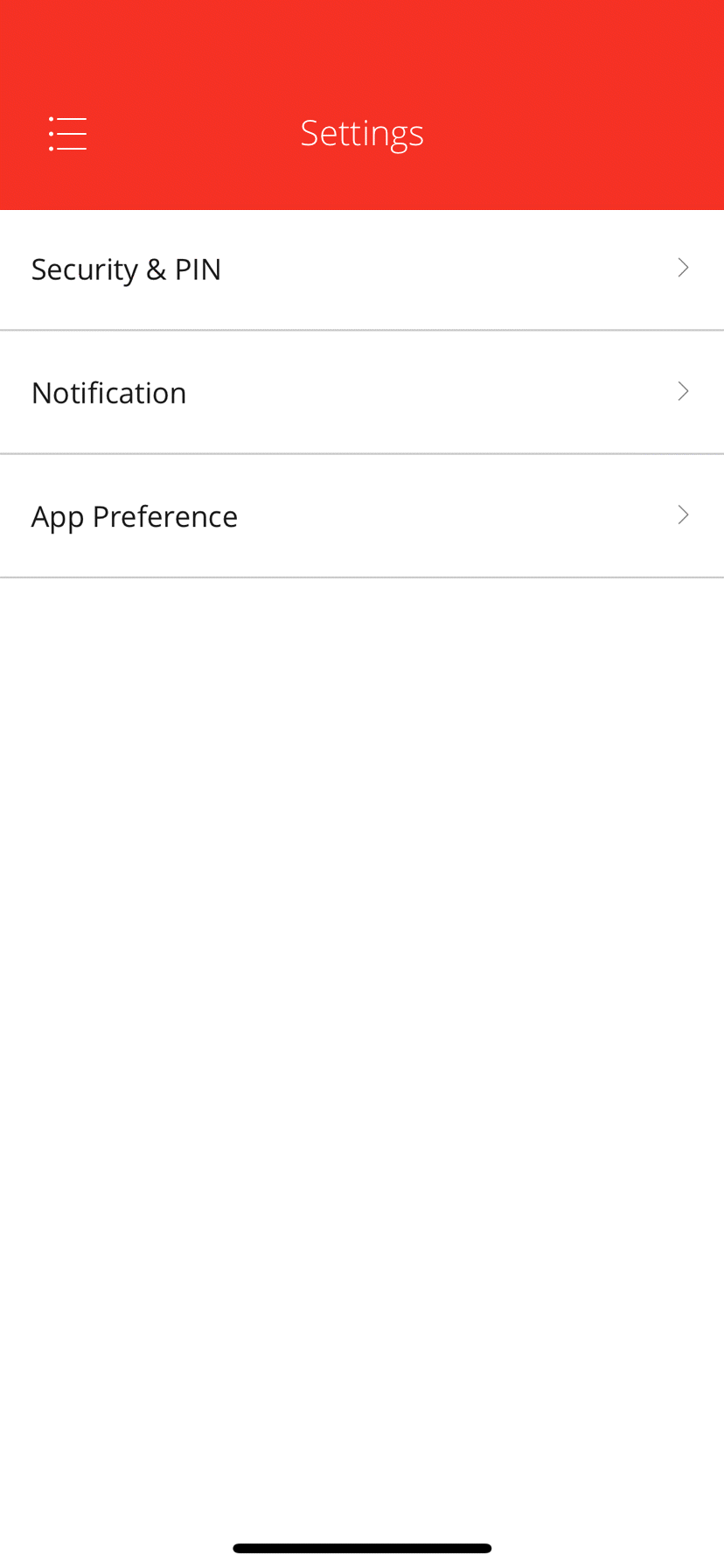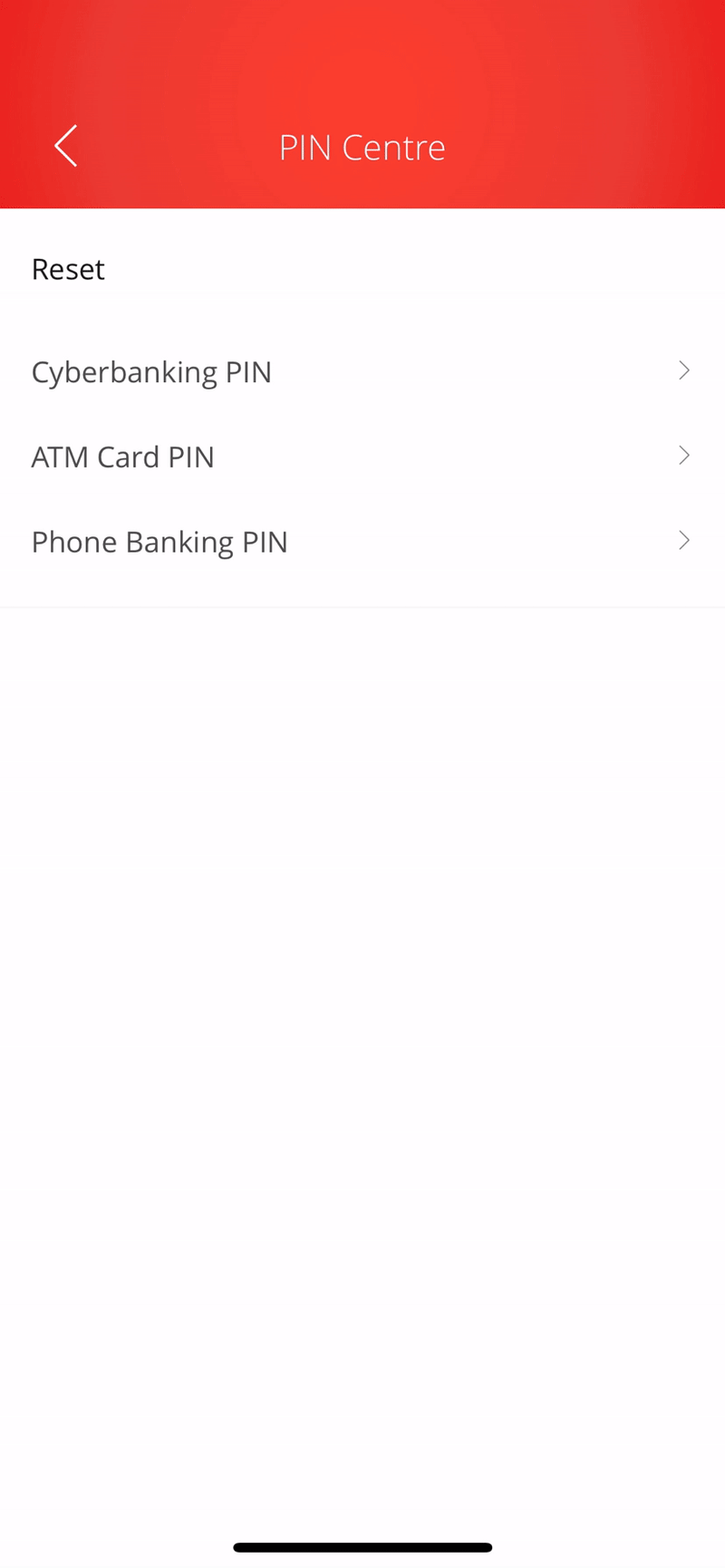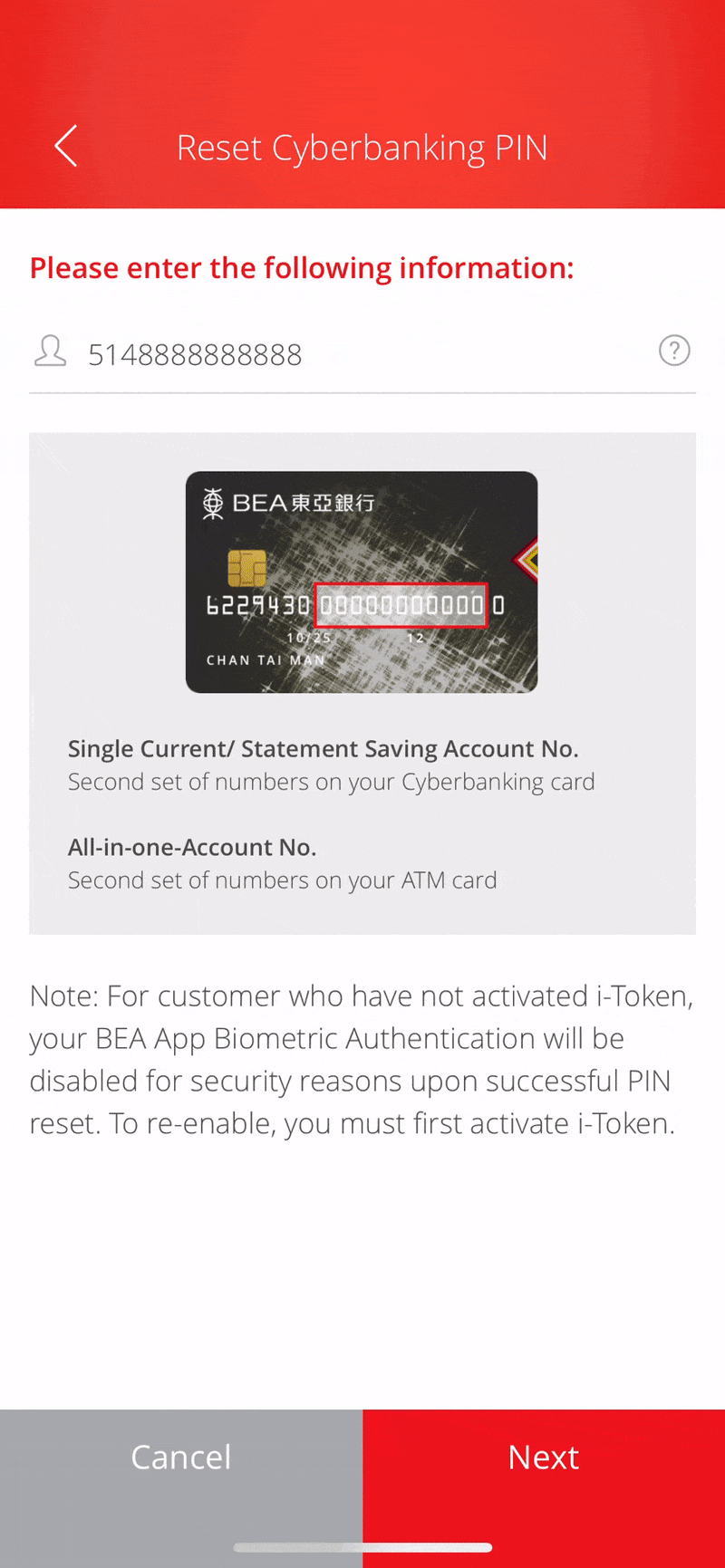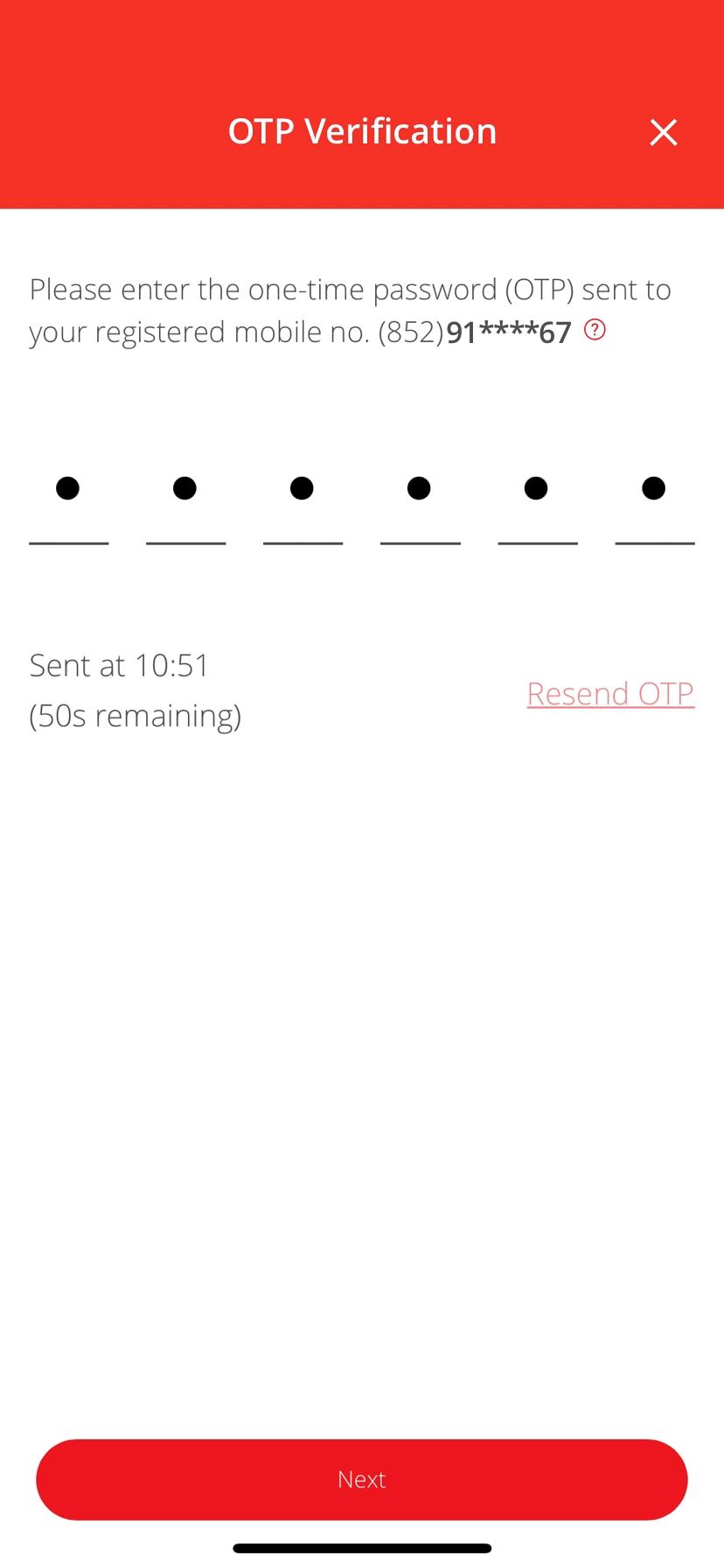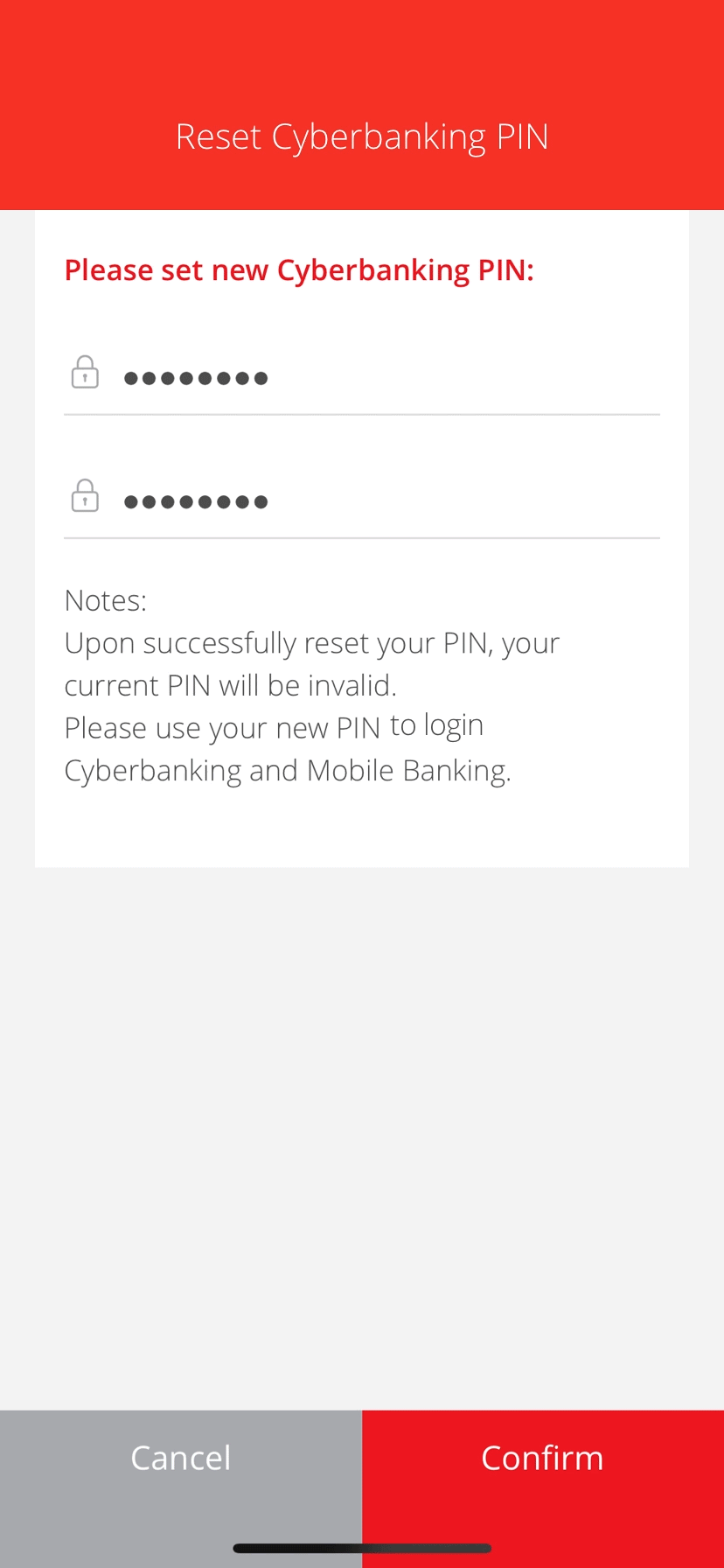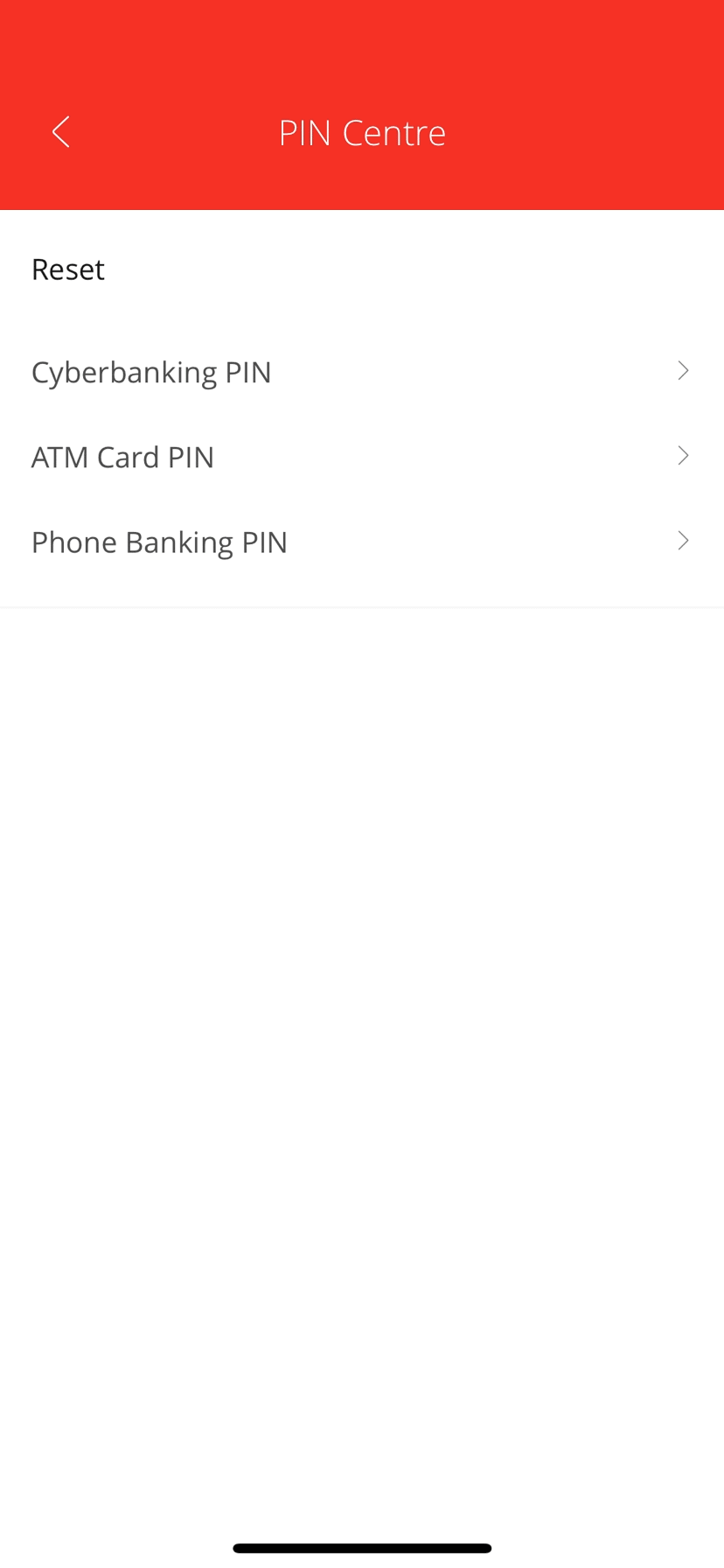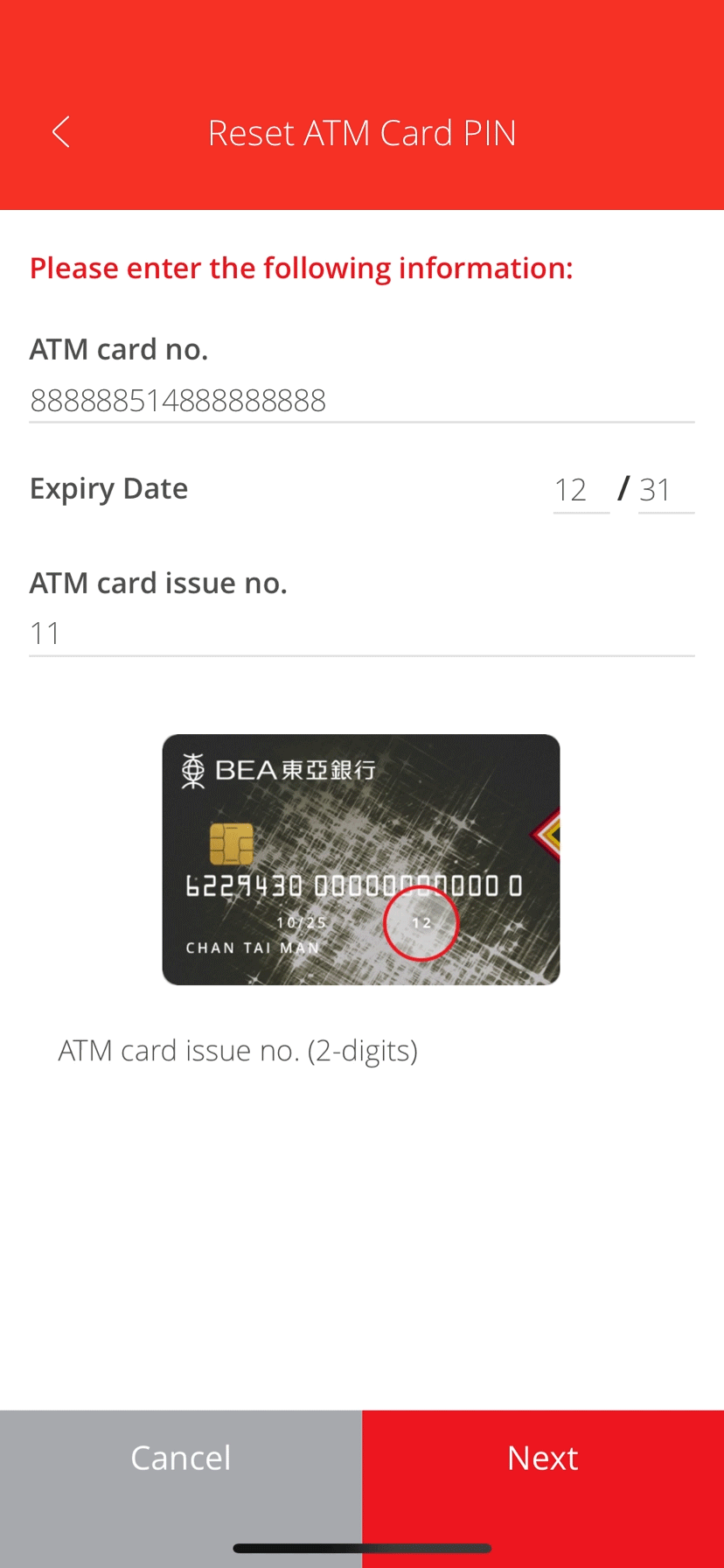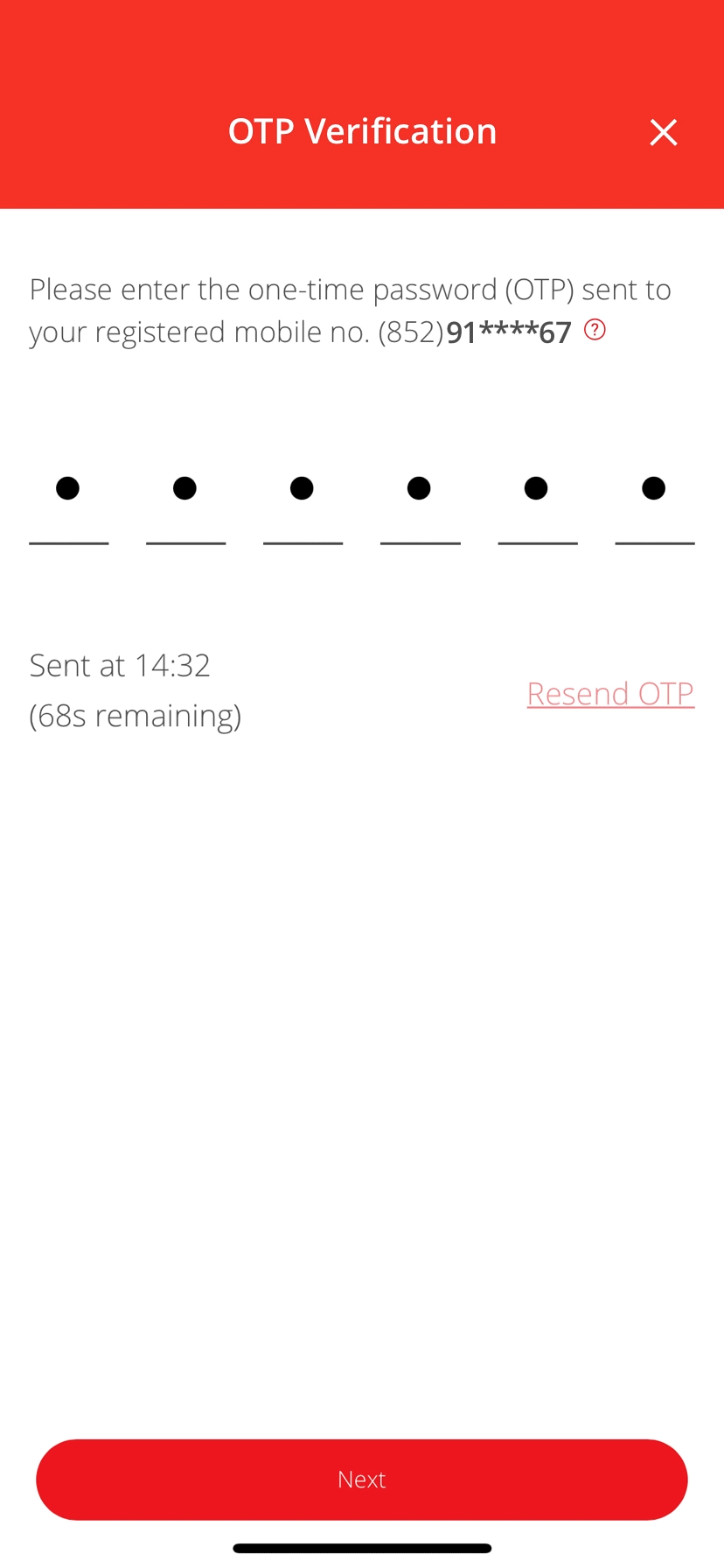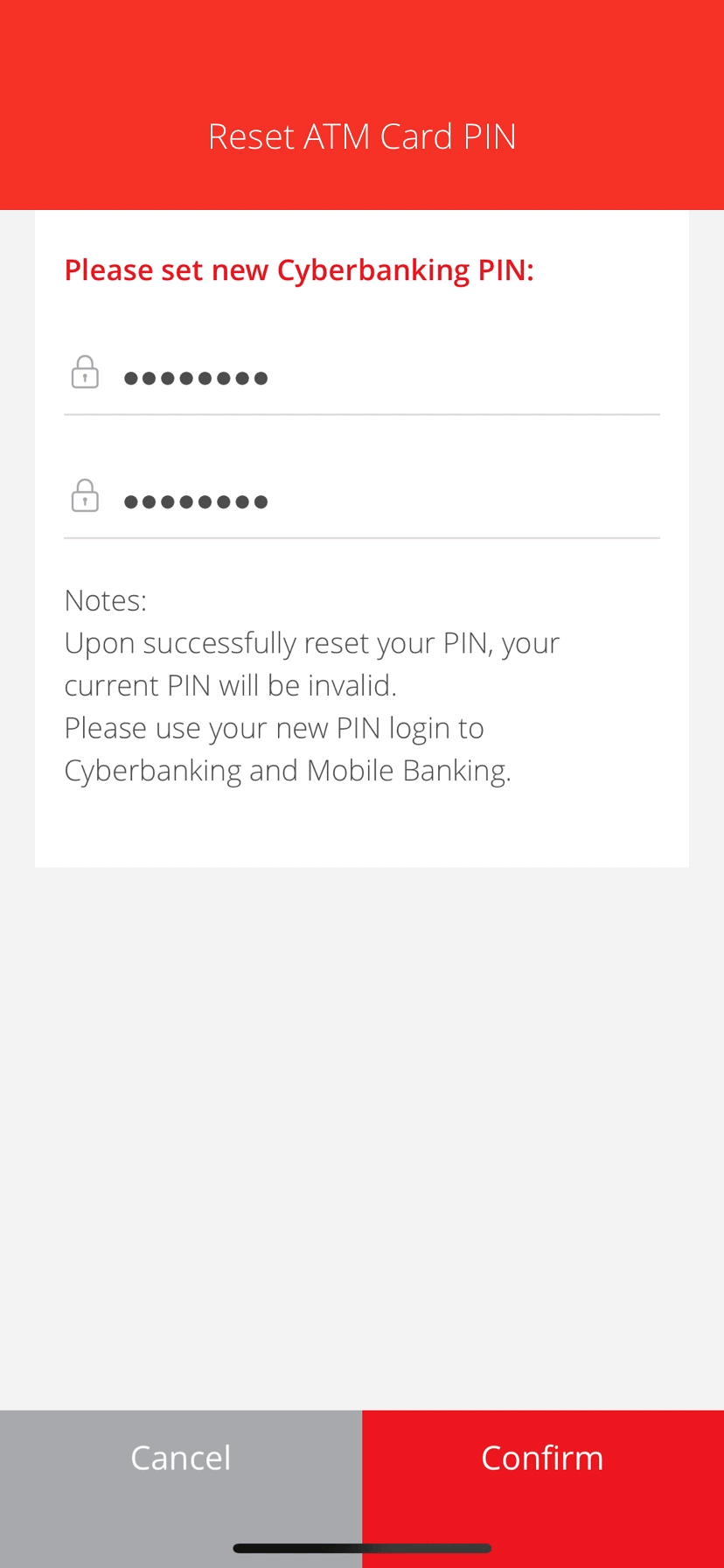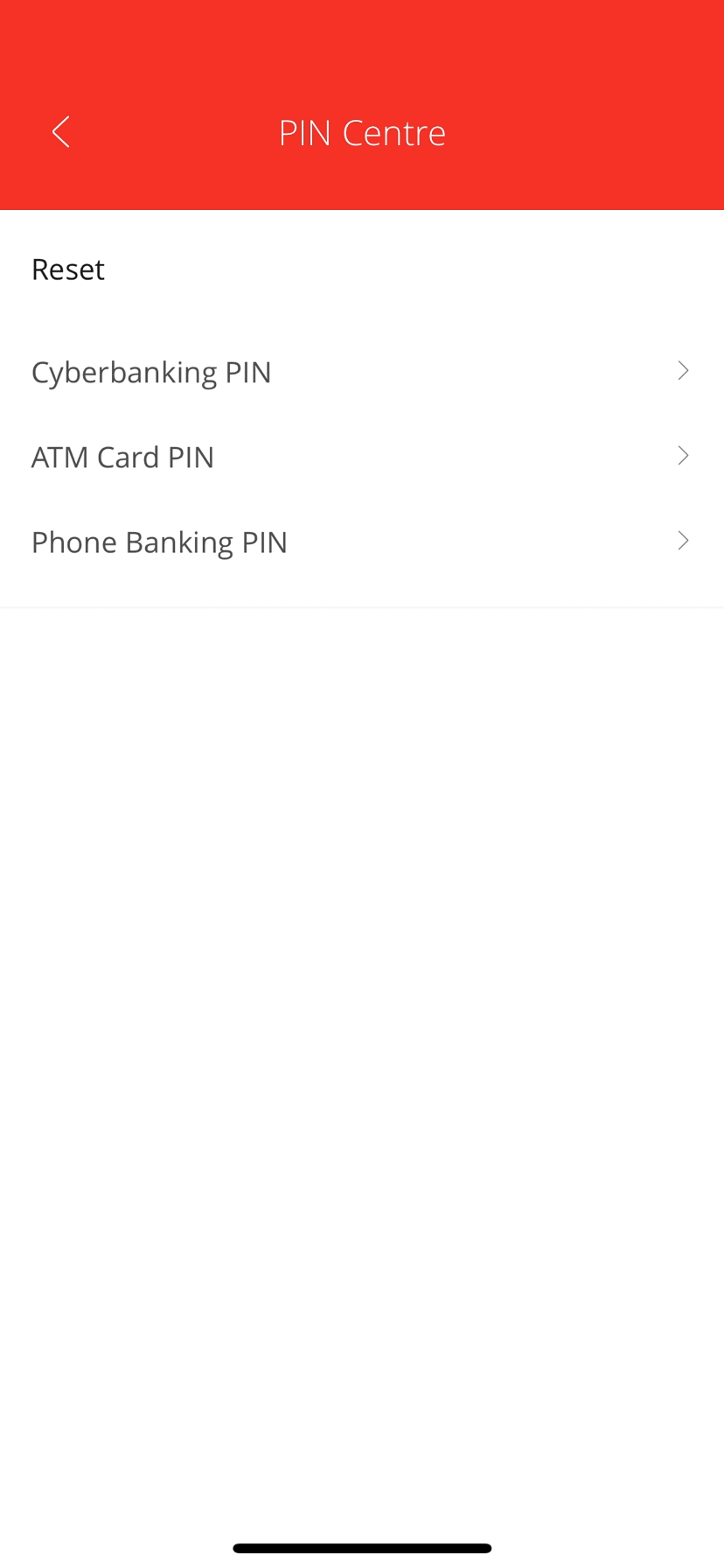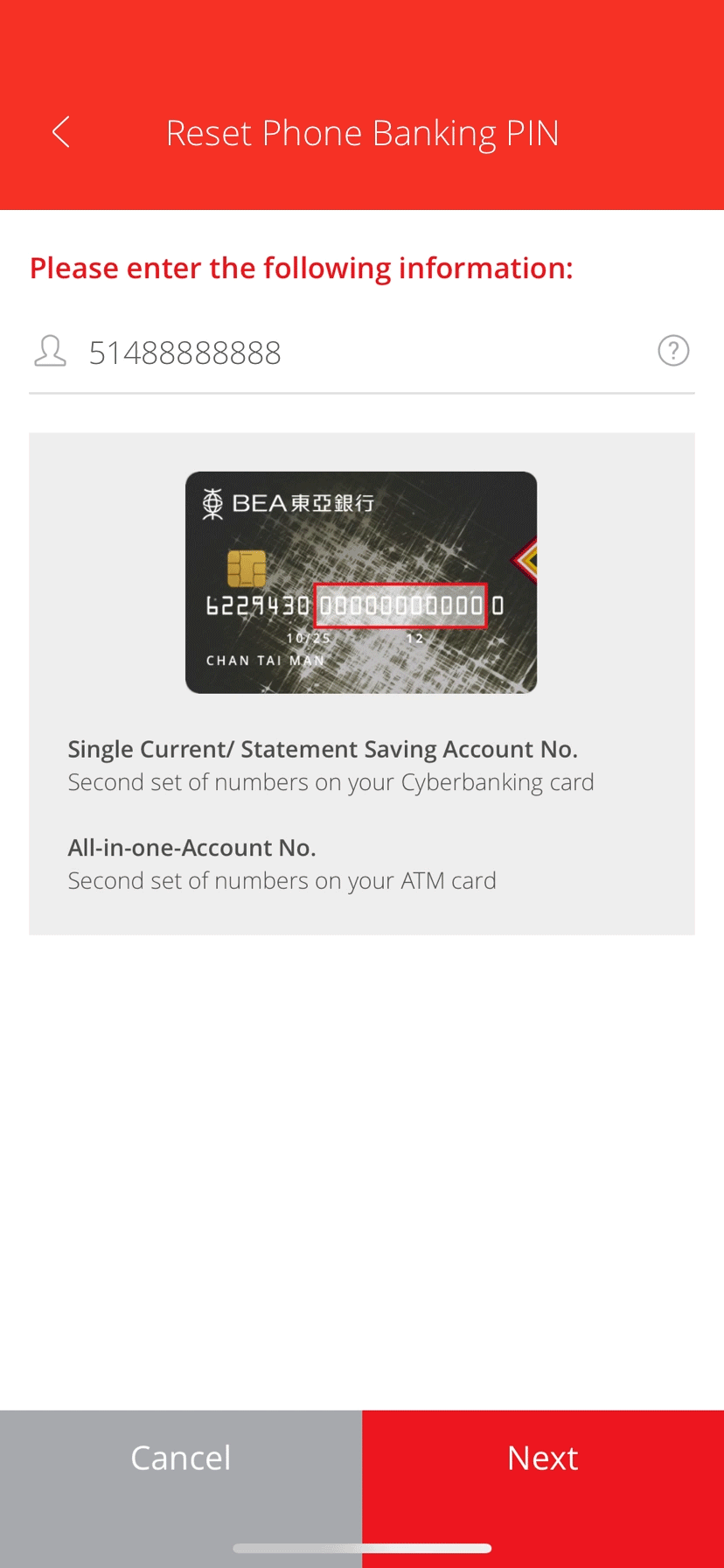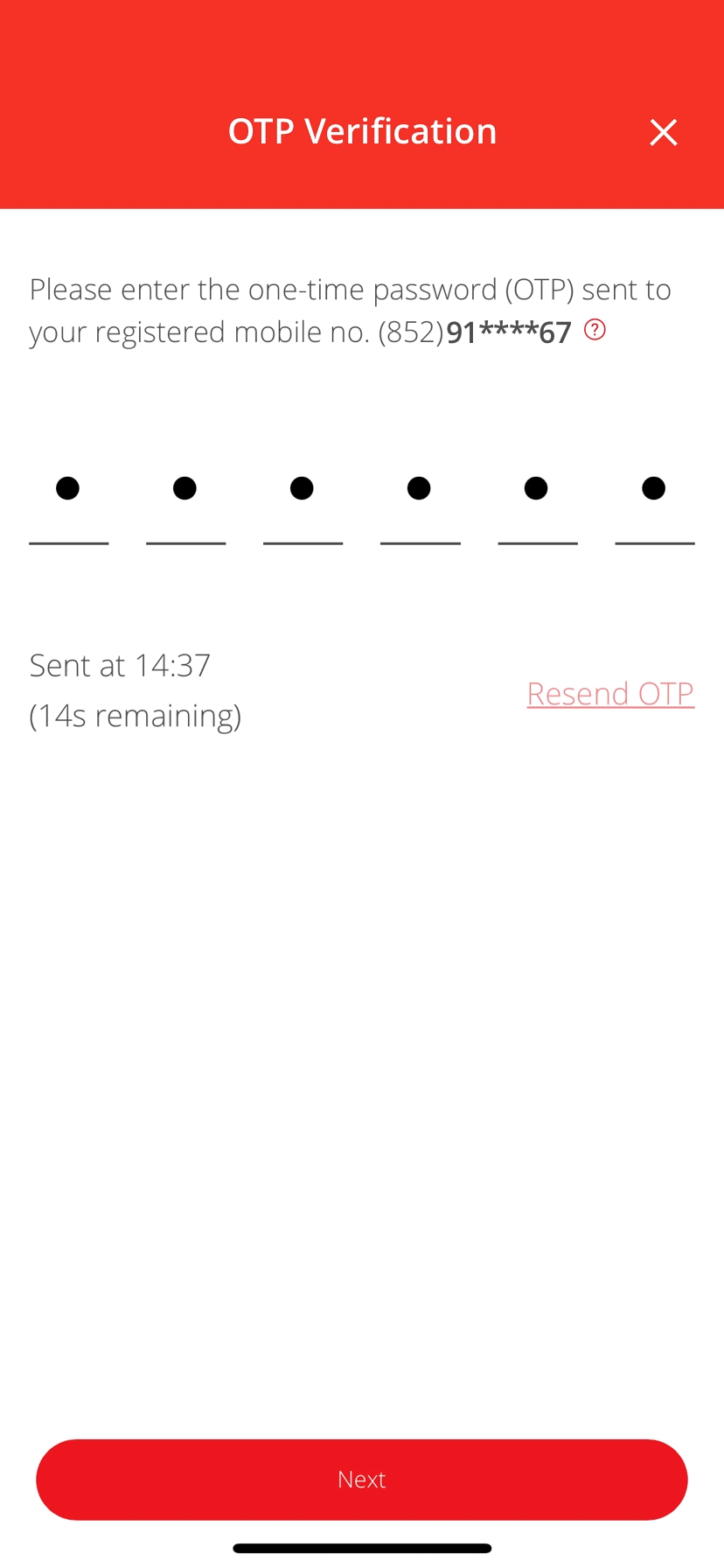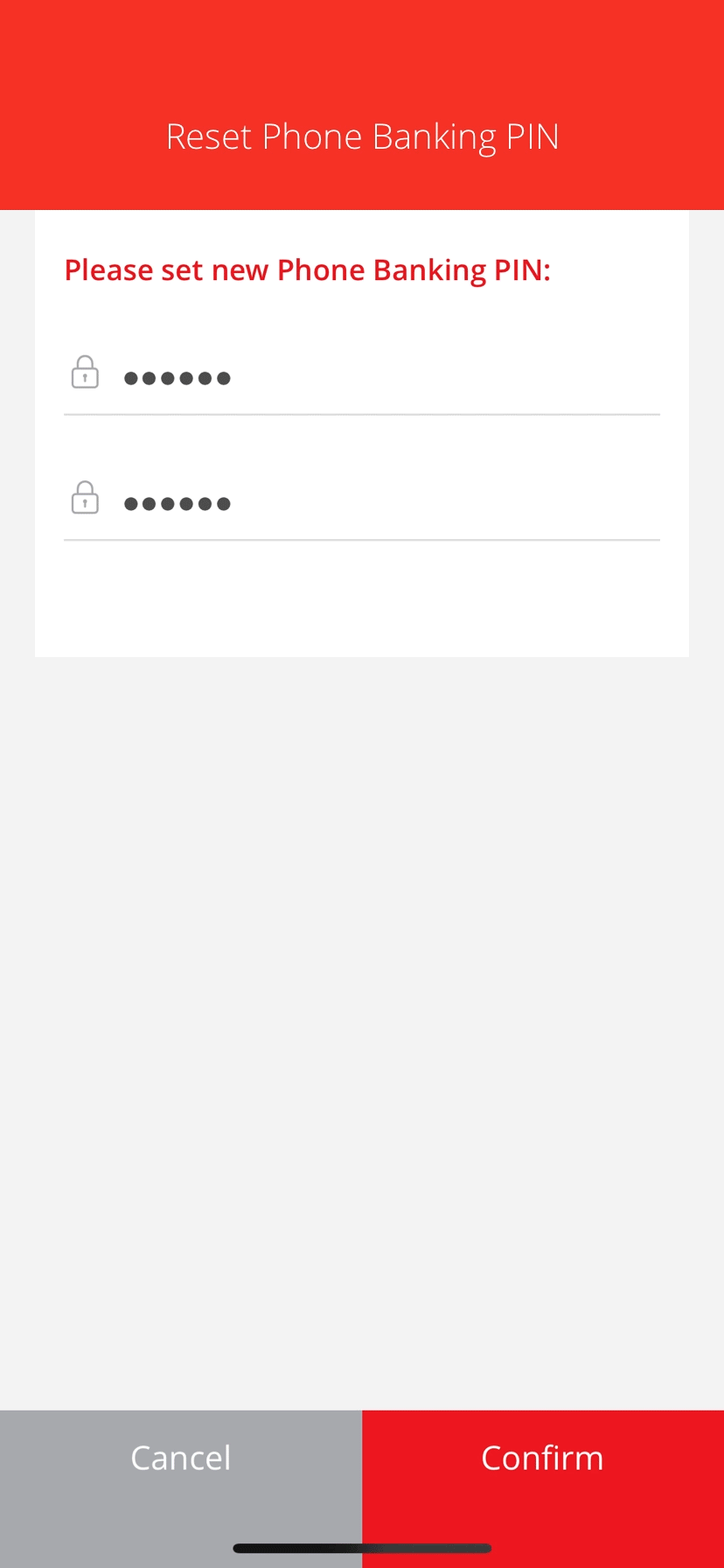BEA App – Reset PIN
Banking account customers1,2 can reset Cyberbanking PIN, ATM Card PIN and Phone Banking PIN through the BEA App anytime anywhere.
You can reset the following PIN:
Reset Cyberbanking PIN
-
• Download and open the BEA App• Select “Settings” > “Security & PIN”• Select “PIN Centre” -
• Select “Cyberbanking PIN” • Prepare the listed items and select “Continue” -
• Enter your Account No./ Username and select “Next”3 • Select a PIN for authentication: - - ATM Card PIN
- - Phone Banking PIN
• Enter the details and select “Next” -
• Enter the One-time Password (OTP) sent to you and select "Next" -
• Set a new PIN and select “Confirm” • Your Cyberbanking PIN is successfully reset
Reset ATM Card PIN
-
• Download and open the BEA App• Select “Settings” > “Security & PIN”• Select “PIN Centre” -
• Select “ATM Card PIN” • Prepare the listed items and select “Continue” -
• Enter your ATM card details and select “Next” • Select a PIN for authentication: - - Cyberbanking PIN
- - Phone Banking PIN
• Enter the details and select “Next” -
• Enter the One-time Password (OTP) sent to you and select "Next" -
• Set a new PIN and select “Confirm” • Your ATM Card PIN is successfully reset
Reset Phone Banking PIN
-
• Download and open the BEA App• Select “Settings” > “Security & PIN”• Select “PIN Centre” -
• Select “Phone Banking PIN” • Prepare the listed items and select “Continue” -
• Enter your Account No./ Username and select “Next” • Select a PIN for authentication: - - ATM Card PIN
- - Cyberbanking PIN
• Enter the details and select “Next” -
• Enter the One-time Password (OTP) sent to you and select "Next" -
• Set a new PIN and select “Confirm” • Your Phone Banking PIN is successfully reset