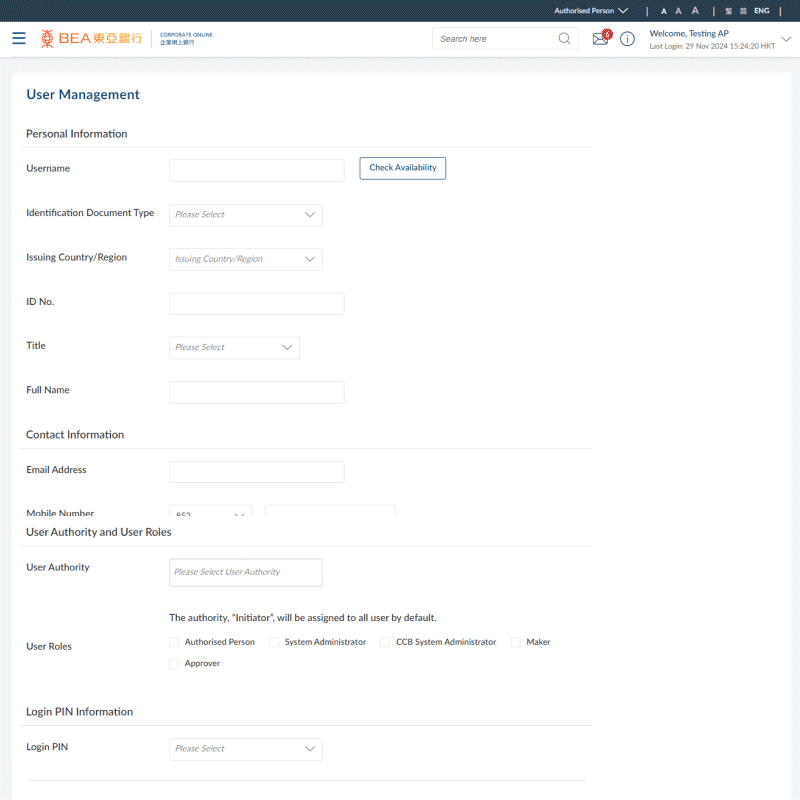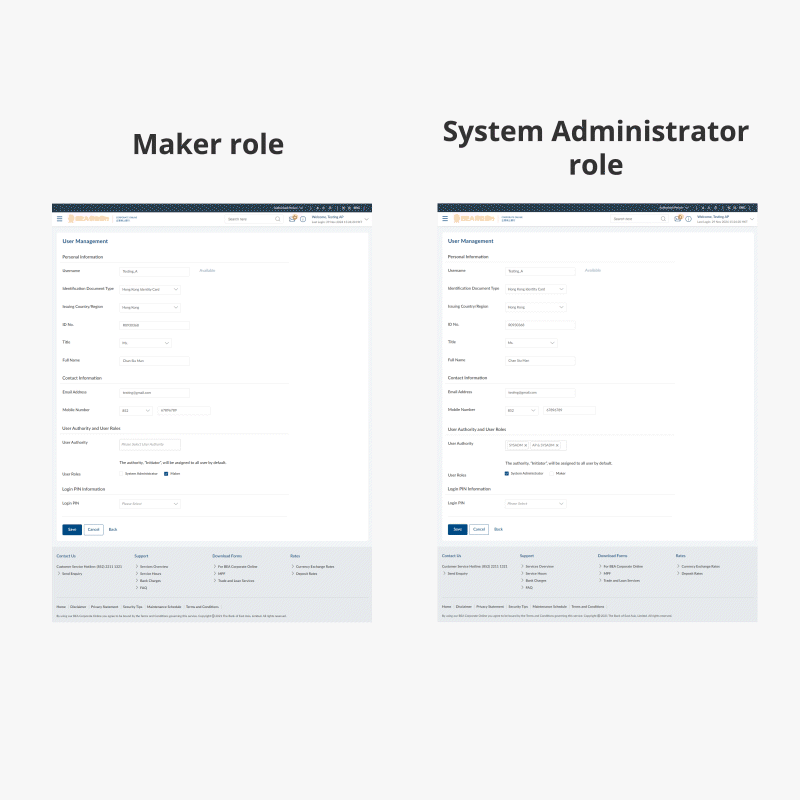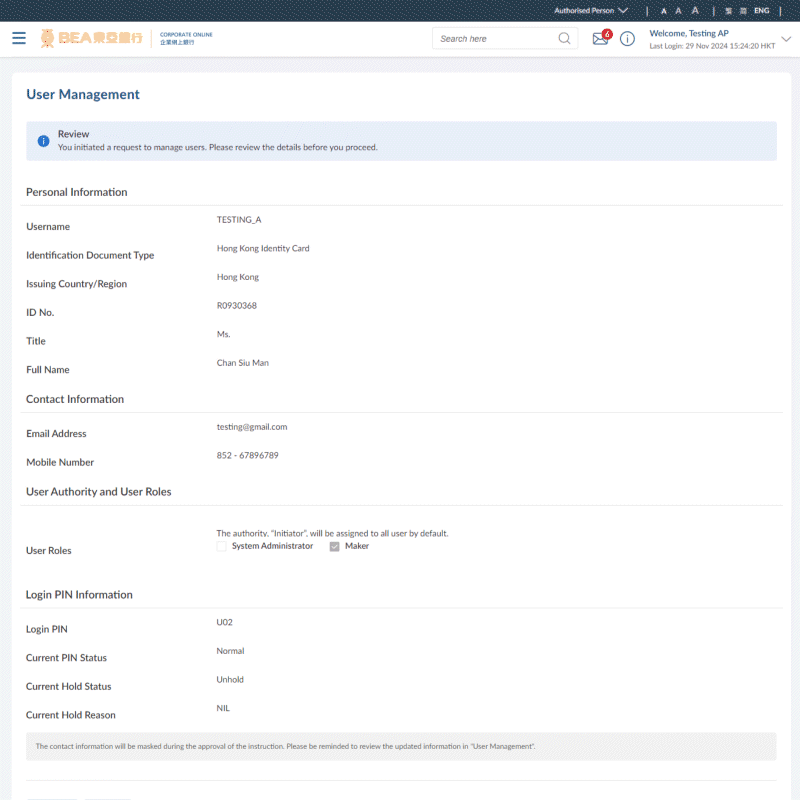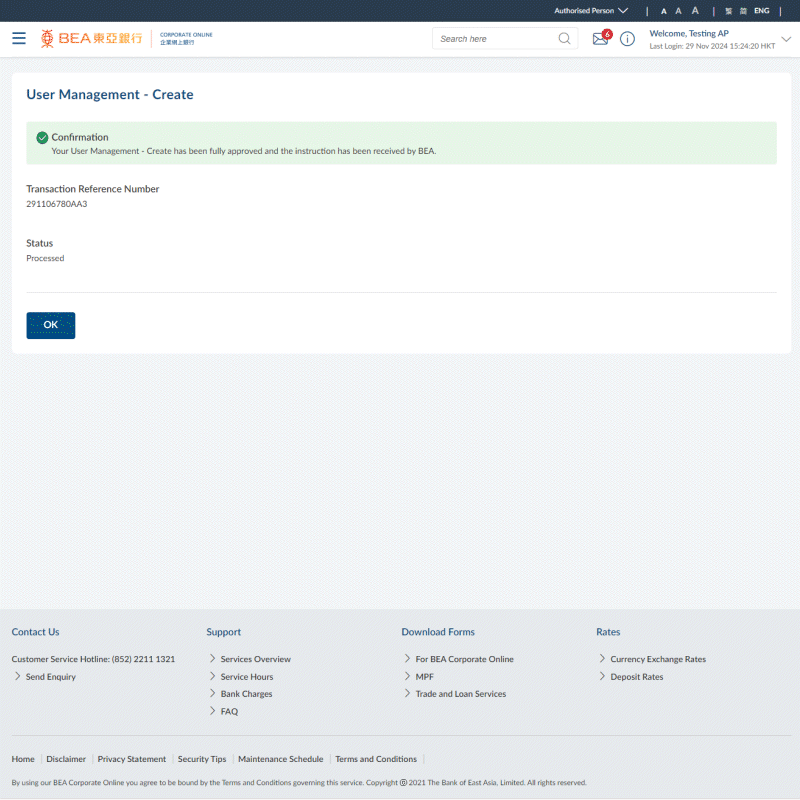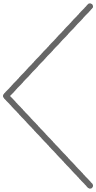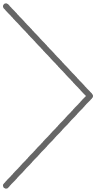I
简
BEA Corporate Online – Create A New Maker/System Administrator Profile
Create new Maker or System Administrator profiles via BEA Corporate Online as an an Authorised Person or a System Administrator. Note: To create a new Authorised Person/Approver profile, you must submit the "Change of Related Information under BEA Corporate Online” form.


Create A New Maker/System Administrator Profile
1
Create New User
2
Fill In Information
3
User Authority and User Roles
4
Login PIN Information
5
Review User Details
6
Submit Request
Ensure you have received a PIN Acknowledgement Letter and PIN Mailer(s) from the Bank before proceeding.
i
If you have not received the above items, please submit the
“Change of Related Information under BEA Corporate Online”
form to your Relationship Manager or any of our Business Centres/Branches to request an additional login PIN for a Maker/System Administrator profile.
1
Create New User
- Login as an Authorised Person or System Administrator
- Click “User Management” under “Quick Links”
- Click “Create” to continue
2
Fill In Informations
- Fill in the required user information
- Create a username for the new user
Notes
- The username cannot be changed once it is created.
- A valid mobile phone number is required for receiving a One-Time Password (OTP) to complete the authentication process.
3
User Authority and User Roles
To create a user with a Maker role:
- User Authority: Leave blank
- User Roles: Select “Maker”
To create a user with a System Administrator role:
4
Login PIN Information
- Refer to the “PIN I.D.” in the PIN Acknowledgement Letter. This is the Login PIN.
- Invite the new user to login to BEA Corporate Online with the new username and Login PIN provided in the PIN Mailer
- The new user will need to reset their Login PIN upon their first login
5
Review User Details
- Carefully review the user details
- Click “Confirm” to continue
6
Submit Request
- The user will be created successfully
- Invite the new user to login to BEA Corporate Online with the new username and Login PIN provided in the PIN Mailer
- The new user will need to reset their Login PIN upon their first login
Note:
If the new user creation request is submitted by a System Administrator or an Authorised Person with Dual-Control authorisation, the request will be sent for approval.
For details, please refer to the Approval Workflow Guide.
i
For more details, please refer to the
User Creation and Maintenance Guide
.